Installing Fedora Silverblue
Fedora Silverblue can be installed in the same way as Fedora Workstation, and the official Fedora installation guide can be followed for your Fedora version. See the Fedora documentation site for more details.
Before you begin
As with installing any new operating system, it is important to back up any data that you want to save before starting, and have a clear understanding of the consequences of what you are doing.
Fedora Silverblue is intended to provide the full range of capabilities that you would expect from an installation of Fedora Workstation. However, there are some differences in terms of which applications can be installed, and how the operating system environment works.
It is therefore recommended that you read this user guide before deciding to install Fedora Silverblue. It is also recommended that you determine whether Fedora Silverblue meets the specific needs or requirements that you might have. If you are uncertain about this, Fedora Silverblue can also be tested in a virtual machine prior to installation.
Known limitations
Fedora Silverblue does not provide a fully functional experience for dual booting or manual partitioning.
It is possible to make Fedora Silverblue work for both dual boot and manual partitioning, and some guidance is provided on manual partitioning below. However, there are hazards involved in both cases, and you should only attempt to use these features if you have done the necessary research, and are confident that you can overcome any issues that you might encounter.
This issue is tracked in issue #284.
The keyboard layout selected during installation is not used for the LUKS unlock screen of Fedora Silverblue.
Regardless of your selection during the installation process, the keyboard layout available for the LUKS unlock screen will default to en-US (English - United States of America).
You can workaround this issue by running the following command on the first boot after the installation:
$ rpm-ostree initramfs-etc --track=/etc/vconsole.conf
To avoid struggling when having to type the LUKS passphrase for the first time, you could set during installation a disk encryption passphrase that is easy to type with the en-US keyboard layout, and then change it to the passphrase that you actually want through the GNOME Disks app.
See bug #1890085 (Red Hat Bugzilla) and issue #3 (Fedora Silverblue issue tracker) for details.
Getting Fedora Silverblue
If you are using Fedora Media Writer, Fedora Silverblue should be listed as a download option. However, if it isn’t, or if you want to download it manually, an install image can be downloaded from the main Fedora Silverblue website.
Once you have got your copy of Fedora Silverblue, it can be installed in the usual manner. We hope that you love it!
Manual Partitioning
As described above, there are known issues with manual partitioning on Fedora Silverblue, and it should be used with caution. The following notes are intended as hints for those attempting it, and should not be treated as recommended practice. Automatic partitioning is recommended.
With Fedora Silverblue, only certain mounts can be manually specified as partitions. These include:
-
/boot -
/var -
Subdirectories under
/var, including:-
/var/home(Fedora Silverblue has a symlink from/hometo/var/home) -
/var/log -
/var/containers
-
-
The root filesystem:
/
The Fedora installer is not aware of these restrictions and will accept custom partitions without error, even if they are incompatible with Fedora Silverblue.
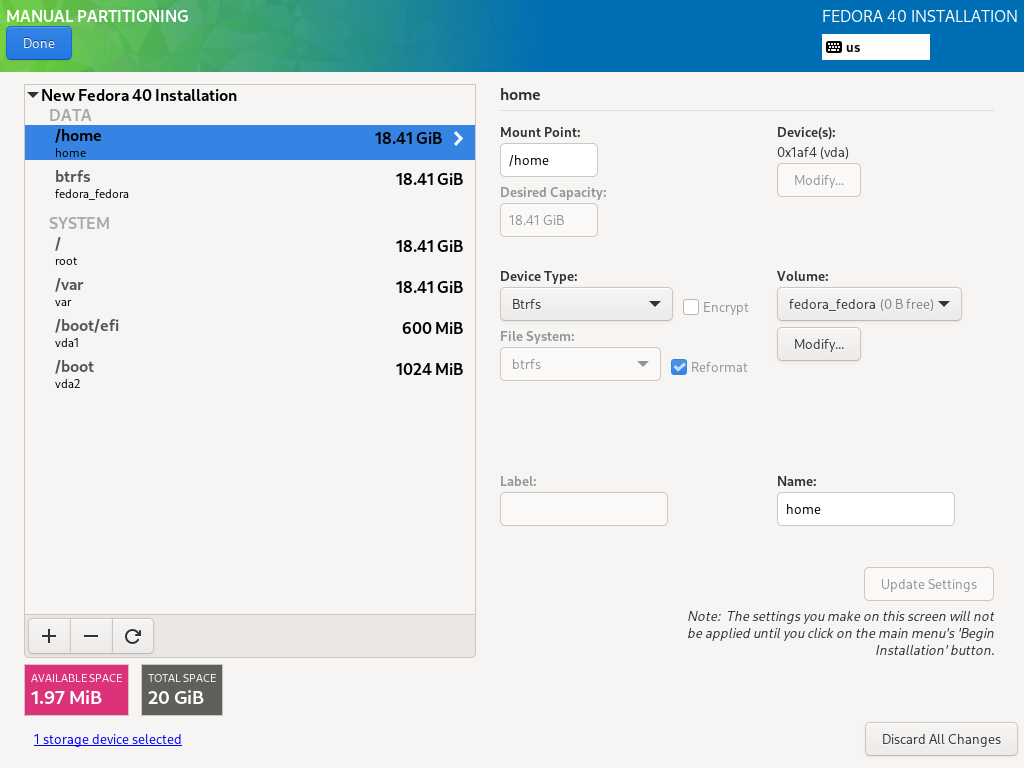
The above screenshot shows a typical configuration with manual partitioning, with partitions for /boot, /, swap and /var/home.
Manual partitioning on Fedora Silverblue can be done with Btrfs, LVM, as well as standard partitions or an xfs filesystem.
Want to help? Learn how to contribute to Fedora Docs ›