Procédure Opérationnelle Standard pour le Modérateur
It’s your role to help oversee the forum, ensuring that users and content are in line with FEDORA rules, guidelines and code of conduct. The system comes with numerous tools to help you to accomplish this.
Moderator responsibilities and guidelines
-
Ensure Ask Fedora is free of spam. With only FAS login enabled, there should not be much spam on the forum.
-
All questions, answers and comments must follow the Fedora code of conduct.
-
Encourage users to be helpful and participate actively.
-
Remind users of the guidelines listed above.
-
Ensure that questions are tagged appropriately.
-
Delete duplicate questions if they are exactly the same and have been posted by mistake.
-
If questions are very similar in content, you may close the duplicate question but MUST leave a comment pointing to the original question.
-
Do not close questions just because they are answered. Leave it open unless there are special circumstances that warrant closing.
Some common scenarios you can see and how each ones can be handled:
Basic Terms Used by Discourse (Nomenclature)
Here are some very basic terms that will be helpful :
-
Topic: or ´thread´ The collection of messages grouped together.
-
Post: Each element of a topic is referred to as a post.
-
Original Post (or OP): The first post in any topic.
-
User: Registered Users.
Welcoming New Users
When you notice a new user on the site (evidenced by a light-grey username instead of dark-grey, which shows that a user is Trust Level 0), say hi and welcome them to the site.
Every User should Read the Start Here! first before Begin their Journey…
Manage Banned and Delete Account(s)
What to do
-
Verify that the user does not belong to any fedora team and is a real Spammer with any of the scripts that the fedora team provides → https://pagure.io/fedora-join/Fedora-Join/blob/master/f/scripts
-
Open a Ticket in Fedora Infra TEAM → https://pagure.io/fedora-infrastructure/new_issue
-
Issue Ticket : Spamm Account in AskFedora
-
Text of the Ticket :
People use their FAS in ask.fedoraproject.org for Spamming, the System Detect the following Account/s for the same reason, so we proceeded to delete that one/s there: Username Name Email Bio Could you Please delete/Block the Respective Account/s in -> FAS (Fedora Account System)…
-
Add this information in askfedora.fp.o → https://ask.fedoraproject.org/t/banned-and-deleted-accounts/3009
Helpful Users
Some users, will go above and beyond what is expected. It is to your advantage to recognize these users and encourage them to keep doing what they do. Active helpful users may reach TL3, which allows them to help edit titles and change topic categories. Users can also be manually promoted to TL4, which grants them global edit privileges on any topic or post they can see.
Getting User Information
The System maintains information on all users who register and interact with the site.
Public profile
You can get an overview of a user from their public profile. To access a profile click the user’s avatar or username in a topic, their avatar in the topic list, or search for them. Above their profile is a count of official warnings, suspensions, flags received, and helpful flags given by the user. Just below are details on the user’s account: when they last visited, posted, and registered. You can review all public activity by the user, as well as review the notifications they received.
You can also view and modify the user’s preferences. This can be very helpful if a user is reporting an issue with their account that you suspect may be related to a preference change.
User admin page
From a user’s public profile you can access the user’s Admin page. The Admin page can also be accessed from the hamburger menu, and then by clicking on Users. There you can search for users by username, email, or full name. Once opened, you can review additional details about the user, including non-public information like their registration and last-used IP address. IP information can be helpful if a user appears suspicious or acts too similar to another user. IP lookups are completed locally, no data is sent outside the server. As mentioned in “The Difficult User” section, this is also where users can be silenced, and their trust level adjusted.
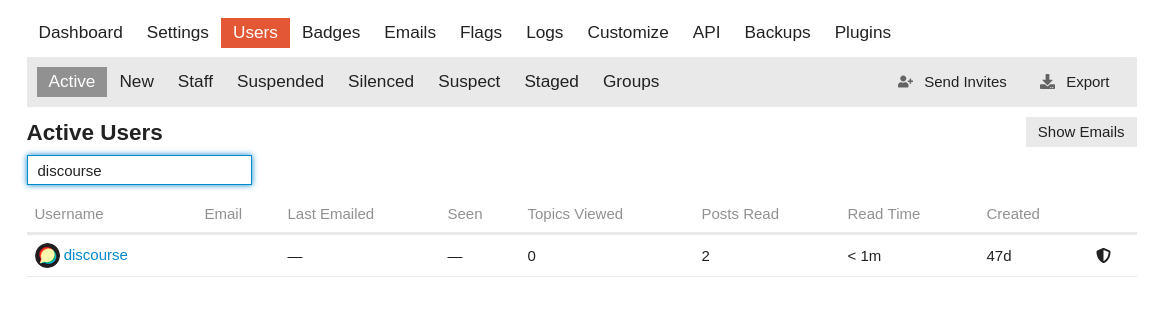
Complicated Topics
Discussion takes place inside of topics. Each topic has a title and category, and it is important that the discussion within relates to the title/category.
Poor title/incorrect category
If Topic has poor title or select the wrong category, you can edit the topic to update one or both. Scroll to the top of the topic and click the pencil next to the title.

Duplicate topic
If the posts in the duplicate topic add to the discussion, they can be moved to the existing one. Moving all posts in a topic will automatically close the topic Just Select all and you can Delete/Move.
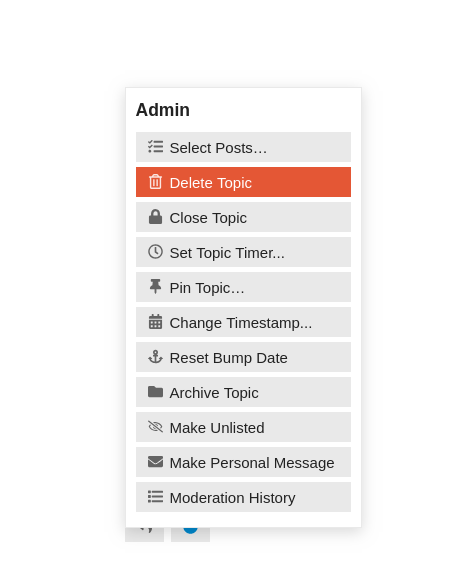
Heated, difficult, non-productive discussion
If discussion in a topic is no longer productive/focused, moderators should step in, Make a staff post. Many times, a simple reminder is enough to solve the issue. You can create a post reminding users to be polite, warn them they’re talking in circles, etc, and then use the post admin wrench to mark the post a staff post. This indicates to users that the post is the official position of the site.
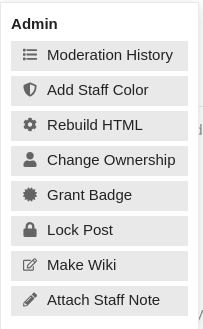
Set a topic timer.
If the staff post doesn’t help, or discussion seems so heated that a reminder won’t help, you can “pause” the topic. Use the topic admin wrench to set a topic timer for auto-open. This will immediately close the topic, preventing new posts, and display a notice when the topic will reopen.
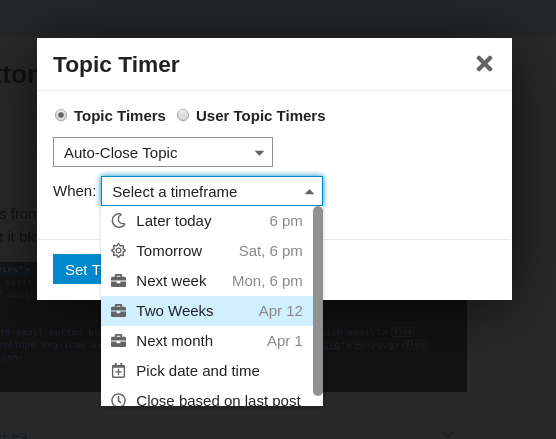
Moderator Communication
Moderator’s is not alone, are parts of a larger team. This team includes other moderators, as well as site admins/owners, and in many cases TL3/TL4 users. Regular and open communication between all should be encouraged.
-
The Lounge: Is a default category on installs restricted to users TL3 or above, is a great place for the moderator team to communicate with the site’s trusted users. These users should be encouraged to share their thoughts and concerns with the site staff
-
The staff category: Is default category on installs restricted to site staff: moderators and admins. The staff category is a great place for moderators to discuss what they’re seeing and doing within the site, as well as to document internal policies and procedures.
-
Whispers: When enabled in site settings, moderators can take advantage of whispers. Whispers allow staff to create private replies within an existing topic or PM. This allows moderators to discuss issues within the topic, so no context is lost. Whispers can also be used to mention other staff if assistance is required, but a public reply would be inappropriate, and an invite wouldn’t provide the necessary context.
Inappropriate Content
Please keep the site clean, appropriate, and on-topic via the Flag system. When a topic or post is seen that does not belong, users and moderators can flag it for review.
Drapeaux
Flags can be your best friend. When a user doesn’t like a post, they can choose to flag it for moderators. The flag dialog has 5 options:
-
message user (does not cause a flag, simply opens up the PM dialog), see send_an_official_warning discuss later in this chapter.
-
off-topic.
-
inappropriate.
-
spam.
-
something else.
Off-topic, inappropriate, and spam simply cast a flag, and the user is done. Something else allows for a custom message and then casts the flag. Once a flag is in the queue, moderators will see a red notification on the hamburger menu and can open the flag queue, you can decide what to do about the flag :
-
Agree, Agreeing with the flag signals that you confirm the post, You can then message the user to edit it (automated message, no option to customize), or delete the post.
-
Disagre, Disagring with the flag says that the post is not an issue.
-
Ignore, Means the flag doesn’t need further action.
For example, a user might flag their own post if they need help with something. You would then ignore the flag so it doesn’t hurt their trust level. Agreeing will hurt their trust because their post was flagged, disagreeing may eventually hurt it because a moderator disagreed with their flag (disagree trust level impact is not developed yet). If you are ever uncertain about which option to choose, pick ignore and handle the post manually.
| that resolving a flag with a custom message will automatically generate a PM to the user who flagged the post. If you pressed “Ignore” or “Disagree”, they will get a reply with “Thanks for letting us know. We’re looking into it.”. If you “Agree” with a custom flag, the message will instead say “Thanks for letting us know. We agree there is an issue with the post and are looking into it.” There is also a third version of this message for when the post was deleted. |
Posts with 3 flags will be automatically hidden without waiting for moderator action.
Flagging is an in-built moderation measure in Discourse, intended to dissuade bad behavior and spam, as well as to promote civilised discourse. If you want to raise an issue about a post without derailing the topic at hand, the best course of action is usually to flag it.
Marking a post as Off-Topic, Inappropriate or Spam will trigger a moderator notification so moderators may review the issue in their flag queue. Furthermore, this also “casts a flag” on the post, which has other consequences:
-
A user whose posts have accumulated 5 flags can not reach TL3.
-
These flags do not revert, however for TL3 only flags within the last 100 days are counted.
-
Only flags that a staff member agrees with count towards this limit. If a staff member ignores or disagrees with a flag, it isn’t counted as far as TL3 is concerned.
-
-
A post with 3 flags will be automatically hidden. Users may click-to-view the post.
-
A staff member can use the “Take Action” button, which will cause this to happen immediately.
-
When a post is automatically hidden due to flags, the user receives a PM informing them their post was flagged. After 10 minutes, the user may edit their post and it will be unhidden.
-
If another 3 flags occur, the post will be hidden again and editing will not unhide the post.
-
A new (TL0) user whose post is flagged as spam 3 times from 3 different users will have all their posts hidden as a result.
-
If after 48 hours a flag is still in the flag queue without any action taken, an automatic PM will be sent to all moderators.
-
A topic with 12 unresolved flags from at least 5 different users will be automatically closed until the moderators can intervene.
| All values mentioned above are the default settings. They can be changed by admins in site settings. |
By default, clicking the flag button will present a user with the following options:
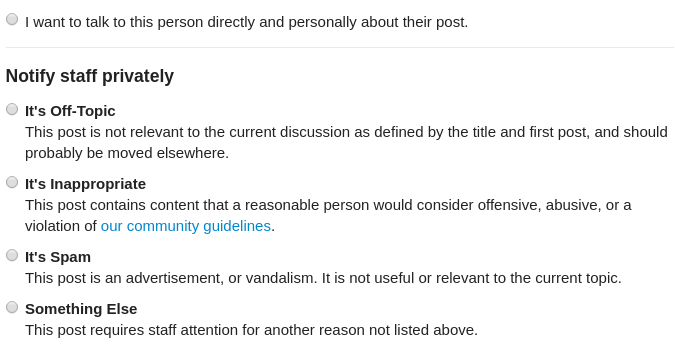
Most of the time, lags are easy to handle :
-
The post is clearly spam
-
A user needs some help, etc.
Sometimes the issue can be harder to address. Maybe a user is continually swearing in their posts and abusing others after being warned. Maybe the request isn’t easy to solve. In those cases, don’t be afraid to reach out to your fellow moderators, or the forum owners for advice and support. Unless you are the only moderator, you shouldn’t ever feel like you have to make a decision on your own, that’s why you have a team. The auto-created staff category is a great place to have discussion with you team in private. At the same time, don’t hesitate to make your own decisions - you were made a moderator because you are trusted to do the right thing.
What happens when you flag something?
For a single flag, the post appears in the staff flag queue. Staff can review the flag and choose which action to take, including hiding the post, deleting the post, ignoring the flag, and more. For full details on flag handling by staff, see the Discourse Moderation Guide.
If a post receives multiple flags before staff can handle it via the flag queue:
-
“Enough” trust level 1+ users must flag a post. By default this is 3 flags, but 1 trust level 3-4 flag is needed if the post flagged is from a trust level 0 user. Remember that new trust level 0 users don’t have the ability to flag.
-
The post in question is immediately hidden:
-
the post author sees Your post was flagged by the community. Please see your messages.
-
the community sees This post was flagged by the community and is temporarily hidden. View hidden content.
-
staff sees the actual post, as posted, in a dimmed state to indicate it has been hidden for others.
-
-
A very friendly private message is sent to the author of the post, describing what happened, in the friendliest imaginable language, and letting them know that for {flag type} a considered edit of any kind is enough to un-hide the post.
| there is a bit of a “cooling off interval” where a post is hidden but cannot be edited by its author. This is configurable, but is set to 10 minutes after reaching the flag threshold by default. As a weird side note, this can open up very old posts, say 5 years old, to editing that would not normally be editable because they are far beyond the default allowed owner edit interval, which is 6 months. |
Now some what ifs.
-
The post author edits, the post is un-hidden and nothing else happens: success! No harm no foul, and notably no formal moderators had to be around for this to work!
-
The post author does not edit, does not appeal: the post is never un-hidden. If a post stays hidden for 30 days, it is automatically deleted.
-
Moderator manually…
-
disagrees with flags Post is unhidden.
-
agrees with flags. Post stays hidden.
-
ignores flags. Nothing happens. Post stays hidden. Posts hidden for more than 30 days are automatically deleted.
-
If the same post is hidden a second round of flags, the flags must now be manually handled by a moderator at that point, there is no automatic unhiding through edit possible.
(Note that a repeated set of flags from the same folks over and over on the same user should be discounted. We want a wide range of trusted users to think a person’s post is offensive, not the same people over and over.)
The goal here is for the community to be able to protect itself from the worst users, even without a moderator present. But it works even better with a moderator, as the moderator can accelerate the process by handling the appeals.
Or you could disable it altogether, and go back to a world where every raised flag must be manually handled by an official mod, if that’s how you roll. But this is on by default.
What we do:
-
If a post is clearly spam, we flag it as spam. In this way the post will be hidden.
-
If the user that created the post is crearly a fake user (i.e. there are no other legit
-
If a post looks like spam, but we have doubts about the post, we warn the user using
-
If there are not answers or the user posts other spam content, we silence the user and
-
Eventually: suspend the user
-
-
AskFedora users can help in keeping the forum a spam free place by flagging posts, In this way the moderators receive a report and can take action.
If we spot that a silenced or suspended user spams other fedora channels, then we will tell infra team in order to block the FAS account.
If the moderators and admins have doubts and they would like to discuss posts or actions to take, they can use the Staff category on AskFedora.
The Difficult User
| On most forums difficult users are rare. |
However, you may encounter a user that just doesn’t want to follow the rules, is rude, posts inappropriate material, etc. How can you handle them?. There may be instances where one of the steps doesn’t make sense or the action was so egregious that a step (or steps) are skipped.
Don’t make assumptions
First, try to avoid assuming that the user has a negative intent. They may simply be ignorant of the rules, may not speak your forums language well, may be young, or have another reason for the way they act.
Reach out directly
Try to contact the user privately via PM to let them know what is wrong with their behavior. Remember to talk about the negative behaviors - don’t attack the user themselves. When possible, link to existing rules, guidelines, FAQs. In most cases, this contact will be enough. However, if it is not…
Send an official warning
You can make the message an "official warning". This PM will automatically gain staff color, and a notice that the user has received an official warning will appear on the user profile for other moderators to see. In the official warning, be sure to explain the negative behavior you have seen, detail specifically what you’d like them to do instead, and the consequences of not changing their behavior.
Select The User and Click on Send a PM → then Click on Offical Warning
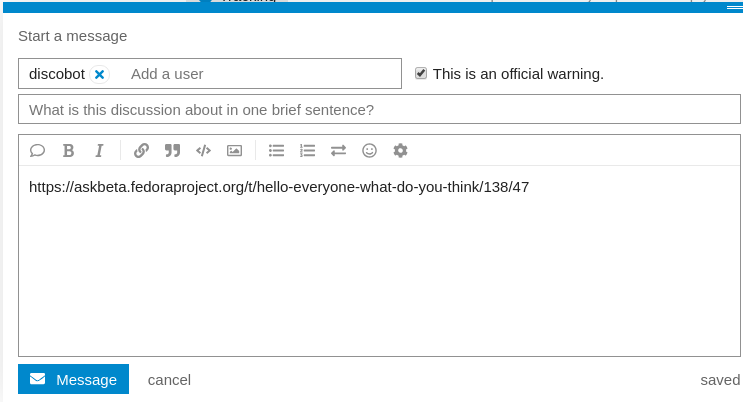
If the behavior continues, be sure to follow through with the listed consequences. You may choose to :
Silence the user
Silenced users are prevented from creating new topics, posts, flags, or PMs on the site. They are still able to complete other actions, like "liking" posts, reading topics, replying to PMs, etc. Additionally, they can communicate with moderators via PM, so you can continue to communicate with them to try and address the behavior. Silencing a user is done from the user’s Admin page. To access it:
Navigate to the user’s profile, click Admin, then click Silence.
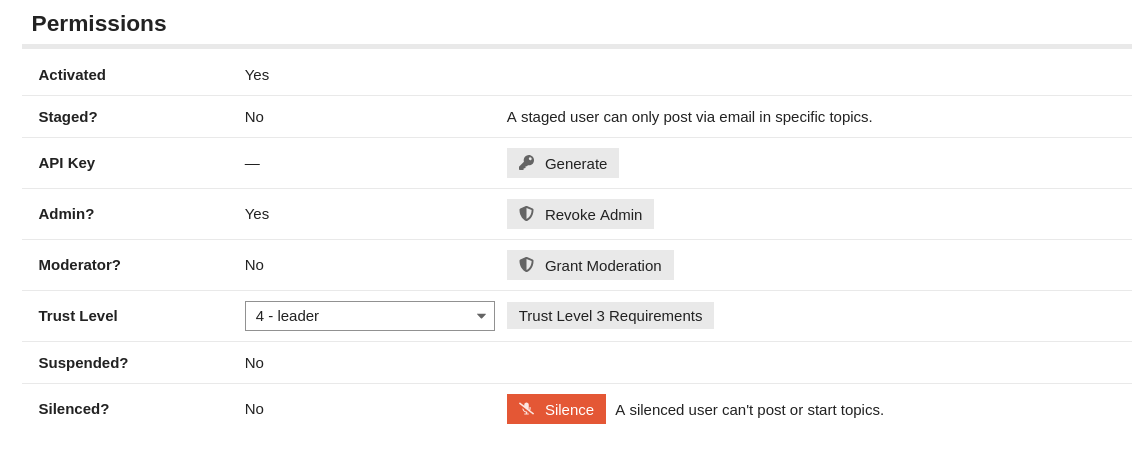
Enter the silence duration, a reason, and a message. When silencing a user, explain to them what they need to do before they can be unsilenced.
If the behavior still continues…
| Based and Adapted from the Guide → Discourse Moderation Guide, if you don’t feel confortable/agree with this content feel free to adap it and upating. |
Want to help? Learn how to contribute to Fedora Docs ›