Options de démarrage
The Anaconda installer includes a range of boot options for administrators, which modify the default behavior of the installation program by enabling or disabling certain functions. To use one or more boot options, you either have to boot from installation media and append these options at the boot menu (see The Boot Menu), or you must add them into your PXE server configuration file if you are booting from a network (see Setting Up an Installation Server).
Vous pouvez utiliser plusieurs options en même temps ; Dans ce cas, séparez-les par un seul espace.
Il existe deux types d’options de base décrits dans ce chapitre :
-
Options presented as ending with an "equals" sign (
=) require a value to be specified - they cannot be used on their own. For example, the inst.vncpassword= option must also contain a value (in this case, a password). The correct form is therefore inst.vncpassword=password. On its own, without a password specified, the option is invalid. -
Options presented without the "
=" sign do not accept any values or parameters. For example, the rd.live.check option forces Anaconda to verify the installation media before starting the installation; if this option is present, the check will be performed, and if it is not present, the check will be skipped.
En plus des options décrites dans ce chapitre, l’invite de démarrage accepte également les options du noyau dracut. Une liste de ces options est disponible sur la page de manuel dracut.cmdline(7).
|
Les options de démarrage spécifiques au programme d’installation commencent toujours par |
Configuration du système d’installation au menu démarrage
La manière de déclarer les options de démarrage personnalisées est différente en fonction de l’architecture du système, du micro-logiciel et des méthodes que vous utilisez pour démarrer l’installation. Si vous démarrez depuis un support amovible local, vous pouvez spécifier les options dans le menu de démarrage, avant de commencer l’installation ; Si vous démarrez depuis le réseau via un serveur PXE, vous devez ajouter les options de démarrage dans le fichier de configuration du chargeur d’amorcage avant de démarrer l’installation du système. Pour des instructions spécifiques, voir xref :install/Booting_the_Installation.adoc#sect-boot-menu[The Boot Menu] si vous démarrez depuis un media local, ou xref :advanced/Network_based_Installations.adoc#chap-pxe-server-setup[Setting Up an Installation Server] si vous démarrez depuis un serveur.
Options de démarrage disponibles
Les options suivantes sont disponibles dans Fedora :
Spécifier la source de l’installation
- inst.repo=
-
Spécifiez la source de l’installation - qui est le chemin où le programme d’installation peut trouver l’image et les paquets requis. Par exemple :
inst.repo=cdromLa source peut-être soit :
-
Une arborescence d’installation, qui est une structure de dossiers contenants les images des programmes d’installation, paquets et dépôts de données ainsi que le fichier
.treeinfo -
Un DVD (un disque physique présent dans le lecteur DVD du système)
-
une image ISO complète du DVD d’installation de Fedora, situé sur le disque dur local ou sur un chemin réseau accessible depuis le système d’installation
Cette option permet la configuration de différentes méthodes d’installation utilisants différents formats. La syntaxe est décrite dans la table ci-dessous.
Tableau 1. Sources d’installation Source d’installation Option de format N’importe lecteur CD/DVD
inst.repo=cdrom
Lecteur CD/DVD spécifique
inst.repo=cdrom :pass :attributes[]_device_pass :attributes[]
Disque dur
inst.repo=hd :pass :attributes[]device :/pass :attributes[]_path_pass :attributes[]
Serveur HTTP
inst.repo=http ://pass :attributes[]_host_pass :attributes[]/pass :attributes[]_path_pass :attributes[]
Serveur HTTPS
inst.repo=https ://pass :attributes[]_host_pass :attributes[]/pass :attributes[]_path_pass :attributes[]
Serveur FTP
inst.repo=ftp ://pass :attributes[]username :pass :attributes[]_password_pass :attributes[]@pass :attributes[]_host_pass :attributes[]/pass :attributes[]_path_pass :attributes[]
Serveur NFS
inst.repo=nfs :[pass :attributes[]options :]pass :attributes[]server :/pass :attributes[]path_pass :attributes[] footnote :[Cette option utilise le protocole NFS version 3 par défaut. Pour utiliser une version différentes, ajoutez +nfsvers=pass :attributes[]_X_pass :attributes[] to _options.]
Le nom du disque peut être spécifié en utilisant les formats suivants :
-
Nom du noyau, par exemple
/dev/sda1ousdb2 -
Etiquette du système de fichier, par exemple
LABEL=FlashouLABEL=RHEL7 -
UUID du système de fichier, par exemple
UUID==8176c7bf-04ff-403a-a832-9557f94e61dbLes caractères non alpha-numérique doivent être représentés comme
\xpass :attributes[]NN_pass :attributes[], où _NN est le code hexadécimal du caractère. Par exemple,\x20est un espace (" ").
-
- inst.stage2=
-
Specifies the location of the installation program runtime image to be loaded. The syntax is the same as in Installation Sources. This option expects a path to a directory containing a valid
.treeinfofile; the location of the runtime image will be read from this file if found. If a.treeinfofile is not available, Anaconda will try to load the image fromLiveOS/squashfs.img.Par défaut, cette option de démarrage est utilisée sur le media d’installation pour définir une étiquette spécifique (par exemple, inst.stage2=hd :LABEL=F21\x20Server.x86_64). Si vous modifiez la valeur par défaut de l’étiquette du système de fichier contenant l’image d’installation, vous devez également modifier cette option pour correspondre à la nouvelle étiquette.
- inst.stage2.all=
-
Avec cette option de démarrage, l’image de l’étape 2 sera récupérée depuis les chemins réseau HTTP, HTTPS et FTP dans l’ordre définie en utilisant les options inst.stage2= jusqu’à ce qu’une image soit récupérée avec succès. Les chemins réseaux suivants seront ignorés.
- inst.dd=
-
If you need to perform a driver update during the installation, use the inst.dd= option. It can be used multiple times. The location of a driver RPM package can be specified using any of the formats described in Installation Sources. With the exception of the inst.dd=cdrom option, the device name must always be specified. For example:
inst.dd=hd :/dev/sdb1 :/driver.rpmUtiliser cette option sans paramètres (seulement inst.dd) mènera au programme d’installation de demander à l’utilisateur de renseigner le disque de mise à jour de pilote via un menu interactif.
Vous devez éviter d’essayer de faire des mise à jour de pilotes durant l’installation à moins qu’un pilote manquant vous empêche de compléter l’installation. Mettre à jour les pilotes non essentiels pendant l’installation doit toujours être fait après que le système soit installé.
- inst.askmethod
-
Empêche l’installer d’essayer de configurer automatiquement la source d’installation.
Normallement, lors que vous arrivez pour la première fois sur l’écran de
récapitulatif de l’installation, l’installateur essaiera de configurer la source d’installation en fonction du type de support utilisé pour démarrer. Le DVD complet de la version Serveur Fedora configurera la source comme media local, l’image netinst ISO configurera le miroir réseau le plus proche, etc. Cette procédure prend du temps ; cependant, si vous pensez à prendre une source différente que celle par défaut, cette option vous permettra d’arriver sur l’écran desource d’installationimmédiatement sans avoir a attendre la fin de la configuration initiale.L’utilisation de cet option va laisser la configuration de la source d’installation sur un état d’erreur - Vous devez spécifier manuellement la source dans l’écran
Source d’installationpour procéder à l’installation. Vous avez l’alternative d’utiliser l'inst.repo= décrite ci-dessus pour configurer une source spécifique directement dans le menu de démarrage.
Options de démarrage Kickstart
- inst.ks=
-
Gives the location of a Kickstart file to be used to automate the installation. Locations can be specified using any of the formats valid for inst.repo=. See Installation Sources for valid formats.
Si vous spécifiez un périphérique et non un chemin, le programme d’installation cherchera le fichier Kickstart dans
/ks.cfgsur le périphérique spécifié. Si vous utilisez cette option sans spécifier le périphérique, le programme d’installation utiliseras :inst.ks=nfs :pass :attributes[{blank}]next-server :/pass :attributes[{blank}]_filename_pass :attributes[{blank}]Sur l’exemple ci-dessus, next-server est l’option
next-serverdu DHCP ou l’adresse IP du serveur DHCP lui-même, et filename est l’optionfilenamedu DHCP, ou/kickstart/. Si le nom de fichier donné fini avec le caractère/,pass :attributes[]ip-kickstartest ajouté. Par exemple :Tableau 2. Chemin par défaut du fichier Kickstart Adresse Serveur DHPC Adresse du client Chemin du fichier Kickstart 192.168.122.1192.168.122.100192.168.122.1:pass :attributes[]/kickstart/192.168.122.100-kickstart - inst.ks.all=
-
Avec cette option, le fichier Kickstart sera récupéré depuis les localisation HTTP, HTTPS et FTP qui sont spécifiés en utilisant l'inst.ks= dans l’ordre spécifié jusqu’à ce que le fichier Kickstart soit récupéré. Les localisations suivantes seront ignorées.
- inst.ks.sendmac
-
Ajoute des en-tête aux requêtes
HTTPsortantes avec l’adresse MAC de toutes les interfaces réseaux. Par exemple :X-RHN-Provisioning-MAC-0 : eth0 01 :23 :45 :67 :89 :abCela est utile lors de l’utilisation de l'inst.ks=http pour approvisionner les systèmes.
- inst.ks.sendsn
-
Ajoute un en-tête aux requêtes
HTTP`sortantes. Cet en-tête contiendra le numéro de série du système, lu depuis `/sys/class/dmi/id/product_serial. L’en-tête a la syntaxe suivante :X-System-Serial-Number : _R8VA23D_pass :attributes[{blank}]
Console, Environnement et options d’affichage
- console=
-
Cette option du noyau spécifié le périphérique a utiliser comme console principale. Par exemple, pour utiliser une console sur le premier port série, utilisez l'console=ttyS0. Cette option doit être utilisé avec l'inst.text.
Vous pouvez utiliser cette option plusieurs fois. Dans ce cas, le message au démarrage sera affiché sur toutes les consoles spécifiées, mais seulement la dernière sera utilisée, plus tard, par le programme d’installation. Par exemple, si vous spécifiez l'console=ttyS0 console=ttyS1, le programme d’installation utilisera seulement
ttyS1. - noshell
-
Désactive l’accès à la console root pendant l’installation. C’est particulièrement utile avec une installation automatisée (Kickstart) - Si vous utilisez cette option, un utilisateur peut voir la progression de l’installation, mais il ne peut pas interférer avec elle en accédant à la console root en utilisant le raccourci kbd :[Ctrl + Alt + F2].
- inst.lang=
-
défini la langue utilisée pendant l’installation. Les code langages sont les même que celles utilisées dans la commande Kickstart lang comme décrit dans la section xref :appendixes/Kickstart_Syntax_Reference.adoc#sect-kickstart-commands-lang[lang (optional) - Configure Language During Installation]. Sur les systèmes où le paquet system-config-language est installé, une liste des valeurs possibles peut également être trouvé dans
/usr/share/system-config-language/locale-list.Si vous faire une installation interactive, le langage que vous sélectionnez en utilisant cette option sera sélectionnée par défaut, mais il sera toujours possible de la changer au début de l’installation graphique.
- inst.singlelang
-
Vous permet de lancer l’installation en mode mono langage - en d’autre termes, cette option désactive la sélection de la langue pour l’installateur et le système installé. Si vous utilisez également l'inst.lang= en même temps, le langage spécifié sera utilisé. Si vous ne spécifié pas de langage, l'Anaconda et le système installé sera avec le langage
en-US.UTF-8par défaut. - inst.geoloc=
-
Configure l’utilisation de la géolocalisation dans le programme d’installation. La géolocalisation est utilisée pour prédéfinir la langue et le fuseau horaire, et utilise la syntaxe suivante : inst.geoloc=pass :attributes[]_value_pass :attributes[]
Le paramètre value peut avoir n’importe quelle valeur parmi les suivantes :
Tableau 3. Valeurs valides pour l’Option inst.geoloc Desactive la géolocation
inst.geoloc=0
Utilise l’API Fedora GeoIP
inst.geoloc=provider_fedora_geoip
Utilise l’API Hostie.info GeoIP
inst.geoloc=provider_hostip
Si cette option n’est pas spécifiée, l'Anaconda utilisera
provider_fedora_geoip. - inst.keymap=
-
Specifies the keyboard layout to be used by the installation program. Layout codes are the same as the ones used in the keyboard Kickstart command as described in keyboard (optional) - Configure Keyboard Layouts.
- inst.text
-
Forces the installation program to run in text mode instead of graphical mode. The text user interface is limited, for example, it does not allow you to modify the partition layout or set up LVM. When installing a system on a machine with a limited graphical capabilities, it is recommended to use VNC as described in Enabling Remote Access Using VNC.
- inst.cmdline
-
Forces the installation program to run in command line mode. This mode does not allow any interaction, all options must be specified in a Kickstart file or on the command line.
- inst.graphical
-
Forces the installation program to run in graphical mode. This mode is the default.
- inst.resolution=
-
Specifies the screen resolution in graphical mode. The format is NxM, where N is the screen width and M is the screen height (in pixels). The lowest supported resolution is
800x600. - inst.xdriver=
-
Specifies the name of the
Xdriver to be used both during the installation and on the installed system. - inst.usefbx
-
Tells the installation program to use the frame buffer
Xdriver instead of a hardware-specific driver. This option is equivalent to inst.xdriver=fbdev. - inst.xtimeout=
-
Specifies a timeout period (in seconds) the installer will wait before starting the X server.
- modprobe.blacklist=
-
Blacklists (completely disables) one or more drivers. Drivers (mods) disabled using this option will be prevented from loading when the installation starts, and after the installation finishes, the installed system will keep these settings. The blacklisted drivers can then be found in the
/etc/modprobe.d/directory.Use a comma-separated list to disable multiple drivers. For example:
modprobe.blacklist=ahci,firewire_ohci
- inst.sshd
-
Starts the
sshdservice during the installation, which allows you to connect to the system during the installation usingSSHand monitor its progress. For more information onSSH, see thessh(1)man page and the corresponding chapter in the Fedora System Administrator’s Guide, available at https://docs.fedoraproject.org/.During the installation, the
rootaccount has no password by default. You can set a root password to be used during the installation with the sshpw Kickstart command as described in sshpw (optional) - Restrict ssh Access During Installation. - inst.decorated=
-
Starting with Fedora 27, the graphical installer window has no decorations. Use this option to enable window decorations again.
Network Boot Options
Initial network initialization is handled by dracut. This section only lists some of the more commonly used options; for a complete list, see the dracut.cmdline(7) man page. Additional information on networking is also available in the Fedora Networking Guide, available at https://docs.fedoraproject.org/.
- ip=
-
Configures one or more network interfaces. To configure multiple interfaces, use the
ipoption multiple times - once for each interface. If multiple interfaces are configured, you must specify a primary boot interface using the bootdev option described below.The following table lists valid values for this option:
Tableau 4. Network Interface Configuration Formats Configuration Method Option format Automatic configuration of any interface
ip=method
Automatic configuration of a specific interface
ip=interface:method
Static configuration
ip=ip::gateway:netmask:hostname:interface:none
Automatic configuration of a specific interface with an override [1]
ip=ip::gateway:netmask:hostname:interface:method:mtu
The method parameter can be any the following:
Tableau 5. Automatic Interface Configuration Methods Automatic configuration method Value DHCP
dhcpIPv6 DHCP
dhcp6IPv6 automatic configuration
auto6iBFT (iSCSI Boot Firmware Table)
ibftIf you use a boot option which requires network access, such as inst.ks=http://host:/path, without specifying the ip option, the installation program will use ip=dhcp.
In the above tables, the ip parameter specifies the client’s IP address.
IPv6addresses can be specified by putting them in square brackets, for example,[2001:DB8::1].The gateway parameter is the default gateway. IPv6 addresses are accepted here as well.
The netmask parameter is the netmask to be used. This can either be a full netmask (for example
255.255.255.0) or a prefix (for example64).The hostname parameter is the host name of the client system. This parameter is optional.
- nameserver=
-
Specifies the address of the name server. This option can be used multiple times.
- bootdev=
-
Specifies the boot interface. This option is mandatory if you use more than one ip option.
- ifname=
-
Assigns a given interface name to a network device with a given MAC address. Can be used multiple times. The syntax is ifname=interface:MAC. For example:
ifname=eth0:01:23:45:67:89:ab - inst.dhcpclass=
-
Specifies the DHCP vendor class identifier. The
dhcpdservice will see this value asvendor-class-identifier. The default value isanaconda-$(uname -srm). - vlan=
-
Sets up a Virtual LAN (VLAN) device on a specified interface with a given name. The syntax is vlan=name:interface. For example:
vlan=vlan5:em1The above will set up a VLAN device named
vlan5on theem1interface. The name can take the following forms:Tableau 6. VLAN Device Naming Conventions Naming scheme Example VLAN_PLUS_VID
vlan0005VLAN_PLUS_VID_NO_PAD
vlan5DEV_PLUS_VID
em1.0005.DEV_PLUS_VID_NO_PAD
em1.5. - bond=
-
Set up a bonding device with the following syntax: bond=name[:slaves][:options]. Replace name with the bonding device name, slaves with a comma-separated list of physical (ethernet) interfaces, and options with a comma-separated list of bonding options. For example:
bond=bond0:em1,em2:mode=active-backup,tx_queues=32,downdelay=5000
For a list of available options, execute the modinfo bonding command.
Using this option without any parameters will assume bond=bond0:eth0,eth1:mode=balance-rr.
- team=
-
Set up a team device with the following syntax: team=master:slaves. Replace master with the name of the master team device and slaves with a comma-separated list of physical (ethernet) devices to be used as slaves in the team device. For example:
team=team0:em1,em2
Options d’installation avancées
- inst.multilib
-
Configure the system for multilib packages (that is, to allow installing 32-bit packages on a 64-bit x86 system) and install packages specified in this section as such.
Normally, on an AMD64 or Intel 64 system, only packages for this architecture (marked as
x86_64) and packages for all architectures (marked asnoarch) would be installed. When you use this option, packages for 32-bit AMD or Intel systems (marked asi686) will be automatically installed as well if available.This only applies to packages directly specified in the
%packagessection. If a package is only installed as a dependency, only the exact specified dependency will be installed. For example, if you are installing package foo which depends on package bar, the former will be installed in multiple variants, while the latter will only be installed in variants specifically required. - inst.gpt
-
Force the installation program to install partition information into a GUID Partition Table (GPT) instead of a Master Boot Record (MBR). This option is meaningless on UEFI-based systems, unless they are in BIOS compatibility mode.
Normally, BIOS-based systems and UEFI-based systems in BIOS compatibility mode will attempt to use the MBR schema for storing partitioning information, unless the disk is larger than 2 TB. Using this option will change this behavior, allowing a GPT to be written even to disks smaller than 2 TB.
See Recommended Partitioning Scheme for more information about GPT and MBR, and GUID Partition Table (GPT) for more general information about GPT, MBR and disk partitioning in general.
- inst.nosave=
-
This option controls which Kickstart files and installation logs are saved to the installed system. It can be especially useful to disable saving such data when performing OEM operating system installations, or when generating images using sensitive resources (such as internal repository URLs), as these resources might otherwise be mentioned in kickstart files and/or logs on the image. Possible values for this option are:
input_ks- disables saving of the input Kickstart file (if any).output_ks- disables saving of the output Kickstart file generated by Anaconda.all_ks- disables saving of both input and output Kickstart files.logs- disables saving of all installation logs.all- disables saving of all Kickstart files and all installation logs.Multiple values can be combined as a comma separated list, for example:
input_ks,logs - inst.memcheck
-
Perform a check at the beginning of the installation to determine if there is enough available RAM. If there is not enough memory detected, the installation will stop with an error message. This option is enabled by default; use inst.memcheck=0 to disable it.
- inst.nodnf
-
Use the older Yum backend for package installation and dependency resolution instead of DNF. See the Fedora System Administrator’s Guide, available at https://docs.fedoraproject.org/, for details about DNF.
- inst.kdump_addon=
-
Turns the Kdump installer add-on
onoroff(the add-on is off by default). If you use inst.kdump_addon=on, a new screen, which allows you to configure the Kdump kernel crash dumping mechanism, will appear in the main menu of the graphical or text interface (see Kdump). Enabling this add-on is also necessary to use the %addon com_redhat_kdump (optional) - Configure kdump Kickstart command.
Enabling Remote Access Using VNC
The following options are necessary to configure Anaconda for remote graphical installation. See Installing Using VNC for more details.
- inst.vnc
-
Specifies that the installation program’s graphical interface should be run in a
VNCsession. If you specify this option, you will need to connect to the system using aVNCclient application to be able to interact with the installation program.VNCsharing is enabled, so multiple clients can connect to the system at the same time.A system installed using
VNCwill start in text mode by default. - inst.vncpassword=
-
VNCserver used by the installation program. AnyVNCclient attempting to connect to the system will have to provide the correct password to gain access. For example, inst.vncpassword=testpwd will set the password totestpwd. The password must be between 6 and 8 characters long.If you specify an invalid password (one that is too short or too long), you will be prompted to specify a new one by a message from the installation program:
Le mot de passe VNC doit avoir entre six et huit caractères. Veuillez en saisir un autre, ou laisser vide si vous ne voulez pas de mot de passe. Password:
- inst.vncconnect=
-
Connect to a listening
VNCclient at a specified host and port once the installation starts. The correct syntax is inst.vncconnect=host:port. The port parameter is optional - if you do not specify one, the installation program will use5900.
Debugging and Troubleshooting
- inst.updates=
-
Specifies the location of the
updates.imgfile to be applied to the installation program runtime. The syntax is the same as in the inst.repo option - see Installation Sources for details. In all formats, if you do not specify a file name but only a directory, the installation program will look for a file namedupdates.img. - inst.loglevel=
-
Specifies the minimum level for messages to be logged on a terminal. This only concerns real-time logging in a terminal; log files will always contain messages of all levels.
Possible values for this option from the lowest to highest level are:
debug,info,warning,errorandcritical. The default value isinfo, which means that by default, the logging terminal will display messages ranging frominfotocritical, but notdebug. - inst.syslog=
-
Once the installation starts, this option sends log messages to the syslog process on the specified host. The remote syslog process must be configured to accept incoming connections.
- inst.virtiolog=
-
Specifies a
virtioport (a character device at/dev/virtio-ports/name) to be used for forwarding logs. The default value isorg.fedoraproject.anaconda.log.0; if this port is present, it will be used.
Deprecated Boot Options
Options in this list are deprecated. They will still work, but there are other options which offer the same functionality and should be preferred. Using deprecated options is not recommended and they are expected to be removed in future releases.
|
Note that as described in the introduction to this chapter, options specific to the installation program now use the |
- inst.headless
-
Used to specify that the machine being installed onto does not have any display hardware, and to prevent the installer from trying to detect a display.
- method=
-
Configured the installation method. Use the inst.repo= option instead.
- repo=nfsiso:server:/path
-
In NFS installations, specified that the target is an ISO image located on an NFS server instead of an installable tree. The difference is now detected automatically, which means this option is the same as inst.repo=nfs:server:/path.
- dns=
-
Configured the Domain Name Server (DNS). Use the nameserver= option instead.
- netmask=, gateway=, hostname=, ip=, ipv6=
-
These options have been consolidated under the ip= option.
- ksdevice=
-
Select network device to be used at early stage of installation. Different values have been replaced with different options; see the table below.
Tableau 7. Automatic Interface Configuration Methods Value Current behavior Not present
All devices are attempted to be activated using
dhcp, unless desired device and configuration is specified by ip= option and/or the BOOTIF option.ksdevice=link
Similar to the above, with the difference that network will always be activated in the initramfs, whether it is needed or not. The supported rd.neednet option (provided by dracut) should be used instead.
ksdevice=bootif
Ignored (the BOOTID= option is used by default when specified)
ksdevice=ibft
Replaced with the ip=ibft option
ksdevice=MAC
Replaced with BOOTIF=MAC
ksdevice=device
Replaced by specifying the device name using the ip= option.
When performing a Kickstart installation, booting from local media and having the Kickstart file on local media as well, the network will not be initialized. This means that any other Kickstart options requiring network access, such as pre-installation or post-installation scripts accessing a network location, will cause the installation to fail. This is a known issue; see BZ#1085310 for details.
To work around this issue, either use the ksdevice=link boot option, or add the --device=link option to the network command in your Kickstart file.
- blacklist=
-
Used to disable specified drivers. This is now handled by the modprobe.blacklist= option.
- nofirewire=
-
Disabled support for the FireWire interface. You can disable the FireWire driver (
firewire_ohci) by using the modprobe.blacklist= option instead:modprobe.blacklist=firewire_ohci
Removed Boot Options
The following options are removed. They were present in previous releases of Fedora, but they cannot be used anymore.
- asknetwork
-
The installation program’s
initramfsis now completely non-interactive, which means that this option are not available anymore. Use ip= to configure network settings. - serial
-
This option forced Anaconda to use the
/dev/ttyS0console as the output. Use the console=/dev/ttyS0 (or similar) instead. - updates=
-
Specified the location of updates for the installation program. Use the inst.updates= option instead.
- essid=, wepkey=, wpakey=
-
Configured wireless network access. Network configuration is now being handled by dracut, which does not support wireless networking, rendering these options useless.
- ethtool=
-
Used in the past to configure additional low-level network settings. All network settings are now handled by the ip= option.
- gdb
-
Allowed you to debug the loader. Use rd.debug instead.
- mediacheck
-
Verified the installation media before starting the installation. Replaced with the rd.live.check option.
- ks=floppy
-
Specified a floppy disk as the Kickstart file source. Floppy drives are not supported anymore.
- display=
-
Configured a remote display. Replaced with the inst.vnc option.
- utf8
-
Added UTF8 support when installing in text mode. UTF8 support now works automatically.
- noipv6
-
Used to disable IPv6 support in the installation program. IPv6 is now built into the kernel so the driver cannot be blacklisted; however, it is possible to disable IPv6 using the ipv6.disable option.
- upgradeany
-
Upgrades are done in a different way in current Fedora releases. For more information about upgrading your system, see Upgrading Your Current System.
- vlanid=
-
Used to configure Virtual LAN (802.1q tag) devices. Use the vlan= option instead.
- inst.dnf
-
Used to enable DNF to handle package installation and dependency resolution in Fedora 21. DNF is now used by default and this option has been replaced with inst.nodnf, which reverts back to Yum.
Using the Maintenance Boot Modes
Loading the Memory (RAM) Testing Mode
Faults in memory (RAM) modules may cause your system to freeze or crash unpredictably. In some cases, memory faults may only cause errors with particular combinations of software. For this reason, you should test the memory of a computer before you install Fedora for the first time, even if it has previously run other operating systems.
Fedora includes the Memtest86+ memory testing application. To start memory testing mode, choose Troubleshooting > Memory test at the boot menu. Testing will begin immediately. By default, Memtest86+ carries out ten tests in every pass; a different configuration can be specified by accessing the configuration screen using the c key. After the first pass completes, a message will appear at the bottom informing you of the current status, and another pass will start automatically.
|
Memtest86+ only works on systems with BIOS firmware. Support for UEFI systems is currently unavailable. |
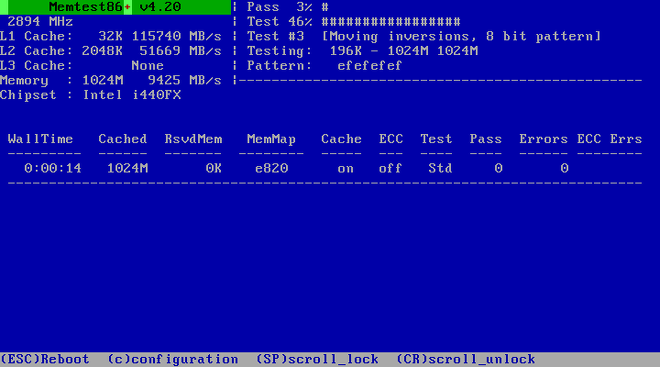
The main screen displayed while testing is in progress is divided into three main areas:
-
The upper left corner shows information about your system’s memory configuration - the amount of detected memory and processor cache and their throughputs and processor and chipset information. This information is detected when Memtest86+ starts.
-
The upper right corner displays information about the tests - progress of the current pass and the currently running test in that pass as well as a description of the test.
-
The central part of the screen is used to display information about the entire set of tests from the moment when the tool has started, such as the total time, the number of completed passes, number of detected errors and your test selection. On some systems, detailed information about the installed memory (such as the number of installed modules, their manufacturer, frequency and latency) will be also displayed here. After the each pass completes, a short summary will appear in this location. For example:
Pass complete, no errors, press Esc to exitIf Memtest86+ detects an error, it will also be displayed in this area and highlighted red. The message will include detailed information such as which test detected a problem, the memory location which is failing, and others.
In most cases, a single successful pass (that is, a single run of all 10 tests) is sufficient to verify that your RAM is in good condition. In some rare circumstances, however, errors that went undetected on the first pass might appear on subsequent passes. To perform a thorough test on an important system, leave the tests running overnight or even for a few days in order to complete multiple passes.
|
The amount of time it takes to complete a single full pass of Memtest86+ varies depending on your system’s configuration (notably the RAM size and speed). For example, on a system with 2 GB of DDR2 memory at 667 MHz, a single pass will take roughly 20 minutes to complete. |
To halt the tests and reboot your computer, press the Esc key at any time.
For more information about using Memtest86+, see the official website at https://www.memtest.org/. A README file is also located in /usr/share/doc/memtest86+-version/ on Fedora systems with the memtest86+ package installed.
Verifying Boot Media
You can test the integrity of an ISO-based installation source before using it to install Fedora. These sources include DVDs and ISO images stored on a local hard drive or NFS server. Verifying that the ISO images are intact before you attempt an installation helps to avoid problems that are often encountered during installation.
To test the integrity of an ISO image, append the rd.live.check to the boot loader command line. Note that this option is used automatically if you select the default installation option from the boot menu (Test this media & install Fedora).
Booting Your Computer in Rescue Mode
You may boot a command-line Linux system from an installation disc without actually installing Fedora on the computer. This enables you to use the utilities and functions of a running Linux system to modify or repair already installed operating systems.
To load the rescue system with the installation disk or USB drive, choose Rescue a Fedora system from the Troubleshooting submenu in the boot menu, or use the inst.rescue boot option.
Specify the language, keyboard layout and network settings for the rescue system with the screens that follow. The final setup screen configures access to the existing system on your computer.
By default, rescue mode attaches an existing operating system to the rescue system under the directory /mnt/sysimage/.
dhcp, but overrides the automatically obtained IP address, gateway, netmask, hostname or other specified parameter. All parameters are optional; only specify the ones you wish to override and automatically obtained values will be used for the others.
Want to help? Learn how to contribute to Fedora Docs ›