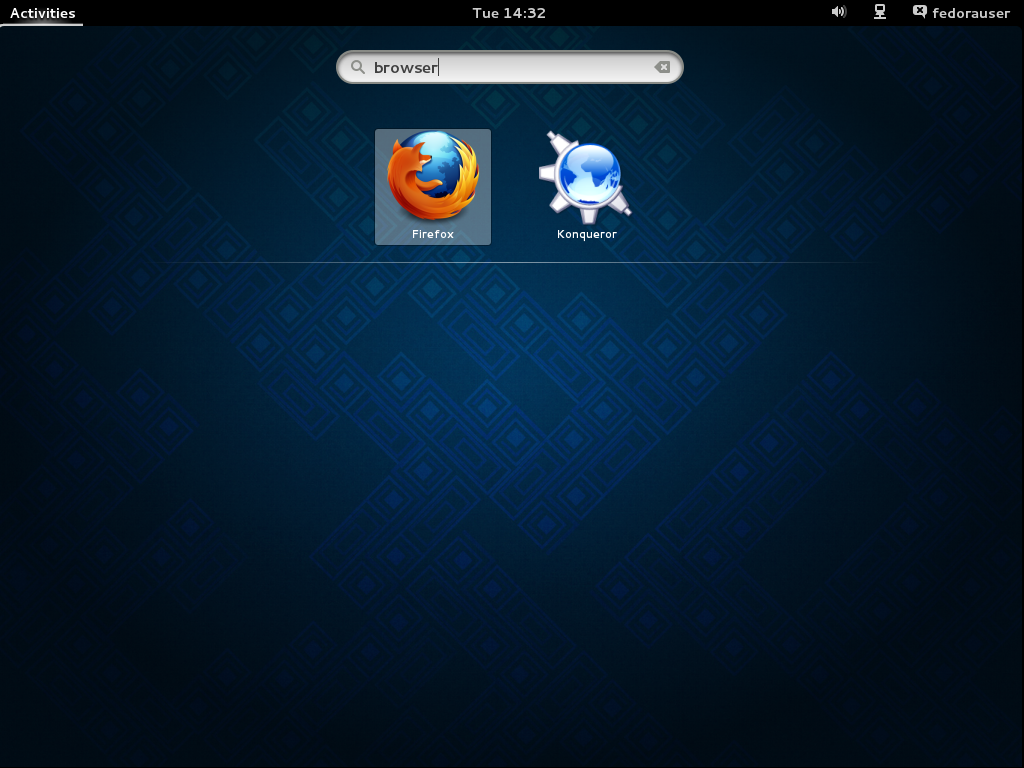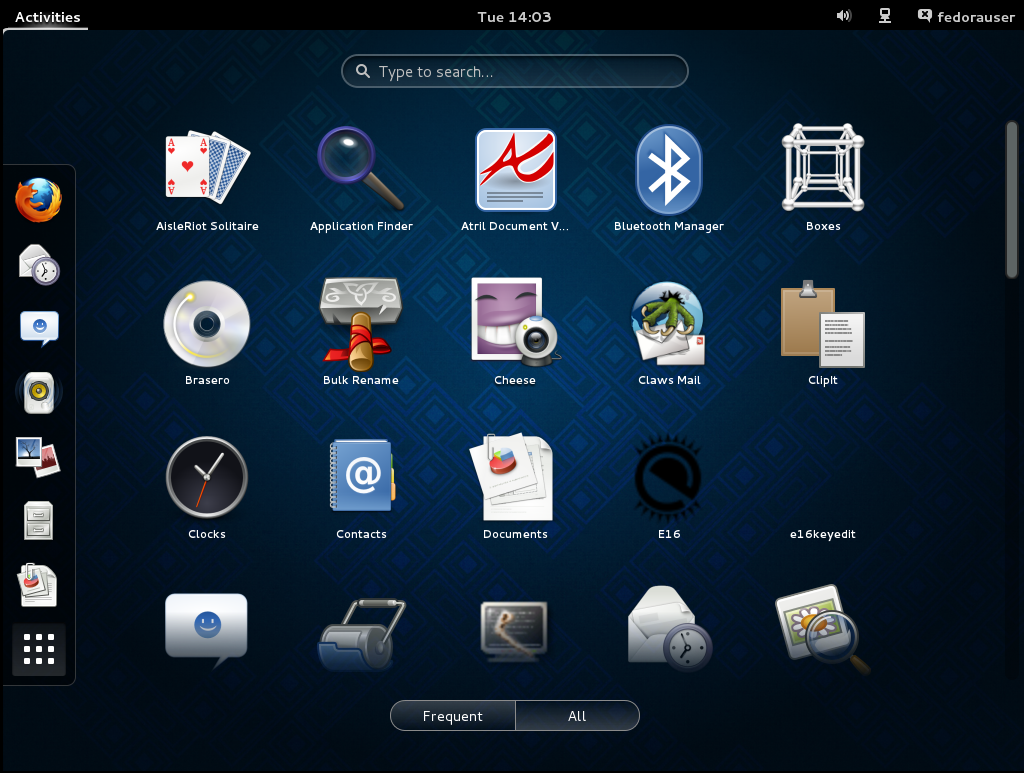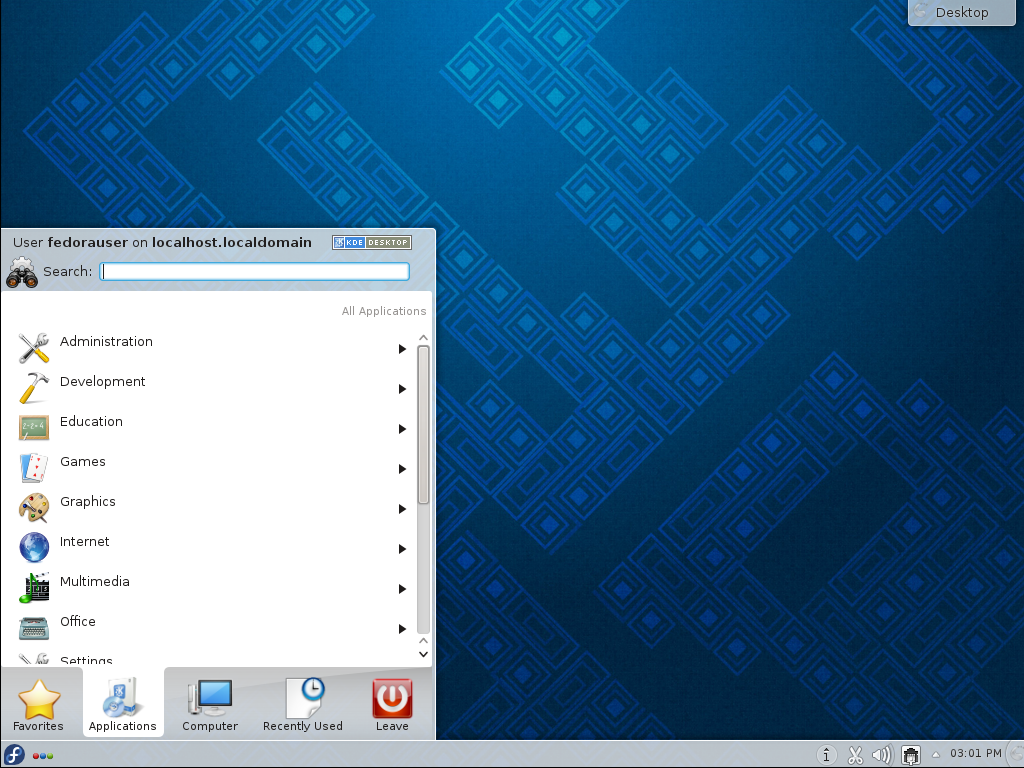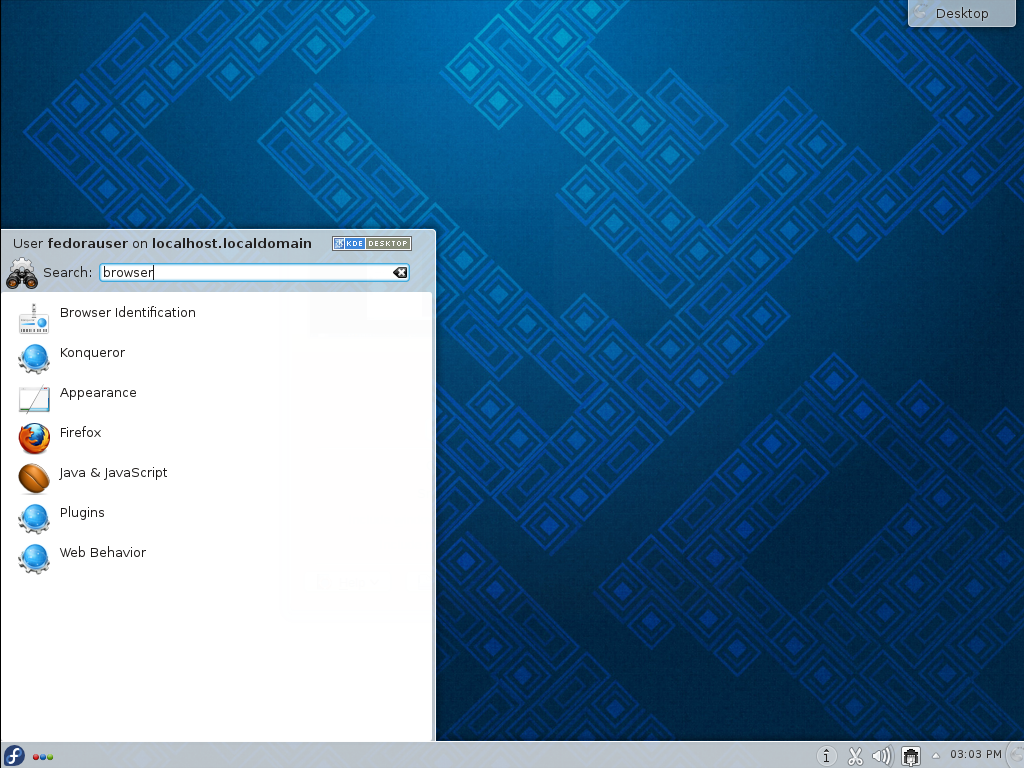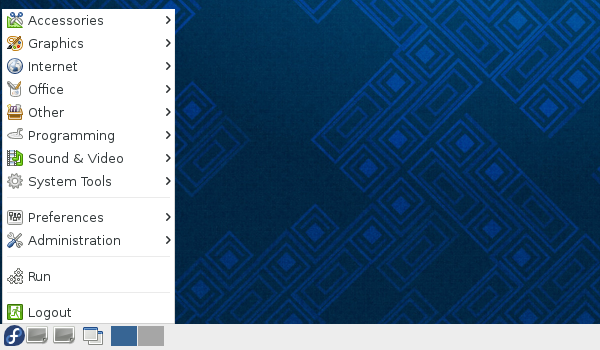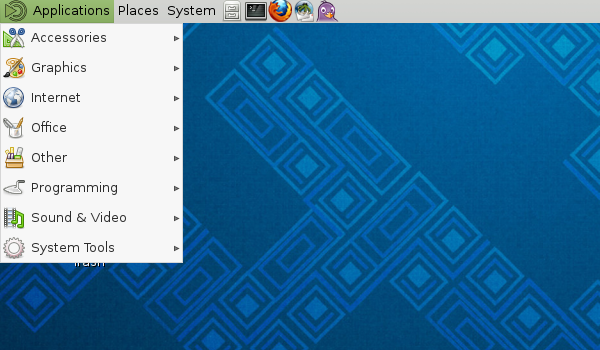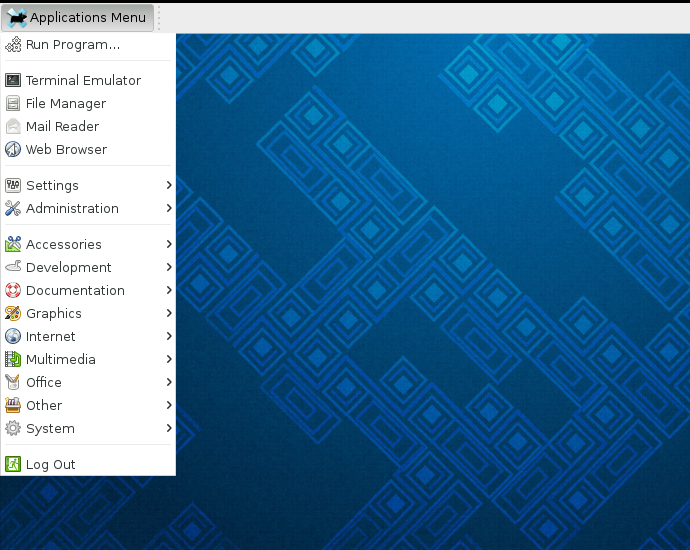그래픽 응용프로그램 열기
명령줄에서 그래픽 응용프로그램 열기
그래픽 응용프로그램은 응용프로그램의 이름을 단순한 입력하여 터미널 윈도우 또는 콘솔 세션에서 실행 할 수 있습니다.
[fedorauser@localhost]$ firefox
|
파일 이름대 응용프로그램 이름
프로그램은 프로그램 꾸러미에서 제공된 실행 할 수 있는 파일의 이름을 사용하여 명령 줄에서 열립니다. 데스크탑 메뉴에 있는 항목은 종종 이를 실행하는 파일에서 다른 이름으로 지정 되어질 수 있습니다. 예를 들면, 그놈 데스크탑 관리 유틸리티는 Disks 와 같은 메뉴에서 나타나고, 이를 실행하는 파일은 `/usr/bin/gnome-disks`입니다. |
프로그램은 명령 줄에서 실행 될 때에, 터미널은 프로그램이 완료 될 때까지 복사됩니다. 그래픽 응용프로그램은 명령 줄에서 실행 될 때에, 프로그램 오류 출력, 또는 STDERR, 터미널 창으로 전송됩니다. 이는 문재 해결 할 때에 특별히 유용 할 수 있습니다.
[fedorauser@localhost]$ astromenace-wrapper AstroMenace 1.3.1 121212 XML 파일을 엽니다: /home/fedorauser/.config/astromenace/amconfig.xml VFS 파일이 열렸습니다 /usr/share/astromenace/gamedata.vfs 제조사 : OpenAL Community 이미지 합성 : OpenAL Soft 버전 : 1.1 ALSOFT 1.15.1 ALut 버전 : 1.1 글꼴 초기화됨: DATA/FONT/LiberationMono-Bold.ttf 현재 비디오 방식: 3200x1080 32비트 Xinerama/TwinView 감지됨. 화면 수: 2 화면 #0: (0, 0) x (1920, 1080) 화면 #1: (1920, 0) x (1280, 1024) 지원 해상도 목록: 640x480 16비트 640x480 32비트 640x480 0비트 768x480 16비트 <잘린 출력>
그래픽 응용프로그램을 시작하려면, 추가 출력을 백그라운드로 포크하고 즉시 사용을 위해 터미널을 반환하고, 쉘의 `작업 제어 ` 기능을 사용합니다.
[fedorauser@localhost]$ emacs foo.txt &
|
세션 끝내기
그 것들은 완료 될 때까지 명령 줄 프롬프트를 유지하는 응용프로그램은 심지어 백그라운드로 분기 된 경우에서도 터미널 세션이 종료되면 닫힐 것입니다. |
GUI 프로그램은 하나의 'TTY’에서 실행되고 'DISPLAY' 변수를 지정에 의해 다른 'TTY’에서 표시 표시됩니다. 이는 다중 그래픽 세션을 실행 할 때에, 또는 데스크탑 세션의 문제 해결에 유용 할 수 있습니다.
-
키 조합 Ctrl+Alt+F2을 사용하여 다른 TTY로 전환하고 로그인합니다. 콘솔은 기본적으로 F2에서 F6까지 사용 할 수 있는 것을 기록합니다.
-
당신이 대상으로 할 X 세션을 확인합니다.
DISPLAY변수는 항상 콜론(:) 이 앞에 오는 정수이며, 대부분의 경우에 :0 * 입니다. 현재 실행 중인 [application]*X 프로세스의 인수를 점검하여 값을 확인하세요. 아래 명령은`DISPLAY` 변수와 X 가 실행 중인 TTY `tty1`을 모두 보여줍니다.[fedorauser@localhost]$ ps aux|grep /usr/bin/X root 1498 7.1 1.0 521396 353984
tty1Ss+ 00:04 66:34 /usr/bin/X:0vt1 -background none -nolisten tcp -auth /var/run/kdm/A:0-22Degc root 23874 0.0 0.0 109184 900 pts/21 S+ 15:35 0:00 grep --color=auto /usr/bin/X -
프로그램을 실행 할 때에 `DISPLAY`변수를 지정합니다.
[fedorauser@localhost]$ DISPLAY=:0 gnome-shell --replace & -
TTY 그래픽 세션이 동작 중인 TTY로 다시 전환합니다. 위의 예제는`vt1`에서 동작 중인 X 를 보여주고, Ctrl+Alt+F1를 눌러서 데스크탑 화면으로 전환합니다.
Alt+F2와 함께 응용프로그램 실행하기
대부분의 데스크탑 환경은 새로운 응용프로그램을 열 때에 키 조합 kdb:[Alt + F2]를 사용하는 관례를 따릅니다. Alt+F2를 누르고 입력 해야 할 명령을 위해 입력기를 표시합니다.
이 대화 상자에 입력한 명령은 터미널에 입력 했을 때와 같은 기능을 합니다. 응용프로그램은 그들의 파일 이름으로 알려져 있으며, 인수를 허용 할 수 있습니다.
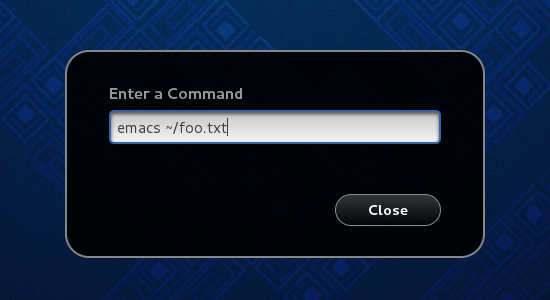
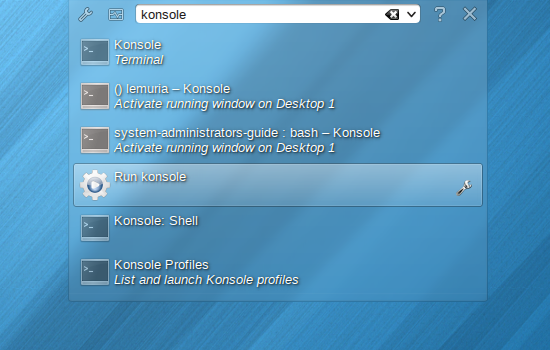
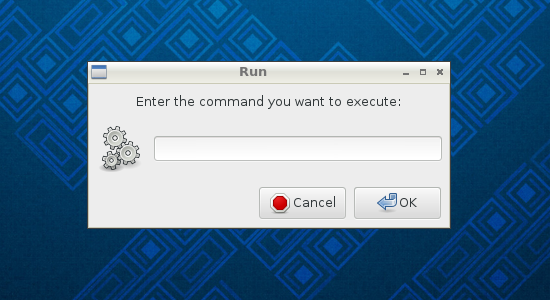
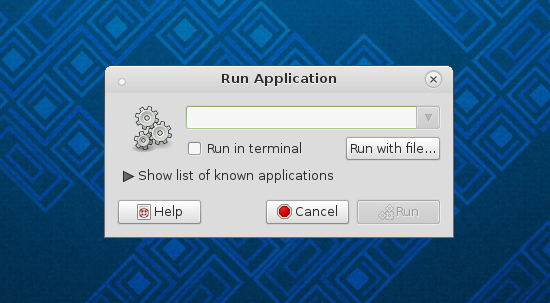
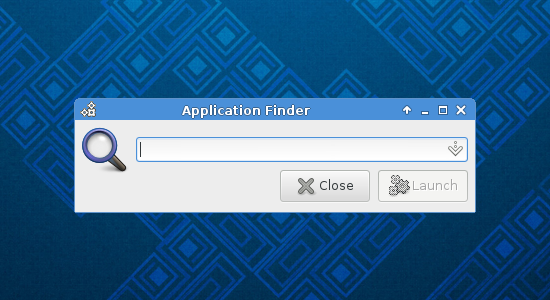
데스크탑 메뉴에서 응용프로그램 시작하기
응용프로그램은 사용 중인 데스크탑 환경에서 제공되는 메뉴 시스템에서 열 수도 있습니다. 연출은 데스크톱 환경들에 따라서 다를 수 있으며, 메뉴 항목과 이들 종류는 freedesktop.org 데스크탑 메뉴 상세에 의해 개별 응용프로그램에서 제공되며 표준화됩니다. 일부 데스크탑 환경은 또한 응용프로그램에 빠르고 손쉽게 접근 할 수 있도록 이들 메뉴 시스템에서 검색 기능을 제공합니다.
그놈 메뉴 사용하기
`개요’라고 불리는 그놈 메뉴는 기본 표시화면의 상단 왼쪽에 있는 '활동' 누름 단추를 누르거나, 상단 좌측 '핫 코너’를 지나서 마우스를 이동하거나, Super (Windows) 키를 눌러서 접근 할 수 있습니다. '개요’는 응용프로그램에 추가적인 문서를 제공합니다.
메뉴에서 항목을 선택하는 것은 '검색 상자’를 사용하는 것이 가장 좋습니다. 간단하게 '개요’라고 불러오고, 실행하려는 응용프로그램의 이름을 입력하기 시작합니다. 엔터를 누르는 것은 강조된 응용프로그램을 실행하거나, 또는 화살표 키 또는 마우스를 사용하여 대안을 선택 할 수 있습니다.
'개요’는 또한 검색 될 수 있습니다. '대시’라고 불리우는 왼쪽에 있는 막대는 자주 사용되는 응용프로그램과 그리드 아이콘을 표시됩니다. 그리드 아이콘에서 누르면 자주 사용하는 응용프로그램을 표시하는 윈도우의 중앙에 있는 그리드를 가져옵니다. 그리드는 화면 하단에 '모두' 누름 단추를 사용하여 선택하면 모든 사용 가능한 응용프로그램을 표시합니다.
그놈 쉘 사용에 대하여 더 알아보려면, 그놈 CheatSheet을 방문하세요
Want to help? Learn how to contribute to Fedora Docs ›