Boot Options
The Anaconda installer includes a range of boot options for administrators, which modify the default behavior of the installation program by enabling or disabling certain functions. To use one or more boot options, you either have to boot from installation media and append these options at the boot menu (see The Boot Menu), or you must add them into your PXE server configuration file if you are booting from a network (see Setting Up an Installation Server).
你可以同时使用多种选项,如果这样的话则需要使用空格将选项隔开。
本章描述了两种基础类型:
-
使用等号(
=)结尾的选项需要额外指定一个数字——这个选项不能不带数字使用。例如:inst.vncpassword=#选项必须跟一个数字(例如一个密码)。所以正确的形式就类似于[option]#inst.vncpassword=password。对于这个参数而言,如果不指定密码,那么这个选项就无效了。 -
没有"
="标志的选项不接受参数或者值。例如:[option]#rd.live.check#选项强制[application]*Anaconda*在安装前校验安装媒体。只要这个参数,校验就会进行;如不存在则跳过校验。
除本章描述的选项之外,启动提示也接受[application]*dracut*内核选项。这些选项的列表详见`dracut.cmdline(7)` man页面。
|
Boot options specific to the installation program always start with |
配置启动菜单中的安装系统
The exact way to specify custom boot options is differs based on your system’s architecture, firmware and the method you use to boot the installation. If you are booting from local media, you can specify options in the boot menu, before you begin the installation; if you are booting from a network using a PXE server, you must add boot options into the boot loader configuration file before you boot the installation system. For specific instructions, see The Boot Menu if you are booting from local media, and Setting Up an Installation Server if you are booting from a server.
可用启动选项
在Fedora中可用的选项如下所示:
指定安装源
- inst.repo=
-
指定安装源——即安装程序可以找到安装镜像和所需软件包的位置。例如:
inst.repo=cdrom源必须是下列之一:
-
一个可安装的树是一个包含了安装程序的镜像、软件包和repodata(一个有效的`.treeinfo`文件)的目录结构
-
一个DVD(一个在系统DVD驱动器上的物理磁盘)
-
一个Fedora的、完全的ISO镜像被放置在硬盘或安装系统的网络位置上
此功能允许使用不同格式的不同安装方法的配置。下表是配置的语法。
Table 1. 安装源 安装源 Option format 任意的CD/DVD光驱
inst.repo=cdrom
指定的CD/DVD光驱
inst.repo=cdrom:device
硬盘
inst.repo=hd:device:/path
HTTP服务器
inst.repo=http://host/path
HTTPS服务器
inst.repo=https://host/path
FTP服务器
inst.repo=ftp://username:password@host/path
NFS服务器
inst.repo=nfs:[选项:]server:/path [1]#+nfsvers=X#到_选项_当中。]
磁盘名可以用以下格式指定:
-
内核设备名,例如:
/dev/sda1`或者`sdb2 -
文件系统卷标,例如`LABEL=Flash`或者`LABEL=RHEL7`
-
文件系统UUID,例如:
UUID=8176c7bf-04ff-403a-a832-9557f94e61db非字母数字的字符必须表示为`\xNN
,这里的_NN_是字符的十六进制的表示。例如,\x20`代表空格符号("")。
-
- inst.stage2=
-
Specifies the location of the installation program runtime image to be loaded. The syntax is the same as in Installation Sources. This option expects a path to a directory containing a valid
.treeinfofile; the location of the runtime image will be read from this file if found. If a.treeinfofile is not available, Anaconda will try to load the image fromLiveOS/squashfs.img.启动选项默认应用在安装媒体上,并且为安装媒体设置一个特定的标签(例如,inst.stage2=hd:LABEL=F21\x20Server.x86_64)。如果你修改了包含了运行时的镜像的文件系统的默认标签,那么你必须一并修改这个选项来匹配新的标签。
- inst.stage2.all=
-
With this boot option, the stage 2 image will be fetched from HTTP, HTTPS and FTP locations which are specified using the inst.stage2= option sequentially in the order they are specified, until the image is successfully fetched. All other locations will be ignored.
- inst.dd=
-
If you need to perform a driver update during the installation, use the inst.dd= option. It can be used multiple times. The location of a driver RPM package can be specified using any of the formats described in Installation Sources. With the exception of the inst.dd=cdrom option, the device name must always be specified. For example:
inst.dd=hd:/dev/sdb1:/driver.rpm此选项不带参数进行使用(只使用[option]#inst.dd#形式)时将提示安装程序通过交互式菜单向你要一个驱动更新盘。
在安装过程中,你不应该尝试进行驱动更新,除非驱动的瑕疵阻止你安装完成操作系统。在安装过程中,不是必要的驱动更新都应该在系统安装完成后在进行操作。
- inst.askmethod
-
阻止安装器尝试自动配置安装源。
正常地,当你第一次进入`Installation Summary`屏幕时,安装器将提示你配置一个基于你使用的启动设备的安装源。完整的FedoraServer DVD将配置安装源为媒体,网络安装ISO镜像将配置最近的网络镜像等等。这个过程将耗费一些时间;所以,如果你计划使用一个和默认安装源不同的安装源,那么这个选项将允许你立刻进入`Installation Source`屏幕而不用等待第一次配置结束。
此功能将以错误状态离开安装源配置——你必须在`Installation Source`屏幕手动指定一个安装源来继续安装。换而言之,你可以使用[option]#inst.repo=#选项来在启动菜单中配置一个特定的安装源。
Kickstart启动选项
- inst.ks=
-
Gives the location of a Kickstart file to be used to automate the installation. Locations can be specified using any of the formats valid for inst.repo=. See Installation Sources for valid formats.
如果你只指定了设备而不是路径,那么安装程序将在设备中`/ks.cfg`中查找Kickstart文件。如果你在用这个选项时不指定设备,那么安装程序将使用以下设备:
inst.ks=nfs:next-server:/filename在上面的例子中,next-server_是DHCP的`next-server`选项或者DHCP服务器自己的IP,并且_filename_是DHCP的
filename`选项或者/kickstart/。如果提供的文件名以/符号结尾,那么将自动在后面加上_ip-kickstart`。例如:Table 2. 默认Kickstart文件位置 DHCP服务器地址 客户端地址 Kickstart文件位置 192.168.122.1192.168.122.100192.168.122.1:/kickstart/192.168.122.100-kickstart - inst.ks.all=
-
With this boot option, the Kickstart file will be fetched from HTTP, HTTPS and FTP locations which are specified using the inst.ks= option sequentially in the order they are specified, until the file is successfully fetched. All other locations will be ignored.
- inst.ks.sendmac
-
增加报文头到外发`HTTP`请求的网络接口的MAC地址。例如:
X-RHN-Provisioning-MAC-0: eth0 01:23:45:67:89:ab使用[option]#inst.ks=http#来监视系统状态非常有用。
- inst.ks.sendsn
-
向外发的`HTTP`消息中添加一个HTTP header。这个header将包含操作系统的序列号,序列号读自`/sys/class/dmi/id/product_serial`。Header拥有以下格式:
X-System-Serial-Number: R8VA23D
控制台、环境和显示选项
- console=
-
这个内核选项指定了一个被用于主终端的设备。例如,要在第一个串口使用一个终端,就要用[option]console=ttyS0。此功能需要和[option]#inst.text#配合使用。
你可以多次使用此功能。这样的话,启动信息将显示出所有指定的终端,但只有最后一个才被用于之后的安装程序。例如,如果你指定了[option]console=ttyS0 console=ttyS1,那么安装程序将使用`ttyS1`。
- noshell
-
在安装过程中禁用root shell访问。这个功能在自动化(Kickstart)安装的过程中很有用——如果你使用此功能,那么用户即可查看安装进度,但他们却不能通过root shell访问的方式,按下Ctrl+Alt+F2的方式来人工干涉。
- inst.lang=
-
Sets the language to be used during the installation. Language codes are the same as the ones used in the lang Kickstart command as described in lang (optional) - Configure Language During Installation. On systems where the system-config-language package is installed, a list of valid values can also be find in
/usr/share/system-config-language/locale-list.如果你执行了交互安装,那么你知道的语言选项将被选为默认选项,但你仍然可以在图形安装开始时更改此选项。
- inst.singlelang
-
允许你在一个单语言模式下运行安装程序——换而言之,此功能禁用安装器和安装后的操作系统的语言选择。如果你与此同时还用了[option]#inst.lang=#选项,那么将使用你指定的语言。如果你不设置此选项,那么[application]*Anaconda*将设置安装后的操作系统的语言为默认值`en-US.UTF-8`。
- inst.geoloc=
-
在安装后的操作系统中配置地理定位。地理定位被用于预设语言和时区,并且使用以下的语法:inst.geoloc=value
_value_参数可以是下列参数中的任意一个参数:
Table 3. inst.geoloc选项的有效值 禁用地理定位
inst.geoloc=0
使用Fedora GeoIP API
inst.geoloc=provider_fedora_geoip
使用Hostip.info GeoIP API
inst.geoloc=provider_hostip
如果不指定此选项,那么[application]*Anaconda*将使用`provider_fedora_geoip`。
- inst.keymap=
-
Specifies the keyboard layout to be used by the installation program. Layout codes are the same as the ones used in the keyboard Kickstart command as described in keyboard (optional) - Configure Keyboard Layouts.
- inst.text
-
Forces the installation program to run in text mode instead of graphical mode. The text user interface is limited, for example, it does not allow you to modify the partition layout or set up LVM. When installing a system on a machine with a limited graphical capabilities, it is recommended to use VNC as described in Enabling Remote Access Using VNC.
- inst.cmdline
-
强制安装程序运行在命令行模式。该模式不允许交互操作,所有的功能必须在Kickstart文件中或命令行中被指定。
- inst.graphical
-
强制安装程序以图形模式运行。这是默认选项。
- inst.resolution=
-
在图形模式下指定屏幕分辨率。格式为_N_xM,其中, _N_代表屏幕宽度,_M_代表屏幕高度(单位为像素)。支持的最低分辨率为`800x600`。
- inst.xdriver=
-
指定`X`驱动的驱动名用于安装过程中和安装后的操作系统中。
- inst.usefbx
-
告诉安装程序使用帧缓冲区的`X`驱动,而不使用硬件指定的驱动。此选项和[option]#inst.xdriver=fbdev#等效。
- inst.xtimeout=
-
Specifies a timeout period (in seconds) the installer will wait before starting the X server.
- modprobe.blacklist=
-
黑名单(完全禁用)一个或多个驱动。使用此选项禁用的驱动(补丁)将在安装开始时被阻止加载,并且在安装完成后,安装的操作系统将保留这些设置。黑名单的驱动之后可以在`/etc/modprobe.d/`中被找到。
使用逗号分隔列表来禁用多个驱动。例如:
modprobe.blacklist=ahci,firewire_ohci
- inst.sshd
-
Starts the
sshdservice during the installation, which allows you to connect to the system during the installation usingSSHand monitor its progress. For more information onSSH, see thessh(1)man page and the corresponding chapter in the Fedora System Administrator’s Guide, available at https://docs.fedoraproject.org/.During the installation, the
rootaccount has no password by default. You can set a root password to be used during the installation with the sshpw Kickstart command as described in sshpw (optional) - Restrict ssh Access During Installation. - inst.decorated=
-
Starting with Fedora 27, the graphical installer window has no decorations. Use this option to enable window decorations again.
网络启动选项
Initial network initialization is handled by dracut. This section only lists some of the more commonly used options; for a complete list, see the dracut.cmdline(7) man page. Additional information on networking is also available in the Fedora Networking Guide, available at https://docs.fedoraproject.org/.
- ip=
-
配置一个或多个网络接口。要配置多个接口,请多次使用`ip`功能——每次配置一个接口。如果多个接口被配置,那么你必须使用[option]#bootdev#选项来指定一个主启动接口,描述如下。
下列表格列出了可用参数:
Table 4. 网络接口配置格式 Configuration Method Option format Automatic configuration of any interface
ip=method
Automatic configuration of a specific interface
ip=interface:method
Static configuration
ip=ip::gateway:netmask:hostname:interface:none
Automatic configuration of a specific interface with an override [2]
ip=ip::gateway:netmask:hostname:interface:method:mtu
[option]#method#参数可以为下列参数中的任何一个:
Table 5. 自动化接口配置方式 自动配置方式 Value DHCP
dhcpIPv6 DHCP
dhcp6IPv6 自动配置
auto6iBFT (iSCSI 启动固件列表)
ibft如果你使用一个需要网络访问的启动选项,例如[option]inst.ks=http://host:/path,那么安装程序在不指定[option]#ip#选项时将采用[option]#ip=dhcp#选项。
在上方的表格中,_ip_参数指定了客户端的IP地址。
IPv6`地址可以用方括号括起来并指定,例如[2001:DB8::1]`。_gateway_参数是默认网关。也支持IPv6地址。
_netmask_参数是网络掩码要用到的参数。此参数可以是完整网络掩码(例如`255.255.255.0`)或者网络掩码前缀(例如`64`)。
_hostname_参数是客户端系统的主机名。此参数是可选的。
- nameserver=
-
指定域名服务器。此选项允许使用多次。
- bootdev=
-
指定启动接口。如果用了[option]#ip#则此参数是可选的。
- ifname=
-
为一个已知MAC地址的网络设备指派一个给定的接口名。此选项可以使用多次。语法为:ifname=interface:MAC。例如:
ifname=eth0:01:23:45:67:89:ab - inst.dhcpclass=
-
指定DHCP供应商类标识符。
dhcpd`服务可以使用`vendor-class-identifier`进行查看。默认值为`anaconda-$(uname -srm)。 - vlan=
-
在指定的、拥有名字的接口上设置一个虚拟LAN(VLAN)。语法为:vlan=name:interface。例如:
vlan=vlan5:em1上面的代码将在`em1`接口上设置一个名为`vlan5`的VLAN设备。_name_可以采用以下格式:
Table 6. VLAN设备命名协议 Naming scheme Example VLAN_PLUS_VID
vlan0005VLAN_PLUS_VID_NO_PAD
vlan5DEV_PLUS_VID
em1.0005.DEV_PLUS_VID_NO_PAD
em1.5. - bond=
-
使用以下的语法来设置一个连接设备:bond=name[:slaves][:options]。将_name_替换为连接设备名,_slaves_替换为物理(以太网)接口的逗号分隔列表,_options_替换为连接选项的逗号分隔列表。例如:
bond=bond0:em1,em2:mode=active-backup,tx_queues=32,downdelay=5000
要获取可用选项,请执行[command]#modinfo bonding#命令。
不带参数用这个选项时,视为[option]bond=bond0:eth0,eth1:mode=balance-rr。
- team=
-
使用以下语法来设置一个组设备:team=master:slaves。替换_master_为master组设备,_slaves_为物理(以太网)的、slaves组设备的逗号分隔列表。例如:
team=team0:em1,em2
高级安装选项
- inst.multilib
-
配置操作系统用于安装multilib软件包(即,允许安装在64位操作系统上安装32位安装包)且安装本节中指定的软件包也像这样。
Normally, on an AMD64 or Intel 64 system, only packages for this architecture (marked as
x86_64) and packages for all architectures (marked asnoarch) would be installed. When you use this option, packages for 32-bit AMD or Intel systems (marked asi686) will be automatically installed as well if available.本选项只适用于`%packages`这一节中的指定的软件包。如果软件包只被安装为依赖软件包,那么只有被精确指定的软件包才会被安装。例如,如果你正在安装依赖于[package]*bar*的[package]*foo*软件包,那么在安装时可能会被安装出多种变化,而[package]*bar*只会在被精确指定时才会被安装。
- inst.gpt
-
强制安装程序使用GUID分区表(GPT)安装分区信息,而不使用主引导记录(MBR)。此选项在UEFI系统上没有意义,除非UEFI系统运行在BIOS兼容模式上。
通常而言,BIOS为基础的系统和在BIOS兼容模式下的UEFI为基础的系统将尝试使用MBR架构存储分区表信息,除非磁盘空间大于2TB。使用此选项时允许在2TB以下的场景下写入GPT。
See Recommended Partitioning Scheme for more information about GPT and MBR, and GUID Partition Table (GPT) for more general information about GPT, MBR and disk partitioning in general.
- inst.nosave=
-
此选项控制Kickstart和安装日志在安装后的操作系统中的的保存位置。此选项在禁用保存数据时,例如在OEM操作系统的安装时或从敏感来源创建安装镜像(例如内部软件源网址)时尤为有用,这是因为资源还可能会在Kickstart文件和/或日志中被提到。此选项可能的值为:
input_ks——禁用保存输入Kickstart文件(如果有的话)。output_ks——禁用保存由Anaconda创建的输出Kickstart文件。all_ks——禁用保存输入Kickstart文件和输出Kickstart文件。logs——禁用保存安装log。all——禁用保存所有Kickstart文件和安装log。多个参数可以用逗号分隔列表进行组合,例如:
input_ks,logs - inst.memcheck
-
在安装开始时进行一次检查来决定是否有足够的RAM。如果检测不到足够的RAM,那么安装将报错并停止。此选项默认启用,使用[option]#inst.memcheck=0#来禁用此选项。
- inst.nodnf
-
使用老的[application]Yum*后端作为软件包的安装和依赖解决,而不使用[application]*DNF。详见[citetitle]Fedora 系统管理员指南, available at https://docs.fedoraproject.org/获取关于[application]*DNF*的详细信息。
- inst.kdump_addon=
-
Turns the Kdump installer add-on
onoroff(the add-on is off by default). If you use inst.kdump_addon=on, a new screen, which allows you to configure the Kdump kernel crash dumping mechanism, will appear in the main menu of the graphical or text interface (see Kdump). Enabling this add-on is also necessary to use the %addon com_redhat_kdump (optional) - Configure kdump Kickstart command.
通过VNC启用远程连接
The following options are necessary to configure Anaconda for remote graphical installation. See Installing Using VNC for more details.
- inst.vnc
-
指定安装程序的图形界面应该被运行于一个`VNC`会话中。如果你指定了此选项,那么你将需要连接至一个使用`VNC`客户端应用的系统上才能和安装程序进行交互。`VNC`共享启用时,多个客户端可以同时连接到系统上。
使用`VNC`安装的操作系统将默认以文本模式启动。
- inst.vncpassword=
-
VNC`服务器被用于安装程序。尝试连接到系统上的任何`VNC`客户端将必须提供正确的密码才能获得访问权限。例如,[option]#inst.vncpassword=testpwd#将设置密码为`testpwd。这个密码的长度必须在6~8位之间。如果你指定了一个无效的密码(太短或太长的密码),那么你会被一条来自安装程序的消息提示指定一个新的密码:
VNC密码的长度必须在6~8位之间。 请输入一个新的密码,或留空以不设置密码。 密码:
- inst.vncconnect=
-
一旦安装开始就连接到一个收听的、在特定的主机和端口上`VNC`客户端上。正确的语法是[option]inst.vncconnect=host:port。这里的_port_选项是可选的——如果你不指定此参数,那么安装程序将使用`5900`。
调试和故障排除
- inst.updates=
-
Specifies the location of the
updates.imgfile to be applied to the installation program runtime. The syntax is the same as in the inst.repo option - see Installation Sources for details. In all formats, if you do not specify a file name but only a directory, the installation program will look for a file namedupdates.img. - inst.loglevel=
-
指定终端登录消息的最小数量。此选项只关心一个终端的、实时的登录情况;日志文件将一直包含所有级别的消息。
此选项的可能的值从低到高分别是:
debug、info、warning、error`和`critical,这意味着,记录日志的终端将从`info`到`critical`显示消息,但不会显示`debug`。 - inst.syslog=
-
一旦安装开始,此选项将发送日志消息到特定主机上的syslog进程。远程syslog进程必须配置为可以接受到来的连接。
- inst.virtiolog=
-
指定一个`virtio`端口(一个在`/dev/virtio-ports/name
的字符设备)来用于转发日志。此选项的默认值为`org.fedoraproject.anaconda.log.0,此端口只要存在就会被使用。
弃用的启动选项
列表中的选项是*废弃*的。它们仍然有效,但其他的某些选项可能会提供相同的功能,你应该换用那些选项。不推荐使用废弃的选项,它们可能会在未来的版本中被移除。
|
注意:本章中描述的选项选择都要增加`inst.`前缀。例如:[option]#vnc=#选项将被废弃并替换为[option]#inst.vnc=#选项。然而,这些改动不在这里列出。 |
- inst.headless
-
被用于指定被安装的、没有显示用的硬件的电脑,且阻止安装器检测显示器的尝试。
- method=
-
配置安装方式。请换用[option]inst.repo= option。
- repo=nfsiso:server:/path
-
在NFS安装当中,指定目标位于NFS服务器上的ISO镜像,而不是可安装的tree。区别在于现在是自动检测的,这意味着此选项和[option]#inst.repo=nfs:server:/path#相同。
- dns=
-
配置域名服务器(DNS)。请换用[option]nameserver=。
- netmask=, gateway=, hostname=, ip=, ipv6=
-
这些选项已合并为[option]#ip=#选项。
- ksdevice=
-
选择用于早期安装的网络设备。不同的值需要被不同的选项所替换;详见下表。
Table 7. 自动化接口配置方式 Value Current behavior Not present
All devices are attempted to be activated using
dhcp, unless desired device and configuration is specified by ip= option and/or the BOOTIF option.ksdevice=link
Similar to the above, with the difference that network will always be activated in the initramfs, whether it is needed or not. The supported rd.neednet option (provided by dracut) should be used instead.
ksdevice=bootif
Ignored (the BOOTID= option is used by default when specified)
ksdevice=ibft
Replaced with the ip=ibft option
ksdevice=MAC
Replaced with BOOTIF=MAC
ksdevice=device
Replaced by specifying the device name using the ip= option.
当进行一次Kickstart安装、从本地媒体启动和在本地媒体上有Kickstart文件时,网络不会被初始化。这意味着任何其他的、需要网络连接的Kickstart选项,例如从网络中获取的安装前脚本和安装后脚本,将导致安装失败。这是一个已知的issue;详见BZ#1085310。
关于这个issue的一个解决方案是:要么使用[option]ksdevice=link#启动选项,要么在你的Kickstart文件中向[command]#network#命令中增加[option]--device=link#选项。
- blacklist=
-
用于禁用特定驱动。请换用[option]modprobe.blacklist=。
- nofirewire=
-
禁用FireWire接口的支持。你可以换用[option]#modprobe.blacklist=#选项来禁用FireWire驱动(
firewire_ohci):modprobe.blacklist=firewire_ohci
移除的启动选项
下面的选项被移除了。它们在之前的某些Fedora版本中曾经存在,但现在已经不再可用了。
- asknetwork
-
安装程序的`initramfs`现在已经完全地不再支持交互,这意味着此选项不再可用。现在应该使用[option]#ip=#来配置网络设置。
- serial
-
此选项强制[application]*Anaconda*使用`/dev/ttyS0`终端作为输出。请换用[option]#console=/dev/ttyS0#或类似的终端。
- updates=
-
指定安装程序的更新位置。请换用[option]inst.updates=。
- essid=, wepkey=, wpakey=
-
配置无线网络连接。网络配置现在被[application]*dracut*所控制,它不支持无线网络,所以配置无线网络是没有用的。
- ethtool=
-
之前被用于配置额外的低级网络设置。所有的网络设置现在都被[option]#ip=#选项所控制。
- gdb
-
允许你调试加载器。请换用[option]rd.debug。
- mediacheck
-
在启动前验证安装媒体。请换用[option]rd.live.check。
- ks=floppy
-
指定一个软盘为Kickstart文件来源。目前已经不再支持软盘。
- display=
-
配置一个远端显示器。请换用[option]inst.vnc。
- utf8
-
以文本模式安装时添加UTF8支持。目前会自动添加UTF8支持。
- noipv6
-
之前被用于禁用安装程序中的IPv6支持。IPv6现在已经内置于内核当中,所以驱动现在已经不能被黑名单了。然而,现在可以使用[option]#ipv6.disable#选项来禁用IPv6。
- upgradeany
-
Upgrades are done in a different way in current Fedora releases. For more information about upgrading your system, see Upgrading Your Current System.
- vlanid=
-
配置VLAN(802.1q标签)。请换用[option]vlan=。
- inst.dnf
-
在Fedora 21中被用于启用[application]DNF*来处理软件包安装和依赖关系解决。目前[application]*DNF*默认被使用,并且此选项已经被替换为了[option]inst.nodnf,用于回退到[application]*Yum。
使用维护启动模式
加载内存(RAM)测试模式
存储(RAM)出错可能导致你的操作系统不可预测地冻结或崩溃。在某些情况下,存储出错可能只引起特定组合的软件出错。因此,你应该在首次安装Fedora之前测试存储,即便它之前运行过其他操作系统。
Fedora包括了[application]*Memtest86+*存储测试应用。要启动存储测试模式,你需要在启动菜单中选择Troubleshooting > Memory test。默认地,[application]*Memtest86+*每次pass都会进行10次测试;在配置屏幕上按c键可以可以指定一个不同的配置。在测试通过后,一条消息会显示在当前状态的下面,而另一次pass将自动启动。
|
[application]*Memtest86+*只在BIOS系统上生效。对于UEFI系统则暂不支持。 |
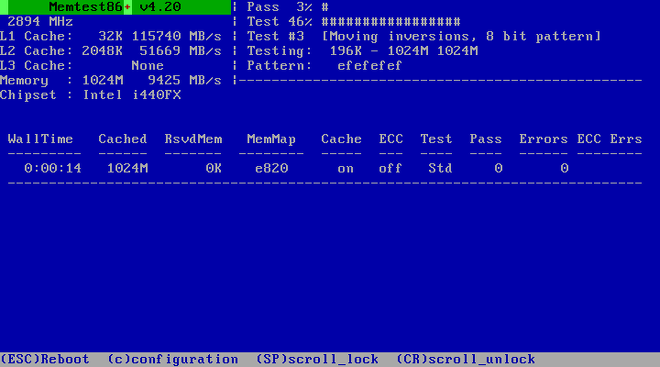
主屏幕在测试时分为三部分:
-
左上角显示了关于你的操作系统的配置的信息——检测到的存储大小、处理器缓存和它们的吞吐率、处理器和芯片组的信息。这个信息会在[application]*Memtest86+*启动时被检测出来。
-
右上角显示测试的信息——当前pass的进度、当前运行的pass和测试的描述。
-
屏幕中间的部分被用于显示从工具开始运行时的、关于整套测试的信息,例如全部时间、pass的数量、发现的错误和你的测试信息。在某些操作系统中也会显示出安装的存储(例如安装的内存条、它们的制造商、内存频率和延迟等)也将在这里显示。在每个pass完成后都会在此区域显示一个简单的总结。例如:
Pass complete, no errors, press Esc to exit如果[application]*Memtest86+*检测到错误,那么它还会在此区域用红色显示出来。该信息将包含详细的信息,例如哪个测试检测出了问题、出错的内存的位置和其他信息。
在大多数情况下,一个简单的、成功的pass(也就是运行的10个测试)足够校验你的RAM状态健康。在某些罕见的情况下,第一次pass没有检测出来的错误会出现在后续的pass当中。要对一个重要的操作系统进行彻底的测试,就需要一晚上甚至几天的测试来完成多次pass。
|
一个[application]*Memtest86+*的、简单且完整的pass耗费的时间和你系统的配置(特别是RAM大小和速度)有关。例如,一个简单的pass在一个2 GB DDR2 667 MHz的系统上大概会耗费20 分钟。 |
要中止测试并重启电脑,可以随时按下Esc按键。
For more information about using Memtest86+, see the official website at https://www.memtest.org/. A README file is also located in /usr/share/doc/memtest86+-version/ on Fedora systems with the memtest86+ package installed.
dhcp, but overrides the automatically obtained IP address, gateway, netmask, hostname or other specified parameter. All parameters are optional; only specify the ones you wish to override and automatically obtained values will be used for the others.
Want to help? Learn how to contribute to Fedora Docs ›