Setting up a Device with Zezere
The disk images do not have a pre-configured user or any passwords set for security reasons. To use the deployment you will need to add your SSH key to the root account using the provisioning service - Zezere.
Using the Zezere Provisioning Server
When a Fedora IoT system is booted, you will see the Zezere provisioning server URL as well as the MAC address of the device deployed.

Once the Fedora IoT system has been booted, navigate to Zezere on another device. Open the 'SSH Key Management' Tab and add your SSH public key.
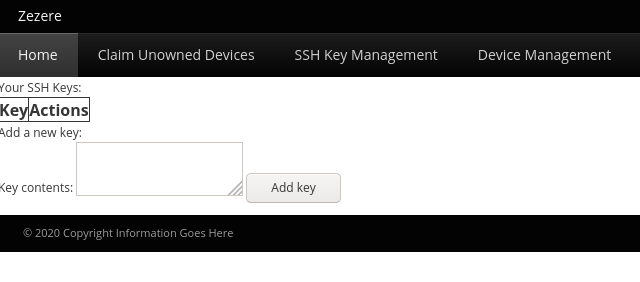
Select the 'Claim Unowned Devices' tab and check to see if the newly deployed hardware is displayed.
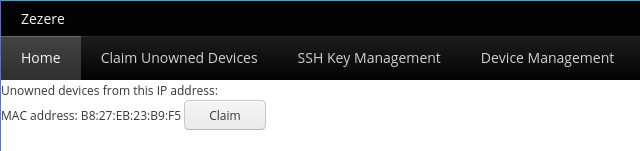
Select "Claim". The device should now show up under the "Device Management" tab. Under "Device Management", find the MAC address for your new deployment and click "Submit provision request".

There are three options available, to copy the ssh key to the device choose "fedora-installed" and select "Schedule".
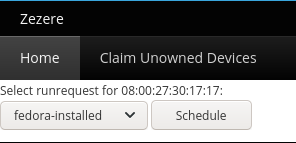
After a few minutes, the ssh key should be copied to the root account of the new deployment. Open a terminal and try to ssh to the root account on the IoT host. Please note, there is a known issue with IPv6 and provisioning with Zezere. If your network uses IPv6, please use the arm-image-installer to copy your ssh public key to the image. Once logged in, create any additional user accounts and optionally set a root password if required.
Want to help? Learn how to contribute to Fedora Docs ›