Visualizar y Administrar los Archivos de Registro
Los archivos de registro pueden ser muy útiles cuando se intenta resolver un problema como el sistema como si se está intentando cargar un dispositivo del kernel o cuando se buscan intentos de acceso no autorizado al sistema. Este capítulo desarrolla donde encontrar los archivos de registro, como visualizar los archivos de registro y que buscar en los archivos de registro. Algunos archivos de registro son controlados por un demonio llamado rsyslogd. El demonio rsyslogd es una sustitución mejorada de sysklogd y suministra filtrado extendido, retransmisión de mensajes protegida por cifrado, diversas opciones de configuración, módulos de entrada y salida, apoyo para el transporte a través de los protocolos TCP o UDP. Tenga en cuenta que rsyslog es compatible con sysklogd.
Los archivos de registro también pueden ser administrados por el demonio journald – un componente de systemd. El demonio journald captura mensajes Syslog, mensajes de registro del núcleo, mensajes iniciales de disco RAM y primeros mensajes de arranque así como mensajes escritos en la salida estándar y en la salida estándar de error de todos los servicios, los indexa y los pone a disposición del usuario. El formato nativo de archivo de diario, que es un archivo binario estructurado e indexado, mejora la búsqueda y suministra una operativa más rápida y también almacena información de metadatos como los sellos de tiempo o las IDs de usuario. Los archivos de registro producidos por journald no son persistentes por defecto, los archivos de registro son almacenados solo en la memoria o en un pequeño búfer circular en el directorio /run/log/journal/. La cantidad de datos registrados depende de la memoria libre, cuando se alcanza la capacidad limite las entradas más antiguas son borradas. Sin embargo, este ajuste puede ser modificado – vea Habilitando Almacenamiento Persistente. Para mas información sobre el Diario vea Usando el Diario.
Por defecto, solo está instalado en su sistema journald. Tiene que instalar rsyslog usted mismo. También no olvide habilitarlo y arrancarlo después de instalarlo antes de continuar con el resto de esta guía. El demonio journald es la principal herramienta para la resolución de problemas. También suministra los datos adicionales para la creación de mensajes de registro estructurados. Los datos adquiridos por journald se reenvían al socket /run/systemd/journal/syslog que puede ser usado por rsyslogd para procesar los datos posteriormente. Sin embargo, rsyslog hace la integración actual por defecto por medio del módulo de entrada imjournal, evitando así el socket antes mencionado. Usted también puede transferir los datos en la otra dirección, de rsyslogd a journald con el uso del módulo omjournal. Vea Interacción de Rsyslog y Journal para más información. La integración habilita el mantenimiento de registros basados en texto en un formato consistente para asegurar la compatibilidad con posibles aplicaciones o configuraciones dependientes de rsyslogd. También, usted puede mantener los mensajes rsyslog en un formato estructurado (vea Registro Estructurado con Rsyslog).
Ubicar Archivos de Registro
Una lista de los archivos de registro mantenidos por rsyslogd se puede encontrar en el archivo de configuración /etc/rsyslog.conf. La mayoría de los archivos de registro se ubican en el directorio /var/log/. Algunas aplicaciones como httpd y samba tienen un directorio dentro de /var/log/ para sus archivos de registro. Usted puede advertir múltiples archivos en el directorio /var/log/ con números al final (por ejemplo, cron-20100906). Estos números representan un sello de tiempo que se ha añadido a un archivo de registro rotatorio. Los archivos de registro rotan para que sus tamaños de archivo no lleguen a ser demasiado largos. El paquete logrotate contiene una tarea de cronómetro que rota autmáticamente los archivos de registro de acuerdo al archivos de configuración /etc/logrotate.conf y los archivos de configuración en el directorio /etc/logrotate.d/.
Configuración Básica de Rsyslog
El principal archivo de configuración para rsyslog es /etc/rsyslog.conf. Aquí puede especificar directivas globales, módulos y reglas que constan de las partes filtro y acción. También puede añadir comentarios en la forma de texto seguido del signo almohadilla (#).
Filtros
Una reglas se especifica por una parte filtro, que selecciona un subconjunto de mensajes de syslog y una parte acción que especifica que hacer con los mensajes seleccionados. Para definir una regla en su archivo de configuración /etc/rsyslog.conf defina ambos, un filtro y una acción, en una línea separándoles con uno o mas espacios o tabuladores.
rsyslog ofrece diversas maneras de fuiltrar los mensajes de registro del sistema de acuerdo a propiedades seleccionadas. Los métodos de filtrado disponibles pueden ser dividos en filtros Facilidad/Basado en la prioridad, Basado en la propiedad y basado en una expresión.
- Filtros basados en Facilidad/Prioridad
-
La manera más usada y mejor conocida de filtrar mensajes syslog es la utilización de filtros basados en facilidad/prioridad que filtrar los mensajes syslog en base a dos condiciones: facilidad y prioridad separados por un punto. Para crear un selector, use la siguiente sintaxis:
FACILITY.PRIORITY
where:
-
FACILITY specifies the subsystem that produces a specific syslog message. For example, the mail subsystem handles all mail-related syslog messages. FACILITY can be represented by one of the following keywords (or by a numerical code): kern (0), user (1), mail (2), daemon (3), auth (4), syslog (5), lpr (6), news (7), uucp (8), cron (9), authpriv (10), ftp (11), ntp (12), logaudit (13), logalert (14), clock (15), and local0 through local7 (16 - 23).
-
PRIORITY specifies a priority of a syslog message. PRIORITY can be represented by one of the following keywords (or by a number): debug (7), info (6), notice (5), warning (4), err (3), crit (2), alert (1), and emerg (0).
The aforementioned syntax selects syslog messages with the defined or higher priority. By preceding any priority keyword with an equal sign (=), you specify that only syslog messages with the specified priority will be selected. All other priorities will be ignored. Conversely, preceding a priority keyword with an exclamation mark (!) selects all syslog messages except those with the defined priority.
In addition to the keywords specified above, you may also use an asterisk (*) to define all facilities or priorities (depending on where you place the asterisk, before or after the comma). Specifying the priority keyword none serves for facilities with no given priorities. Both facility and priority conditions are case-insensitive.
To define multiple facilities and priorities, separate them with a comma (,). To define multiple selectors on one line, separate them with a semi-colon (;). Note that each selector in the selector field is capable of overwriting the preceding ones, which can exclude some priorities from the pattern.
The following are a few examples of simple facility/priority-based filters that can be specified in /etc/rsyslog.conf. To select all kernel syslog messages with any priority, add the following text into the configuration file:
kern.*
To select all mail syslog messages with priority crit and higher, use this form:
mail.crit
To select all cron syslog messages except those with the info or debug priority, set the configuration in the following form:
cron.!info,!debug
- Property-based filters
-
Property-based filters let you filter syslog messages by any property, such as
timegeneratedorsyslogtag. For more information on properties, see Properties. You can compare each of the specified properties to a particular value using one of the compare-operations listed in Property-based compare-operations. Both property names and compare operations are case-sensitive.
Property-based filter must start with a colon (:). To define the filter, use the following syntax:
:PROPERTY, [!]COMPARE_OPERATION, "STRING"
where:
-
The PROPERTY attribute specifies the desired property.
-
The optional exclamation point (
!) negates the output of the compare-operation. Other Boolean operators are currently not supported in property-based filters. -
The COMPARE_OPERATION attribute specifies one of the compare-operations listed in Property-based compare-operations.
-
The STRING attribute specifies the value that the text provided by the property is compared to. This value must be enclosed in quotation marks. To escape certain character inside the string (for example a quotation mark (
")), use the backslash character (\).
| Compare-operation | Description |
|---|---|
|
Checks whether the provided string matches any part of the text provided by the property. To perform case-insensitive comparisons, use |
|
Compares the provided string against all of the text provided by the property. These two values must be exactly equal to match. |
|
Checks whether the provided string is found exactly at the beginning of the text provided by the property. To perform case-insensitive comparisons, use |
|
Compares the provided POSIX BRE (Basic Regular Expression) against the text provided by the property. |
|
Compares the provided POSIX ERE (Extended Regular Expression) regular expression against the text provided by the property. |
|
Checks if the property is empty. The value is discarded. This is especially useful when working with normalized data, where some fields may be populated based on normalization result. |
The following are a few examples of property-based filters that can be specified in /etc/rsyslog.conf. To select syslog messages which contain the string error in their message text, use:
:msg, contains, "error"
The following filter selects syslog messages received from the host name host1:
:hostname, isequal, "host1"
To select syslog messages which do not contain any mention of the words fatal and error with any or no text between them (for example, fatal lib error), type:
:msg, !regex, "fatal .* error"
- Expression-based filters
-
Expression-based filters select syslog messages according to defined arithmetic, Boolean or string operations. Expression-based filters use rsyslog's own scripting language called RainerScript to build complex filters.
The basic syntax of expression-based filter looks as follows:
if EXPRESSION then ACTION else ACTION
where:
-
The EXPRESSION attribute represents an expression to be evaluated, for example:
$msg startswith 'DEVNAME'or$syslogfacility-text == 'local0'. You can specify more than one expression in a single filter by usingandandoroperators. -
The ACTION attribute represents an action to be performed if the expression returns the value
true. This can be a single action, or an arbitrary complex script enclosed in curly braces. -
Expression-based filters are indicated by the keyword if at the start of a new line. The then keyword separates the EXPRESSION from the ACTION. Optionally, you can employ the else keyword to specify what action is to be performed in case the condition is not met.
With expression-based filters, you can nest the conditions by using a script enclosed in curly braces as in Expression-based Filters. The script allows you to use facility/priority-based filters inside the expression. On the other hand, property-based filters are not recommended here. RainerScript supports regular expressions with specialized functions re_match() and re_extract().
The following expression contains two nested conditions. The log files created by a program called prog1 are split into two files based on the presence of the "test" string in the message.
if $programname == 'prog1' then {
action(type="omfile" file="/var/log/prog1.log")
if $msg contains 'test' then
action(type="omfile" file="/var/log/prog1test.log")
else
action(type="omfile" file="/var/log/prog1notest.log")
}
See Online Documentation for more examples of various expression-based filters. RainerScript is the basis for rsyslog's new configuration format, see Using the New Configuration Format
Actions
Actions specify what is to be done with the messages filtered out by an already-defined selector. The following are some of the actions you can define in your rule:
- Saving syslog messages to log files
-
The majority of actions specify to which log file a syslog message is saved. This is done by specifying a file path after your already-defined selector:
FILTER PATH
where FILTER stands for user-specified selector and PATH is a path of a target file.
For instance, the following rule is comprised of a selector that selects all cron syslog messages and an action that saves them into the /var/log/cron.log log file:
cron.* /var/log/cron.log
By default, the log file is synchronized every time a syslog message is generated. Use a dash mark (-) as a prefix of the file path you specified to omit syncing:
FILTER -PATH
Note that you might lose information if the system terminates right after a write attempt. However, this setting can improve performance, especially if you run programs that produce very verbose log messages.
Your specified file path can be either static or dynamic. Static files are represented by a fixed file path as shown in the example above. Dynamic file paths can differ according to the received message. Dynamic file paths are represented by a template and a question mark (?) prefix:
FILTER ?DynamicFile
where DynamicFile is a name of a predefined template that modifies output paths. You can use the dash prefix (-) to disable syncing, also you can use multiple templates separated by a colon (;). For more information on templates, see Generating Dynamic File Names.
If the file you specified is an existing terminal or /dev/console device, syslog messages are sent to standard output (using special terminal-handling) or your console (using special /dev/console-handling) when using the X Window System, respectively.
- Sending syslog messages over the network
-
rsyslog allows you to send and receive syslog messages over the network. This feature allows you to administer syslog messages of multiple hosts on one machine. To forward syslog messages to a remote machine, use the following syntax:
@(zNUMBER)HOST:PORT
where:
-
The at sign (
@) indicates that the syslog messages are forwarded to a host using theUDPprotocol. To use theTCPprotocol, use two at signs with no space between them (@@). -
The optional zNUMBER setting enables zlib compression for syslog messages. The NUMBER attribute specifies the level of compression (from 1 – lowest to 9 – maximum). Compression gain is automatically checked by
rsyslogd, messages are compressed only if there is any compression gain and messages below 60 bytes are never compressed. -
The HOST attribute specifies the host which receives the selected syslog messages.
-
The PORT attribute specifies the host machine’s port.
When specifying an IPv6 address as the host, enclose the address in square brackets ([, ]).
The following are some examples of actions that forward syslog messages over the network (note that all actions are preceded with a selector that selects all messages with any priority). To forward messages to 192.168.0.1 via the UDP protocol, type:
*.* @192.168.0.1
To forward messages to "example.com" using port 18 and the TCP protocol, use:
*.* @@example.com:18
The following compresses messages with zlib (level 9 compression) and forwards them to 2001:db8::1 using the UDP protocol
*.* @(z9)[2001:db8::1]
- Output channels
-
Output channels are primarily used to specify the maximum size a log file can grow to. This is very useful for log file rotation (for more information see Log Rotation). An output channel is basically a collection of information about the output action. Output channels are defined by the
$outchanneldirective. To define an output channel in/etc/rsyslog.conf, use the following syntax:
$outchannel NAME, FILE_NAME, MAX_SIZE, ACTION
where:
-
The NAME attribute specifies the name of the output channel.
-
The FILE_NAME attribute specifies the name of the output file. Output channels can write only into files, not pipes, terminal, or other kind of output.
-
The MAX_SIZE attribute represents the maximum size the specified file (in FILE_NAME) can grow to. This value is specified in bytes.
-
The ACTION attribute specifies the action that is taken when the maximum size, defined in MAX_SIZE, is hit.
To use the defined output channel as an action inside a rule, type:
FILTER :omfile:$NAME
The following output shows a simple log rotation through the use of an output channel. First, the output channel is defined via the $outchannel directive:
$outchannel log_rotation, /var/log/test_log.log, 104857600, /home/joe/log_rotation_script
and then it is used in a rule that selects every syslog message with any priority and executes the previously-defined output channel on the acquired syslog messages:
*.* :omfile:$log_rotation
Once the limit (in the example 100 MB) is hit, the /home/joe/log_rotation_script is executed. This script can contain anything from moving the file into a different folder, editing specific content out of it, or simply removing it.
- Sending syslog messages to specific users
-
rsyslog can send syslog messages to specific users by specifying a user name of the user you want to send the messages to (as in Specifying Multiple Actions). To specify more than one user, separate each user name with a comma (
,). To send messages to every user that is currently logged on, use an asterisk (*). - Executing a program
-
rsyslog lets you execute a program for selected syslog messages and uses the
system()call to execute the program in shell. To specify a program to be executed, prefix it with a caret character (^). Consequently, specify a template that formats the received message and passes it to the specified executable as a one line parameter (for more information on templates, see Templates).
FILTER ^EXECUTABLE; TEMPLATE
Here an output of the FILTER condition is processed by a program represented by EXECUTABLE. This program can be any valid executable. Replace TEMPLATE with the name of the formatting template.
In the following example, any syslog message with any priority is selected, formatted with the template template and passed as a parameter to the test-program program, which is then executed with the provided parameter:
*.* ^test-program;template
|
Be careful when using the shell execute action
When accepting messages from any host, and using the shell execute action, you may be vulnerable to command injection. An attacker may try to inject and execute commands in the program you specified to be executed in your action. To avoid any possible security threats, thoroughly consider the use of the shell execute action. |
- Storing syslog messages in a database
-
Selected syslog messages can be directly written into a database table using the database writer action. The database writer uses the following syntax:
:PLUGIN:DB_HOST,DB_NAME,DB_USER,DB_PASSWORD;TEMPLATE
where:
-
The PLUGIN calls the specified plug-in that handles the database writing (for example, the
ommysqlplug-in). -
The DB_HOST attribute specifies the database host name.
-
The DB_NAME attribute specifies the name of the database.
-
The DB_USER attribute specifies the database user.
-
The DB_PASSWORD attribute specifies the password used with the aforementioned database user.
-
The TEMPLATE attribute specifies an optional use of a template that modifies the syslog message. For more information on templates, see Templates.
|
Using MySQL and PostgreSQL
Currently, rsyslog provides support for $ModLoad ommysql # Output module for MySQL support $ModLoad ompgsql # Output module for PostgreSQL support For more information on rsyslog modules, see Using Rsyslog Modules. Alternatively, you may use a generic database interface provided by the |
- Discarding syslog messages
-
To discard your selected messages, use the tilde character (
~).
FILTER ~
The discard action is mostly used to filter out messages before carrying on any further processing. It can be effective if you want to omit some repeating messages that would otherwise fill the log files. The results of discard action depend on where in the configuration file it is specified, for the best results place these actions on top of the actions list. Please note that once a message has been discarded there is no way to retrieve it in later configuration file lines.
For instance, the following rule discards any cron syslog messages:
cron.* ~
For each selector, you are allowed to specify multiple actions. To specify multiple actions for one selector, write each action on a separate line and precede it with an ampersand (&) character:
FILTER ACTION & ACTION & ACTION
Specifying multiple actions improves the overall performance of the desired outcome since the specified selector has to be evaluated only once.
In the following example, all kernel syslog messages with the critical priority (crit) are sent to user user1, processed by the template temp and passed on to the test-program executable, and forwarded to 192.168.0.1 via the UDP protocol.
kern.=crit user1 & ^test-program;temp & @192.168.0.1
Any action can be followed by a template that formats the message. To specify a template, suffix an action with a semicolon (;) and specify the name of the template. For more information on templates, see Templates.
|
Using templates
A template must be defined before it is used in an action, otherwise it is ignored. In other words, template definitions should always precede rule definitions in |
Templates
Any output that is generated by rsyslog can be modified and formatted according to your needs with the use of templates. To create a template use the following syntax in /etc/rsyslog.conf:
$template TEMPLATE_NAME,"text %PROPERTY% more text", OPTION
where:
-
$templateis the template directive that indicates that the text following it, defines a template. -
TEMPLATE_NAMEis the name of the template. Use this name to refer to the template. -
Anything between the two quotation marks (
“…”) is the actual template text. Within this text, special characters, such as\nfor new line or\rfor carriage return, can be used. Other characters, such as%or", have to be escaped if you want to use those characters literally. -
The text specified between two percent signs (
%) specifies a property that allows you to access specific contents of a syslog message. For more information on properties, see Properties. -
The
OPTIONattribute specifies any options that modify the template functionality. The currently supported template options aresqlandstdsql, which are used for formatting the text as an SQL query.
|
The sql and stdsql options
Note that the database writer checks whether the See section Storing syslog messages in a database in Actions for more information. |
Templates can be used to generate dynamic file names. By specifying a property as a part of the file path, a new file will be created for each unique property, which is a convenient way to classify syslog messages.
For example, use the timegenerated property, which extracts a time stamp from the message, to generate a unique file name for each syslog message:
$template DynamicFile,"/var/log/test_logs/%timegenerated%-test.log"
Keep in mind that the $template directive only specifies the template. You must use it inside a rule for it to take effect. In /etc/rsyslog.conf, use the question mark (?) in an action definition to mark the dynamic file name template:
*.* ?DynamicFile
Properties defined inside a template (between two percent signs (%)) enable access various contents of a syslog message through the use of a property replacer. To define a property inside a template (between the two quotation marks (“…”)), use the following syntax:
%PROPERTY_NAME:FROM_CHAR:TO_CHAR:OPTION%
where:
-
The PROPERTY_NAME attribute specifies the name of a property. A list of all available properties and their detailed description can be found in the
rsyslog.conf(5)manual page under the section Available Properties. -
FROM_CHAR and TO_CHAR attributes denote a range of characters that the specified property will act upon. Alternatively, regular expressions can be used to specify a range of characters. To do so, set the letter
Ras the FROM_CHAR attribute and specify your desired regular expression as the TO_CHAR attribute. -
The OPTION attribute specifies any property options, such as the
lowercaseoption to convert the input to lowercase. A list of all available property options and their detailed description can be found in thersyslog.conf(5)manual page under the section Property Options.
The following are some examples of simple properties:
-
The following property obtains the whole message text of a syslog message:
%msg%
-
The following property obtains the first two characters of the message text of a syslog message:
%msg:1:2%
-
The following property obtains the whole message text of a syslog message and drops its last line feed character:
%msg:::drop-last-lf%
-
The following property obtains the first 10 characters of the time stamp that is generated when the syslog message is received and formats it according to the RFC 3339 date standard.
%timegenerated:1:10:date-rfc3339%
This section presents a few examples of rsyslog templates.
A verbose syslog message template shows a template that formats a syslog message so that it outputs the message’s severity, facility, the time stamp of when the message was received, the host name, the message tag, the message text, and ends with a new line.
$template verbose, "%syslogseverity%, %syslogfacility%, %timegenerated%, %HOSTNAME%, %syslogtag%, %msg%\n"
A wall message template shows a template that resembles a traditional wall message (a message that is send to every user that is logged in and has their mesg(1) permission set to yes). This template outputs the message text, along with a host name, message tag and a time stamp, on a new line (using \r and \n) and rings the bell (using \7).
$template wallmsg,"\r\n\7Message from syslogd@%HOSTNAME% at %timegenerated% ...\r\n %syslogtag% %msg%\n\r"
A database formatted message template shows a template that formats a syslog message so that it can be used as a database query. Notice the use of the sql option at the end of the template specified as the template option. It tells the database writer to format the message as an MySQL SQL query.
$template dbFormat,"insert into SystemEvents (Message, Facility, FromHost, Priority, DeviceReportedTime, ReceivedAt, InfoUnitID, SysLogTag) values ('%msg%', %syslogfacility%, '%HOSTNAME%', %syslogpriority%, '%timereported:::date-mysql%', '%timegenerated:::date-mysql%', %iut%, '%syslogtag%')", sql
rsyslog also contains a set of predefined templates identified by the RSYSLOG_ prefix. These are reserved for the syslog’s use and it is advisable to not create a template using this prefix to avoid conflicts. The following list shows these predefined templates along with their definitions.
RSYSLOG_DebugFormat-
A special format used for troubleshooting property problems.
"Debug line with all properties:\nFROMHOST: '%FROMHOST%', fromhost-ip: '%fromhost-ip%', HOSTNAME: '%HOSTNAME%', PRI: %PRI%,\nsyslogtag '%syslogtag%', programname: '%programname%', APP-NAME: '%APP-NAME%', PROCID: '%PROCID%', MSGID: '%MSGID%',\nTIMESTAMP: '%TIMESTAMP%', STRUCTURED-DATA: '%STRUCTURED-DATA%',\nmsg: '%msg%'\nescaped msg: '%msg:::drop-cc%'\nrawmsg: '%rawmsg%'\n\n\"
RSYSLOG_SyslogProtocol23Format-
The format specified in IETF’s internet-draft ietf-syslog-protocol-23, which is assumed to become the new syslog standard RFC.
"%PRI%1 %TIMESTAMP:::date-rfc3339% %HOSTNAME% %APP-NAME% %PROCID% %MSGID% %STRUCTURED-DATA% %msg%\n\"
RSYSLOG_FileFormat-
A modern-style logfile format similar to TraditionalFileFormat, but with high-precision time stamps and time zone information.
"%TIMESTAMP:::date-rfc3339% %HOSTNAME% %syslogtag%%msg:::sp-if-no-1st-sp%%msg:::drop-last-lf%\n\"
RSYSLOG_TraditionalFileFormat-
The older default log file format with low-precision time stamps.
"%TIMESTAMP% %HOSTNAME% %syslogtag%%msg:::sp-if-no-1st-sp%%msg:::drop-last-lf%\n\"
RSYSLOG_ForwardFormat-
A forwarding format with high-precision time stamps and time zone information.
"%PRI%%TIMESTAMP:::date-rfc3339% %HOSTNAME% %syslogtag:1:32%%msg:::sp-if-no-1st-sp%%msg%\"
RSYSLOG_TraditionalForwardFormat-
The traditional forwarding format with low-precision time stamps.
"%PRI%%TIMESTAMP% %HOSTNAME% %syslogtag:1:32%%msg:::sp-if-no-1st-sp%%msg%\"
Global Directives
Global directives are configuration options that apply to the rsyslogd daemon. They usually specify a value for a specific predefined variable that affects the behavior of the rsyslogd daemon or a rule that follows. All of the global directives must start with a dollar sign ($). Only one directive can be specified per line. The following is an example of a global directive that specifies the maximum size of the syslog message queue:
$MainMsgQueueSize 50000
The default size defined for this directive (10,000 messages) can be overridden by specifying a different value (as shown in the example above).
You can define multiple directives in your /etc/rsyslog.conf configuration file. A directive affects the behavior of all configuration options until another occurrence of that same directive is detected. Global directives can be used to configure actions, queues and for debugging. A comprehensive list of all available configuration directives can be found in Online Documentation. Currently, a new configuration format has been developed that replaces the $-based syntax (see Using the New Configuration Format). However, classic global directives remain supported as a legacy format.
Log Rotation
The following is a sample /etc/logrotate.conf configuration file:
# rotate log files weekly weekly # keep 4 weeks worth of backlogs rotate 4 # uncomment this if you want your log files compressed compress
All of the lines in the sample configuration file define global options that apply to every log file. In our example, log files are rotated weekly, rotated log files are kept for four weeks, and all rotated log files are compressed by gzip into the .gz format. Any lines that begin with a hash sign (#) are comments and are not processed.
You may define configuration options for a specific log file and place it under the global options. However, it is advisable to create a separate configuration file for any specific log file in the /etc/logrotate.d/ directory and define any configuration options there.
The following is an example of a configuration file placed in the /etc/logrotate.d/ directory:
/var/log/messages {
rotate 5
weekly
postrotate
/usr/bin/killall -HUP syslogd
endscript
}
The configuration options in this file are specific for the /var/log/messages log file only. The settings specified here override the global settings where possible. Thus the rotated /var/log/messages log file will be kept for five weeks instead of four weeks as was defined in the global options.
The following is a list of some of the directives you can specify in your logrotate configuration file:
-
weekly— Specifies the rotation of log files to be done weekly. Similar directives include:-
daily -
monthly -
yearly
-
-
compress— Enables compression of rotated log files. Similar directives include:-
nocompress -
compresscmd— Specifies the command to be used for compressing. -
uncompresscmd -
compressext— Specifies what extension is to be used for compressing. -
compressoptions— Specifies any options to be passed to the compression program used. -
delaycompress— Postpones the compression of log files to the next rotation of log files.
-
-
rotate INTEGER— Specifies the number of rotations a log file undergoes before it is removed or mailed to a specific address. If the value 0 is specified, old log files are removed instead of rotated. -
mail ADDRESS— This option enables mailing of log files that have been rotated as many times as is defined by therotatedirective to the specified address. Similar directives include:-
nomail -
mailfirst— Specifies that the just-rotated log files are to be mailed, instead of the about-to-expire log files. -
maillast— Specifies that the about-to-expire log files are to be mailed, instead of the just-rotated log files. This is the default option whenmailis enabled.
-
For the full list of directives and various configuration options, see the logrotate(8) manual page.
Using the New Configuration Format
In rsyslog version 6, a new configuration syntax was introduced. This new configuration format aims to be more powerful, more intuitive, and to prevent common mistakes by not permitting certain invalid constructs. The syntax enhancement is enabled by the new configuration processor that relies on RainerScript. The legacy format is still fully supported and it is used by default in the /etc/rsyslog.conf configuration file.
RainerScript is a scripting language designed for processing network events and configuring event processors such as rsyslog. RainerScript was first used to define expression-based filters, see Expression-based Filters. The version of RainerScript in rsyslog version 7 implemented the input() and ruleset() statements, which permit the /etc/rsyslog.conf configuration file to be written in the new syntax. The new syntax differs mainly in that it is much more structured; parameters are passed as arguments to statements, such as input, action, template, and module load. The scope of options is limited by blocks. This enhances readability and reduces the number of bugs caused by misconfiguration. There is also a significant performance gain. Some functionality is exposed in both syntaxes, some only in the new one.
Compare the configuration written with legacy-style parameters:
$InputFileName /tmp/inputfile $InputFileTag tag1: $InputFileStateFile inputfile-state $InputRunFileMonitor
and the same configuration with the use of the new format statement:
input(type="imfile" file="/tmp/inputfile" tag="tag1:" statefile="inputfile-state")
This significantly reduces the number of parameters used in configuration, improves readability, and also provides higher execution speed. For more information on RainerScript statements and parameters see Online Documentation.
Rulesets
Leaving special directives aside, rsyslog handles messages as defined by rules that consist of a filter condition and an action to be performed if the condition is true. With a traditionally written /etc/rsyslog.conf file, all rules are evaluated in order of appearance for every input message. This process starts with the first rule and continues until all rules have been processed or until the message is discarded by one of the rules.
However, rules can be grouped into sequences called rulesets. With rulesets, you can limit the effect of certain rules only to selected inputs or enhance the performance of rsyslog by defining a distinct set of actions bound to a specific input. In other words, filter conditions that will be inevitably evaluated as false for certain types of messages can be skipped. The legacy ruleset definition in /etc/rsyslog.conf can look as follows:
$RuleSet rulesetname rule rule2
The rule ends when another rule is defined, or the default ruleset is called as follows:
$RuleSet RSYSLOG_DefaultRuleset
With the new configuration format in rsyslog 7, the input() and ruleset() statements are reserved for this operation. The new format ruleset definition in /etc/rsyslog.conf can look as follows:
ruleset(name="rulesetname") {
rule
rule2
call rulesetname2
…
}
Replace rulesetname with an identifier for your ruleset. The ruleset name cannot start with RSYSLOG_ since this namespace is reserved for use by rsyslog. RSYSLOG_DefaultRuleset then defines the default set of rules to be performed if the message has no other ruleset assigned. With rule and rule2 you can define rules in filter-action format mentioned above. With the call parameter, you can nest rulesets by calling them from inside other ruleset blocks.
After creating a ruleset, you need to specify what input it will apply to:
input(type="input_type" port="port_num" ruleset="rulesetname");
Here you can identify an input message by input_type, which is an input module that gathered the message, or by port_num – the port number. Other parameters such as file or tag can be specified for input(). Replace rulesetname with a name of the ruleset to be evaluated against the message. In case an input message is not explicitly bound to a ruleset, the default ruleset is triggered.
You can also use the legacy format to define rulesets, for more information see Online Documentation.
The following rulesets ensure different handling of remote messages coming from different ports. Add the following into /etc/rsyslog.conf:
ruleset(name="remote-10514") {
action(type="omfile" file="/var/log/remote-10514")
}
ruleset(name="remote-10515") {
cron.* action(type="omfile" file="/var/log/remote-10515-cron")
mail.* action(type="omfile" file="/var/log/remote-10515-mail")
}
input(type="imtcp" port="10514" ruleset="remote-10514");
input(type="imtcp" port="10515" ruleset="remote-10515");
Rulesets shown in the above example define log destinations for the remote input from two ports, in case of 10515, messages are sorted according to the facility. Then, the TCP input is enabled and bound to rulesets. Note that you must load the required modules (imtcp) for this configuration to work.
Compatibility with syslogd
From rsyslog version 6, compatibility mode specified via the -c option has been removed. Also, the syslogd-style command-line options are deprecated and configuring rsyslog through these command-line options should be avoided. However, you can use several templates and directives to configure rsyslogd to emulate syslogd-like behavior.
For more information on various rsyslogd options, see the rsyslogd(8)manual page.
Working with Queues in Rsyslog
Queues are used to pass content, mostly syslog messages, between components of rsyslog. With queues, rsyslog is capable of processing multiple messages simultaneously and to apply several actions to a single message at once. The data flow inside rsyslog can be illustrated as follows:
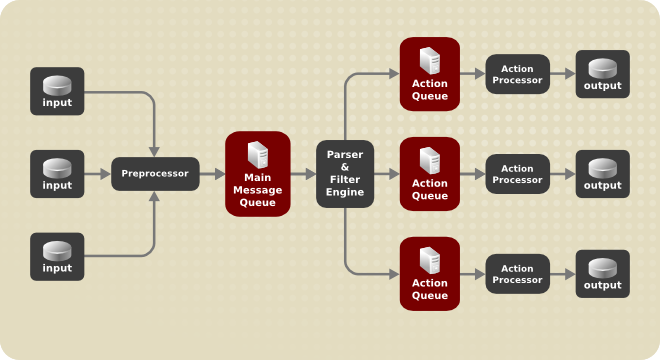
Whenever rsyslog receives a message, it passes this message to the preprocessor and then places it into the main message queue. Messages wait there to be dequeued and passed to the rule processor.
The rule processor is a parsing and filtering engine. Here, the rules defined in /etc/rsyslog.conf are applied. Based on these rules, the rule processor evaluates which actions are to be performed. Each action has its own action queue. Messages are passed through this queue to the respective action processor which creates the final output. Note that at this point, several actions can run simultaneously on one message. For this purpose, a message is duplicated and passed to multiple action processors.
Only one queue per action is possible. Depending on configuration, the messages can be sent right to the action processor without action queuing. This is the behavior of direct queues (see below). In case the output action fails, the action processor notifies the action queue, which then takes an unprocessed element back and after some time interval, the action is attempted again.
To sum up, there are two positions where queues stand in rsyslog: either in front of the rule processor as a single main message queue or in front of various types of output actions as action queues. Queues provide two main advantages that both lead to increased performance of message processing:
-
they serve as buffers that decouple producers and consumers in the structure of rsyslog
-
they allow for parallelization of actions performed on messages
Apart from this, queues can be configured with several directives to provide optimal performance for your system. These configuration options are covered in the following sections.
|
If an output plug-in is unable to deliver a message, it is stored in the preceding message queue. If the queue fills, the inputs block until it is no longer full. This will prevent new messages from being logged via the blocked queue. In the absence of separate action queues this can have severe consequences, such as preventing |
Defining Queues
Based on where the messages are stored, there are several types of queues: direct, in-memory, disk, and disk-assisted in-memory queues that are most widely used. You can choose one of these types for the main message queue and also for action queues. Add the following into /etc/rsyslog.conf:
$objectQueueType queue_type
Here, you can apply the setting for the main message queue (replace object with MainMsg) or for an action queue (replace object with Action). Replace queue_type with one of direct, linkedlist or fixedarray (which are in-memory queues), or disk.
The default setting for a main message queue is the FixedArray queue with a limit of 10,000 messages. Action queues are by default set as Direct queues.
For many simple operations, such as when writing output to a local file, building a queue in front of an action is not needed. To avoid queuing, use:
$objectQueueType Direct
Replace object with MainMsg or with Action to use this option to the main message queue or for an action queue respectively. With direct queue, messages are passed directly and immediately from the producer to the consumer.
Disk queues store messages strictly on a hard drive, which makes them highly reliable but also the slowest of all possible queuing modes. This mode can be used to prevent the loss of highly important log data. However, disk queues are not recommended in most use cases. To set a disk queue, type the following into /etc/rsyslog.conf:
$objectQueueType Disk
Replace object with MainMsg or with Action to use this option to the main message queue or for an action queue respectively. Disk queues are written in parts, with a default size 10 Mb. This default size can be modified with the following configuration directive:
$objectQueueMaxFileSize size
where size represents the specified size of disk queue part. The defined size limit is not restrictive, rsyslog always writes one complete queue entry, even if it violates the size limit. Each part of a disk queue matches with an individual file. The naming directive for these files looks as follows:
$objectQueueFilename name
This sets a name prefix for the file followed by a 7-digit number starting at one and incremented for each file.
With in-memory queue, the enqueued messages are held in memory which makes the process very fast. The queued data is lost if the computer is power cycled or shut down. However, you can use the $ActionQueueSaveOnShutdown setting to save the data before shutdown. There are two types of in-memory queues:
-
FixedArray queue — the default mode for the main message queue, with a limit of 10,000 elements. This type of queue uses a fixed, pre-allocated array that holds pointers to queue elements. Due to these pointers, even if the queue is empty a certain amount of memory is consumed. However, FixedArray offers the best run time performance and is optimal when you expect a relatively low number of queued messages and high performance.
-
LinkedList queue — here, all structures are dynamically allocated in a linked list, thus the memory is allocated only when needed. LinkedList queues handle occasional message bursts very well.
In general, use LinkedList queues when in doubt. Compared to FixedArray, it consumes less memory and lowers the processing overhead.
Use the following syntax to configure in-memory queues:
$objectQueueType LinkedList
$objectQueueType FixedArray
Replace object with MainMsg or with Action to use this option to the main message queue or for an action queue respectively.
Both disk and in-memory queues have their advantages and rsyslog lets you combine them in disk-assisted in-memory queues. To do so, configure a normal in-memory queue and then add the $objectQueueFileName directive to define a file name for disk assistance. This queue then becomes disk-assisted, which means it couples an in-memory queue with a disk queue to work in tandem.
The disk queue is activated if the in-memory queue is full or needs to persist after shutdown. With a disk-assisted queue, you can set both disk-specific and in-memory specific configuration parameters. This type of queue is probably the most commonly used, it is especially useful for potentially long-running and unreliable actions.
To specify the functioning of a disk-assisted in-memory queue, use the so-called watermarks:
$objectQueueHighWatermark number
$objectQueueLowWatermark number
Replace object with MainMsg or with Action to use this option to the main message queue or for an action queue respectively. Replace number with a number of enqueued messages. When an in-memory queue reaches the number defined by the high watermark, it starts writing messages to disk and continues until the in-memory queue size drops to the number defined with the low watermark. Correctly set watermarks minimize unnecessary disk writes, but also leave memory space for message bursts since writing to disk files is rather lengthy. Therefore, the high watermark must be lower than the whole queue capacity set with $objectQueueSize. The difference between the high watermark and the overall queue size is a spare memory buffer reserved for message bursts. On the other hand, setting the high watermark too low will turn on disk assistance unnecessarily often.
Rsyslog is often used to maintain a centralized logging system, where log messages are forwarded to a server over the network. To avoid message loss when the server is not available, it is advisable to configure an action queue for the forwarding action. This way, messages that failed to be sent are stored locally until the server is reachable again. Note that such queues are not configurable for connections using the UDP protocol. To establish a fully reliable connection, for example when your logging server is outside of your private network, consider using the RELP protocol described in Using RELP.
Suppose the task is to forward log messages from the system to a server with host name example.com, and to configure an action queue to buffer the messages in case of a server outage. To do so, perform the following steps:
-
Create a working directory to store the queue files. For example:
~]# mkdir /rsyslog/work/
-
Use the following configuration in
/etc/rsyslog.confor create a file with the following content in the/etc/rsyslog.d/directory:
$WorkDirectory /rsyslog/work $ActionQueueType LinkedList $ActionQueueFileName example_fwd $ActionResumeRetryCount -1 $ActionQueueSaveOnShutdown on *.* @@example.com:18
Where:
-
the
/rsyslog/work/directory created in the previous step is marked as a working directory, -
$ActionQueueTypeenables a LinkedList in-memory queue, -
$ActionFileNamedefines a disk storage, in this case the backup files are created in the/rsyslog/work/directory with the example_fwd prefix, -
the
$ActionResumeRetryCount -1setting prevents rsyslog form dropping messages when retrying to connect if server is not responding, -
enabled
$ActionQueueSaveOnShutdownsaves in-memory data if rsyslog shuts down, -
the last line forwards all received messages to the logging server, port specification is optional.
With the above configuration, rsyslog keeps messages in memory if the remote server is not reachable. A file on disk is created only if rsyslog runs out of the configured memory queue space or needs to shut down, which benefits the system performance.
The process of forwarding log messages to multiple servers is similar to the previous procedure:
-
Create a working directory for rsyslog to store the queue files. For example:
~]# mkdir /rsyslog/work/
-
Each destination server requires a separate forwarding rule, action queue specification, and backup file on disk. For example, use the following configuration in
/etc/rsyslog.confor create a file with the following content in the/etc/rsyslog.d/directory:
$WorkDirectory /rsyslog/work $ActionQueueType LinkedList $ActionQueueFileName example_fwd1 $ActionResumeRetryCount -1 $ActionQueueSaveOnShutdown on *.* @@example1.com $ActionQueueType LinkedList $ActionQueueFileName example_fwd2 $ActionResumeRetryCount -1 $ActionQueueSaveOnShutdown on *.* @@example2.com
Managing Queues
All types of queues can be further configured to match your requirements. You can use several directives to modify both action queues and the main message queue. Currently, there are more than 20 queue parameters available, see Online Documentation. Some of these settings are used commonly, others, such as worker thread management, provide closer control over the queue behavior and are reserved for advanced users. With advanced settings, you can optimize rsyslog's performance, schedule queuing, or modify the behavior of a queue on system shutdown.
You can limit the number of messages that queue can contain with the following setting:
$objectQueueHighWatermark number
Replace object with MainMsg or with Action to use this option to the main message queue or for an action queue respectively. Replace number with a number of enqueued messages. You can set the queue size only as the number of messages, not as their actual memory size. The default queue size is 10,000 messages for the main message queue and ruleset queues, and 1000 for action queues.
Disk assisted queues are unlimited by default and can not be restricted with this directive, but you can reserve them physical disk space in bytes with the following settings:
$objectQueueMaxDiscSpace number
Replace object with MainMsg or with Action. When the size limit specified by number is hit, messages are discarded until sufficient amount of space is freed by dequeued messages.
When a queue reaches a certain number of messages, you can discard less important messages in order to save space in the queue for entries of higher priority. The threshold that launches the discarding process can be set with the so-called discard mark:
$objectQueueDiscardMark number
Replace object with MainMsg or with Action to use this option to the main message queue or for an action queue respectively. Here, number stands for a number of messages that have to be in the queue to start the discarding process. To define which messages to discard, use:
$objectQueueDiscardSeverity priority
Replace priority with one of the following keywords (or with a number): debug (7), info (6), notice (5), warning (4), err (3), crit (2), alert (1), and emerg (0). With this setting, both newly incoming and already queued messages with lower than defined priority are erased from the queue immediately after the discard mark is reached.
You can configure rsyslog to process queues during a specific time period. With this option you can, for example, transfer some processing into off-peak hours. To define a time frame, use the following syntax:
$objectQueueDequeueTimeBegin hour
$objectQueueDequeueTimeEnd hour
With hour you can specify hours that bound your time frame. Use the 24-hour format without minutes.
A worker thread performs a specified action on the enqueued message. For example, in the main message queue, a worker task is to apply filter logic to each incoming message and enqueue them to the relevant action queues. When a message arrives, a worker thread is started automatically. When the number of messages reaches a certain number, another worker thread is turned on. To specify this number, use:
$objectQueueWorkerThreadMinimumMessages number
Replace number with a number of messages that will trigger a supplemental worker thread. For example, with number set to 100, a new worker thread is started when more than 100 messages arrive. When more than 200 messages arrive, the third worker thread starts and so on. However, too many working threads running in parallel becomes ineffective, so you can limit the maximum number of them by using:
$objectQueueWorkerThreads number
where number stands for a maximum number of working threads that can run in parallel. For the main message queue, the default limit is 1 thread. Once a working thread has been started, it keeps running until an inactivity timeout appears. To set the length of timeout, type:
$objectQueueWorkerTimeoutThreadShutdown time
Replace time with the duration set in milliseconds. Without this setting, a zero timeout is applied and a worker thread is terminated immediately when it runs out of messages. If you specify time as -1, no thread will be closed.
To increase performance, you can configure rsyslog to dequeue multiple messages at once. To set the upper limit for such dequeueing, use:
$objectQueueDequeueBatchSize number
Replace number with the maximum number of messages that can be dequeued at once. Note that a higher setting combined with a higher number of permitted working threads results in greater memory consumption.
When terminating a queue that still contains messages, you can try to minimize the data loss by specifying a time interval for worker threads to finish the queue processing:
$objectQueueTimeoutShutdown time
Specify time in milliseconds. If after that period there are still some enqueued messages, workers finish the current data element and then terminate. Unprocessed messages are therefore lost. Another time interval can be set for workers to finish the final element:
$objectQueueTimeoutActionCompletion time
In case this timeout expires, any remaining workers are shut down. To save data at shutdown, use:
$objectQueueTimeoutSaveOnShutdown time
If set, all queue elements are saved to disk before rsyslog terminates.
Configuring rsyslog on a Logging Server
The rsyslog service provides facilities both for running a logging server and for configuring individual systems to send their log files to the logging server. See Reliable Forwarding of Log Messages to a Server for information on client rsyslog configuration.
The rsyslog service must be installed on the system that you intend to use as a logging server and all systems that will be configured to send logs to it. Rsyslog is installed by default in Fedora 33. If required, to ensure that it is, enter the following command as root:
~]# dnf install rsyslog
The steps in this procedure must be followed on the system that you intend to use as your logging server. All steps in this procedure must be made as the root user:
-
Configure the firewall to allow
rsyslogTCPtraffic.-
The default port for
rsyslogTCPtraffic is514. To allowTCPtraffic on this port, enter a command as follows:
-
~]# firewall-cmd --zone=zone --add-port=514/tcp success
Where zone is the zone of the interface to use.
-
Open the
/etc/rsyslog.conffile in a text editor and proceed as follows:-
Add these lines below the modules section but above the
Provides UDP syslog receptionsection:
-
# Define templates before the rules that use them ### Per-Host Templates for Remote Systems ### $template TmplAuthpriv, "/var/log/remote/auth/%HOSTNAME%/%PROGRAMNAME:::secpath-replace%.log" $template TmplMsg, "/var/log/remote/msg/%HOSTNAME%/%PROGRAMNAME:::secpath-replace%.log"
-
Replace the default
Provides TCP syslog receptionsection with the following:
# Provides TCP syslog reception $ModLoad imtcp # Adding this ruleset to process remote messages $RuleSet remote1 authpriv.* ?TmplAuthpriv *.info;mail.none;authpriv.none;cron.none ?TmplMsg $RuleSet RSYSLOG_DefaultRuleset #End the rule set by switching back to the default rule set $InputTCPServerBindRuleset remote1 #Define a new input and bind it to the "remote1" rule set $InputTCPServerRun 514
Save the changes to the /etc/rsyslog.conf file.
-
The
rsyslogservice must be running on both the logging server and the systems attempting to log to it.-
Use the systemctl command to start the
rsyslogservice.
-
~]# systemctl start rsyslog
-
To ensure the
rsyslogservice starts automatically in future, enter the following command as root:
~]# systemctl enable rsyslog
Your log server is now configured to receive and store log files from the other systems in your environment.
Using The New Template Syntax on a Logging Server
Rsyslog 7 has a number of different templates styles. The string template most closely resembles the legacy format. Reproducing the templates from the example above using the string format would look as follows:
template(name="TmplAuthpriv" type="string"
string="/var/log/remote/auth/%HOSTNAME%/%PROGRAMNAME:::secpath-replace%.log"
)
template(name="TmplMsg" type="string"
string="/var/log/remote/msg/%HOSTNAME%/%PROGRAMNAME:::secpath-replace%.log"
)
These templates can also be written in the list format as follows:
template(name="TmplAuthpriv" type="list") {
constant(value="/var/log/remote/auth/")
property(name="hostname")
constant(value="/")
property(name="programname" SecurePath="replace")
constant(value=".log")
}
template(name="TmplMsg" type="list") {
constant(value="/var/log/remote/msg/")
property(name="hostname")
constant(value="/")
property(name="programname" SecurePath="replace")
constant(value=".log")
}
This template text format might be easier to read for those new to rsyslog and therefore can be easier to adapt as requirements change.
To complete the change to the new syntax, we need to reproduce the module load command, add a rule set, and then bind the rule set to the protocol, port, and ruleset:
module(load="imtcp")
ruleset(name="remote1"){
authpriv.* action(type="omfile" DynaFile="TmplAuthpriv")
*.info;mail.none;authpriv.none;cron.none action(type="omfile" DynaFile="TmplMsg")
}
input(type="imtcp" port="514" ruleset="remote1")
Using Rsyslog Modules
Due to its modular design, rsyslog offers a variety of modules which provide additional functionality. Note that modules can be written by third parties. Most modules provide additional inputs (see Input Modules below) or outputs (see Output Modules below). Other modules provide special functionality specific to each module. The modules may provide additional configuration directives that become available after a module is loaded. To load a module, use the following syntax:
$ModLoad MODULE
where $ModLoad is the global directive that loads the specified module and MODULE represents your desired module. For example, if you want to load the Text File Input Module (imfile) that enables rsyslog to convert any standard text files into syslog messages, specify the following line in the /etc/rsyslog.conf configuration file:
$ModLoad imfile
rsyslog offers a number of modules which are split into the following main categories:
-
Input Modules — Input modules gather messages from various sources. The name of an input module always starts with the
imprefix, such as imfile and imjournal. -
Output Modules — Output modules provide a facility to issue message to various targets such as sending across a network, storing in a database, or encrypting. The name of an output module always starts with the
omprefix, such as omsnmp, omrelp, and so on. -
Parser Modules — These modules are useful in creating custom parsing rules or to parse malformed messages. With moderate knowledge of the C programming language, you can create your own message parser. The name of a parser module always starts with the
pmprefix, such as pmrfc5424, pmrfc3164, and so on. -
Message Modification Modules — Message modification modules change content of syslog messages. Names of these modules start with the
mmprefix. Message Modification Modules such as mmanon, mmnormalize, or mmjsonparse are used for anonymization or normalization of messages. -
String Generator Modules — String generator modules generate strings based on the message content and strongly cooperate with the template feature provided by rsyslog. For more information on templates, see Templates. The name of a string generator module always starts with the
smprefix, such as smfile or smtradfile. -
Library Modules — Library modules provide functionality for other loadable modules. These modules are loaded automatically by rsyslog when needed and cannot be configured by the user.
A comprehensive list of all available modules and their detailed description can be found at https://www.rsyslog.com/doc/rsyslog_conf_modules.html.
|
Note that when rsyslog loads any modules, it provides them with access to some of its functions and data. This poses a possible security threat. To minimize security risks, use trustworthy modules only. |
Importing Text Files
The Text File Input Module, abbreviated as imfile, enables rsyslog to convert any text file into a stream of syslog messages. You can use imfile to import log messages from applications that create their own text file logs. To load imfile, add the following into /etc/rsyslog.conf:
$ModLoad imfile $InputFilePollInterval int
It is sufficient to load imfile once, even when importing multiple files. The $InputFilePollInterval global directive specifies how often rsyslog checks for changes in connected text files. The default interval is 10 seconds, to change it, replace int with a time interval specified in seconds.
To identify the text files to import, use the following syntax in /etc/rsyslog.conf:
# File 1 $InputFileName path_to_file $InputFileTag tag: $InputFileStateFile state_file_name $InputFileSeverity severity $InputFileFacility facility $InputRunFileMonitor # File 2 $InputFileName path_to_file2 ...
Four settings are required to specify an input text file:
-
replace path_to_file with a path to the text file.
-
replace tag: with a tag name for this message.
-
replace state_file_name with a unique name for the state file. State files, which are stored in the rsyslog working directory, keep cursors for the monitored files, marking what partition has already been processed. If you delete them, whole files will be read in again. Make sure that you specify a name that does not already exist.
-
add the $InputRunFileMonitor directive that enables the file monitoring. Without this setting, the text file will be ignored.
Apart from the required directives, there are several other settings that can be applied on the text input. Set the severity of imported messages by replacing severity with an appropriate keyword. Replace facility with a keyword to define the subsystem that produced the message. The keywords for severity and facility are the same as those used in facility/priority-based filters, see Filters.
The Apache HTTP server creates log files in text format. To apply the processing capabilities of rsyslog to apache error messages, first use the imfile module to import the messages. Add the following into /etc/rsyslog.conf:
$ModLoad imfile $InputFileName /var/log/httpd/error_log $InputFileTag apache-error: $InputFileStateFile state-apache-error $InputRunFileMonitor
Exporting Messages to a Database
Processing of log data can be faster and more convenient when performed in a database rather than with text files. Based on the type of DBMS used, choose from various output modules such as ommysql, ompgsql, omoracle, or ommongodb. As an alternative, use the generic omlibdbi output module that relies on the libdbi library. The omlibdbi module supports database systems Firebird/Interbase, MS SQL, Sybase, SQLite, Ingres, Oracle, mSQL, MySQL, and PostgreSQL.
To store the rsyslog messages in a MySQL database, add the following into /etc/rsyslog.conf:
$ModLoad ommysql $ActionOmmysqlServerPort 1234 *.* :ommysql:database-server,database-name,database-userid,database-password
First, the output module is loaded, then the communication port is specified. Additional information, such as name of the server and the database, and authentication data, is specified on the last line of the above example.
Enabling Encrypted Transport
Confidentiality and integrity in network transmissions can be provided by either the TLS or GSSAPI encryption protocol.
Transport Layer Security (TLS) is a cryptographic protocol designed to provide communication security over the network. When using TLS, rsyslog messages are encrypted before sending, and mutual authentication exists between the sender and receiver.
Generic Security Service API (GSSAPI) is an application programming interface for programs to access security services. To use it in connection with rsyslog you must have a functioning Kerberos environment.
Interaction of Rsyslog and Journal
As mentioned above, Rsyslog and Journal, the two logging applications present on your system, have several distinctive features that make them suitable for specific use cases. In many situations it is useful to combine their capabilities, for example to create structured messages and store them in a file database (see Structured Logging with Rsyslog). A communication interface needed for this cooperation is provided by input and output modules on the side of Rsyslog and by the Journal's communication socket.
By default, rsyslogd uses the imjournal module as a default input mode for journal files. With this module, you import not only the messages but also the structured data provided by journald. Also, older data can be imported from journald (unless forbidden with the $ImjournalIgnorePreviousMessages directive). See Importing Data from Journal for basic configuration of imjournal.
As an alternative, configure rsyslogd to read from the socket provided by journal as an output for syslog-based applications. The path to the socket is /run/systemd/journal/syslog. Use this option when you want to maintain plain rsyslog messages. Compared to imjournal the socket input currently offers more features, such as ruleset binding or filtering. To import Journal data trough the socket, use the following configuration in /etc/rsyslog.conf:
$ModLoad imuxsock $OmitLocalLogging off
The above syntax loads the imuxsock module and turns off the $OmitLocalLogging directive, which enables the import trough the system socket. The path to this socket is specified separately in /etc/rsyslog.d/listen.conf as follows:
$SystemLogSocketName /run/systemd/journal/syslog
You can also output messages from Rsyslog to Journal with the omjournal module. Configure the output in /etc/rsyslog.conf as follows:
$ModLoad omjournal *.* :omjournal:
For instance, the following configuration forwards all received messages on tcp port 10514 to the Journal:
$ModLoad imtcp $ModLoad omjournal $RuleSet remote *.* :omjournal: $InputTCPServerBindRuleset remote $InputTCPServerRun 10514
Structured Logging with Rsyslog
On systems that produce large amounts of log data, it can be convenient to maintain log messages in a structured format. With structured messages, it is easier to search for particular information, to produce statistics and to cope with changes and inconsistencies in message structure. Rsyslog uses the JSON (JavaScript Object Notation) format to provide structure for log messages.
Compare the following unstructured log message:
Oct 25 10:20:37 localhost anacron[1395]: Jobs will be executed sequentially
with a structured one:
{"timestamp":"2013-10-25T10:20:37", "host":"localhost", "program":"anacron", "pid":"1395", "msg":"Jobs will be executed sequentially"}
Searching structured data with use of key-value pairs is faster and more precise than searching text files with regular expressions. The structure also lets you to search for the same entry in messages produced by various applications. Also, JSON files can be stored in a document database such as MongoDB, which provides additional performance and analysis capabilities. On the other hand, a structured message requires more disk space than the unstructured one.
In rsyslog, log messages with meta data are pulled from Journal with use of the imjournal module. With the mmjsonparse module, you can parse data imported from Journal and from other sources and process them further, for example as a database output. For parsing to be successful, mmjsonparse requires input messages to be structured in a way that is defined by the Lumberjack project.
The Lumberjack project aims to add structured logging to rsyslog in a backward-compatible way. To identify a structured message, Lumberjack specifies the @cee: string that prepends the actual JSON structure. Also, Lumberjack defines the list of standard field names that should be used for entities in the JSON string. For more information on Lumberjack, see Online Documentation.
The following is an example of a lumberjack-formatted message:
@cee: {"pid":17055, "uid":1000, "gid":1000, "appname":"logger", "msg":"Message text."}
To build this structure inside Rsyslog, a template is used, see Filtering Structured Messages. Applications and servers can employ the libumberlog library to generate messages in the lumberjack-compliant form. For more information on libumberlog, see Online Documentation.
Importing Data from Journal
The imjournal module is Rsyslog's input module to natively read the journal files (see Interaction of Rsyslog and Journal). Journal messages are then logged in text format as other rsyslog messages. However, with further processing, it is possible to translate meta data provided by Journal into a structured message.
To import data from Journal to Rsyslog, use the following configuration in /etc/rsyslog.conf:
$ModLoad imjournal $imjournalPersistStateInterval number_of_messages $imjournalStateFile path $imjournalRatelimitInterval seconds $imjournalRatelimitBurst burst_number $ImjournalIgnorePreviousMessages off/on
-
With number_of_messages, you can specify how often the journal data must be saved. This will happen each time the specified number of messages is reached.
-
Replace path with a path to the state file. This file tracks the journal entry that was the last one processed.
-
With seconds, you set the length of the rate limit interval. The number of messages processed during this interval can not exceed the value specified in burst_number. The default setting is 20,000 messages per 600 seconds. Rsyslog discards messages that come after the maximum burst within the time frame specified.
-
With
$ImjournalIgnorePreviousMessagesyou can ignore messages that are currently in Journal and import only new messages, which is used when there is no state file specified. The default setting isoff. Please note that if this setting is off and there is no state file, all messages in the Journal are processed, even if they were already processed in a previous rsyslog session.
|
You can use $ModLoad imuxsock $ModLoad imjournal $OmitLocalLogging on $AddUnixListenSocket /run/systemd/journal/syslog |
You can translate all data and meta data stored by Journal into structured messages. Some of these meta data entries are listed in Verbose journalctl Output, for a complete list of journal fields see the systemd.journal-fields(7) manual page. For example, it is possible to focus on kernel journal fields, that are used by messages originating in the kernel.
Filtering Structured Messages
To create a lumberjack-formatted message that is required by rsyslog's parsing module, use the following template:
template(name="CEETemplate" type="string" string="%TIMESTAMP% %HOSTNAME% %syslogtag% @cee: %$!all-json%\n")
This template prepends the @cee: string to the JSON string and can be applied, for example, when creating an output file with omfile module. To access JSON field names, use the $! prefix. For example, the following filter condition searches for messages with specific hostname and UID:
($!hostname == "hostname" && $!UID== "UID")
Parsing JSON
The mmjsonparse module is used for parsing structured messages.
These messages can come from Journal or from other input sources, and must be formatted in a way defined by the Lumberjack project. These messages are identified by the presence of the @cee: string. Then, mmjsonparse checks if the JSON structure is valid and then the message is parsed.
To parse lumberjack-formatted JSON messages with mmjsonparse, use the following configuration in the /etc/rsyslog.conf:
$ModLoad mmjsonparse *.* :mmjsonparse:
In this example, the mmjsonparse module is loaded on the first line, then all messages are forwarded to it. Currently, there are no configuration parameters available for mmjsonparse.
Storing Messages in the MongoDB
Rsyslog supports storing JSON logs in the MongoDB document database through the ommongodb output module.
To forward log messages into MongoDB, use the following syntax in the /etc/rsyslog.conf (configuration parameters for ommongodb are available only in the new configuration format; see Using the New Configuration Format):
$ModLoad ommongodb *.* action(type="ommongodb" server="DB_server" serverport="port" db="DB_name" collection="collection_name" uid="UID" pwd="password")
-
Replace DB_server with the name or address of the MongoDB server. Specify port to select a non-standard port from the MongoDB server. The default port value is
0and usually there is no need to change this parameter. -
With DB_name, you identify to which database on the MongoDB server you want to direct the output. Replace collection_name with the name of a collection in this database. In MongoDB, collection is a group of documents, the equivalent of an RDBMS table.
-
You can set your login details by replacing UID and password.
You can shape the form of the final database output with use of templates. By default, rsyslog uses a template based on standard lumberjack field names.
Debugging Rsyslog
To run rsyslogd in debugging mode, use the following command:
rsyslogd-dn
With this command, rsyslogd produces debugging information and prints it to the standard output. The -n stands for "no fork". You can modify debugging with environmental variables, for example, you can store the debug output in a log file. Before starting rsyslogd, type the following on the command line:
export RSYSLOG_DEBUGLOG="path" export RSYSLOG_DEBUG="Debug"
Replace path with a desired location for the file where the debugging information will be logged. For a complete list of options available for the RSYSLOG_DEBUG variable, see the related section in the rsyslogd(8) manual page.
To check if syntax used in the /etc/rsyslog.conf file is valid use:
rsyslogd-N1
Where 1 represents level of verbosity of the output message. This is a forward compatibility option because currently, only one level is provided. However, you must add this argument to run the validation.
Troubleshooting Logging to a Server
-
Ensure the time is correctly set on the systems generating the log messages as well as on any logging servers. See Configuring the Date and Time for information on checking and setting the time. See Configuring NTP Using ntpd and Configuring NTP Using the chrony Suite for information on using
NTPto keep the system clock accurately set. -
On a logging server, check that the firewall has the appropriate ports open to allow ingress of either
UDPorTCP, depending on what traffic and port the sending systems are configured to use. For example:
~]# firewall-cmd --zone=public --list-ports
For more information on opening and closing ports in firewalld, see the Red Hat Enterprise Linux 7 Security Guide. Review the configuration of the logging server to ensure it is listening on the same port the sending systems are configured to send on, and all are set to use the same protocol.
-
Use the logger command to generate test log messages. For example:
~]$ logger -p authpriv.info "Test Secret" ~]$ logger -p auth.info "Test Info"
See the logger(1) manual page for more information on the logger command.
Using the Journal
The Journal is a component of systemd that is responsible for viewing and management of log files. It can be used in parallel, or in place of a traditional syslog daemon, such as rsyslogd. The Journal was developed to address problems connected with traditional logging. It is closely integrated with the rest of the system, supports various logging technologies and access management for the log files.
Logging data is collected, stored, and processed by the Journal’s journald service. It creates and maintains binary files called journals based on logging information that is received from the kernel, from user processes, from standard output, and standard error output of system services or via its native API. These journals are structured and indexed, which provides relatively fast seek times. Journal entries can carry a unique identifier. The journald service collects numerous meta data fields for each log message. The actual journal files are secured, and therefore cannot be manually edited.
Viewing Log Files
To access the journal logs, use the journalctl tool. For a basic view of the logs type as root:
journalctl
An output of this command is a list of all log files generated on the system including messages generated by system components and by users. The structure of this output is similar to one used in /var/log/messages/ but with certain improvements:
-
the priority of entries is marked visually. Lines of error priority and higher are highlighted with red color and a bold font is used for lines with notice and warning priority
-
the time stamps are converted for the local time zone of your system
-
all logged data is shown, including rotated logs
-
the beginning of a boot is tagged with a special line
The following is an example output provided by the journalctl tool. When called without parameters, the listed entries begin with a time stamp, then the host name and application that performed the operation is mentioned followed by the actual message. This example shows the first three entries in the journal log:
# journalctl -- Logs begin at Thu 2013-08-01 15:42:12 CEST, end at Thu 2013-08-01 15:48:48 CEST. -- Aug 01 15:42:12 localhost systemd-journal[54]: Allowing runtime journal files to grow to 49.7M. Aug 01 15:42:12 localhost kernel: Initializing cgroup subsys cpuset Aug 01 15:42:12 localhost kernel: Initializing cgroup subsys cpu [...]
In many cases, only the latest entries in the journal log are relevant. The simplest way to reduce journalctl output is to use the -n option that lists only the specified number of most recent log entries:
journalctl -n Number
Replace Number with the number of lines to be shown. When no number is specified, journalctl displays the ten most recent entries.
The journalctl command allows controlling the form of the output with the following syntax:
journalctl -o form
Replace form with a keyword specifying a desired form of output. There are several options, such as verbose, which returns full-structured entry items with all fields, export, which creates a binary stream suitable for backups and network transfer, and json, which formats entries as JSON data structures. For the full list of keywords, see the journalctl(1) manual page.
To view full meta data about all entries, type:
# journalctl -o verbose
[...]
Fri 2013-08-02 14:41:22 CEST [s=e1021ca1b81e4fc688fad6a3ea21d35b;i=55c;b=78c81449c920439da57da7bd5c56a770;m=27cc
_BOOT_ID=78c81449c920439da57da7bd5c56a770
PRIORITY=5
SYSLOG_FACILITY=3
_TRANSPORT=syslog
_MACHINE_ID=69d27b356a94476da859461d3a3bc6fd
_HOSTNAME=localhost.localdomain
_PID=562
_COMM=dbus-daemon
_EXE=/usr/bin/dbus-daemon
_CMDLINE=/bin/dbus-daemon --system --address=systemd: --nofork --nopidfile --systemd-activation
_SYSTEMD_CGROUP=/system/dbus.service
_SYSTEMD_UNIT=dbus.service
SYSLOG_IDENTIFIER=dbus
SYSLOG_PID=562
_UID=81
_GID=81
_SELINUX_CONTEXT=system_u:system_r:system_dbusd_t:s0-s0:c0.c1023
MESSAGE=[system] Successfully activated service 'net.reactivated.Fprint'
_SOURCE_REALTIME_TIMESTAMP=1375447282839181
[...]
This example lists fields that identify a single log entry. These meta data can be used for message filtering as shown in Advanced Filtering. For a complete description of all possible fields see the systemd.journal-fields(7) manual page.
Access Control
By default, Journal users without root privileges can only see log files generated by them. The system administrator can add selected users to the adm group, which grants them access to complete log files. To do so, type as root:
usermod-a-Gadm username
Here, replace username with a name of the user to be added to the adm group. This user then receives the same output of the journalctl command as the root user. Note that access control only works when persistent storage is enabled for Journal.
Using The Live View
When called without parameters, journalctl shows the full list of entries, starting with the oldest entry collected. With the live view, you can supervise the log messages in real time as new entries are continuously printed as they appear. To start journalctl in live view mode, type:
journalctl -f
This command returns a list of the ten most current log lines. The journalctl utility then stays running and waits for new changes to show them immediately.
Filtering Messages
The output of the journalctl command executed without parameters is often extensive, therefore you can use various filtering methods to extract information to meet your needs.
Log messages are often used to track erroneous behavior on the system. To view only entries with a selected or higher priority, use the following syntax:
journalctl -p priority
Here, replace priority with one of the following keywords (or with a number): debug (7), info (6), notice (5), warning (4), err (3), crit (2), alert (1), and emerg (0).
To view only entries with error or higher priority, use:
journalctl -p err
To view log entries only from the current boot, type:
journalctl -b
If you reboot your system just occasionally, the -b will not significantly reduce the output of journalctl. In such cases, time-based filtering is more helpful:
journalctl--since=value--until=value
With --since and --until, you can view only log messages created within a specified time range. You can pass values to these options in form of date or time or both as shown in the following example.
Filtering options can be combined to reduce the set of results according to specific requests. For example, to view the warning or higher priority messages from a certain point in time, type:
journalctl-p warning--since="2013-3-16 23:59:59"
Verbose journalctl Output lists a set of fields that specify a log entry and can all be used for filtering. For a complete description of meta data that systemd can store, see the systemd.journal-fields(7) manual page. This meta data is collected for each log message, without user intervention. Values are usually text-based, but can take binary and large values; fields can have multiple values assigned though it is not very common.
To view a list of unique values that occur in a specified field, use the following syntax:
journalctl -F fieldname
Replace fieldname with a name of a field you are interested in.
To show only log entries that fit a specific condition, use the following syntax:
journalctl fieldname=value
Replace fieldname with a name of a field and value with a specific value contained in that field. As a result, only lines that match this condition are returned.
|
Tab Completion on Field Names
As the number of meta data fields stored by journalctl
and press the Tab key two times. This shows a list of available field names. Tab completion based on context works on field names, so you can type a distinctive set of letters from a field name and then press Tab to complete the name automatically. Similarly, you can list unique values from a field. Type: journalctl fieldname=
and press Tab two times. This serves as an alternative to journalctl |
You can specify multiple values for one field:
journalctl fieldname=value1 fieldname=value2 ...
Specifying two matches for the same field results in a logical OR combination of the matches. Entries matching value1 or value2 are displayed.
Also, you can specify multiple field-value pairs to further reduce the output set:
journalctl fieldname1=value fieldname2=value ...
If two matches for different field names are specified, they will be combined with a logical AND. Entries have to match both conditions to be shown.
With use of the + symbol, you can set a logical OR combination of matches for multiple fields:
journalctl fieldname1=value + fieldname2=value ...
This command returns entries that match at least one of the conditions, not only those that match both of them.
To display entries created by avahi-daemon.service or crond.service under user with UID 70, use the following command:
journalctl_UID=70_SYSTEMD_UNIT=avahi-daemon.service_SYSTEMD_UNIT=crond.service
Since there are two values set for the _SYSTEMD_UNIT field, both results will be displayed, but only when matching the _UID=70 condition. This can be expressed simply as: (UID=70 and (avahi or cron)).
You can apply the aforementioned filtering also in the live-view mode to keep track of the latest changes in the selected group of log entries:
journalctl -f fieldname=value ...
Enabling Persistent Storage
By default, Journal stores log files only in memory or a small ring-buffer in the /run/log/journal/ directory. This is sufficient to show recent log history with journalctl. This directory is volatile, log data is not saved permanently. With the default configuration, syslog reads the journal logs and stores them in the /var/log/ directory. With persistent logging enabled, journal files are stored in /var/log/journal which means they persist after reboot. Journal can then replace rsyslog for some users (but see the chapter introduction).
Enabled persistent storage has the following advantages
-
Richer data is recorded for troubleshooting in a longer period of time
-
For immediate troubleshooting, richer data is available after a reboot
-
Server console currently reads data from journal, not log files
Persistent storage has also certain disadvantages:
-
Even with persistent storage the amount of data stored depends on free memory, there is no guarantee to cover a specific time span
-
More disk space is needed for logs
To enable persistent storage for Journal, create the journal directory manually as shown in the following example. As root type:
mkdir-p/var/log/journal
Then, restart journald to apply the change:
systemctlrestartsystemd-journald
Managing Log Files in a Graphical Environment
As an alternative to the aforementioned command-line utilities, Red Hat Enterprise Linux 7 provides an accessible GUI for managing log messages.
Viewing Log Files
Most log files are stored in plain text format. You can view them with any text editor such as Vi or Emacs. Some log files are readable by all users on the system; however, root privileges are required to read most log files. To view system log files in an interactive, real-time application, use the System Log.
|
Installing the gnome-system-log package
In order to use the System Log, first ensure the gnome-system-log package is installed on your system by running, as ~]# dnf install gnome-system-log Para más información sobre la instalación de paquetes con DNF, vea Instalando Paquetes. |
After you have installed the gnome-system-log package, open the System Log by clicking , or type the following command at a shell prompt:
~]$ gnome-system-log
The application only displays log files that exist; thus, the list might differ from the one shown in System Log.
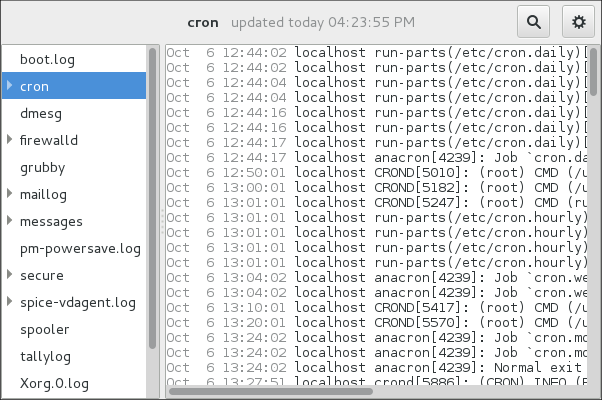
The System Log application lets you filter any existing log file. Click on the button marked with the gear symbol to view the menu, select menu:[Filters > > Manage Filters] to define or edit the desired filter.
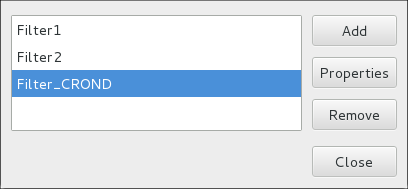
Adding or editing a filter lets you define its parameters as is shown in System Log - defining a filter.
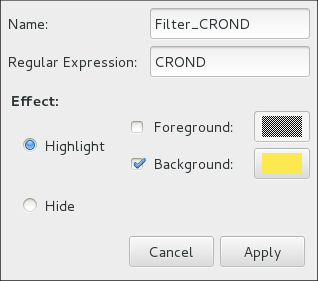
When defining a filter, the following parameters can be edited:
-
Name— Specifies the name of the filter. -
Regular Expression— Specifies the regular expression that will be applied to the log file and will attempt to match any possible strings of text in it. -
Effect-
Highlight— If checked, the found results will be highlighted with the selected color. You may select whether to highlight the background or the foreground of the text. -
Hide— If checked, the found results will be hidden from the log file you are viewing.
-
When you have at least one filter defined, it can be selected from the Filters menu and it will automatically search for the strings you have defined in the filter and highlight or hide every successful match in the log file you are currently viewing.
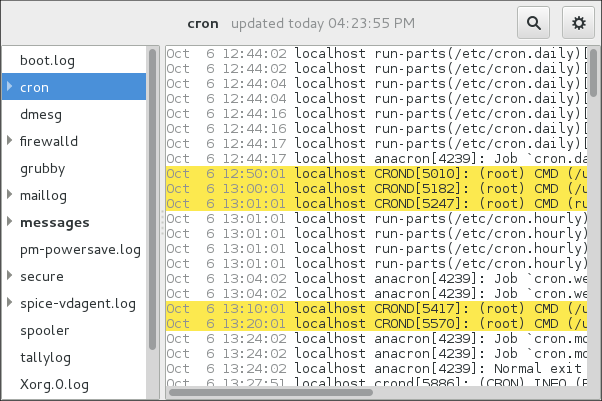
When you select the Show matches only option, only the matched strings will be shown in the log file you are currently viewing.
Adding a Log File
To add a log file you want to view in the list, select . This will display the Open Log window where you can select the directory and file name of the log file you want to view. System Log - adding a log file illustrates the Open Log window.
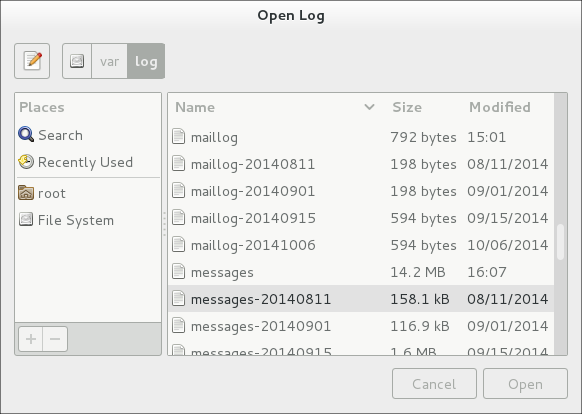
Click on the Open button to open the file. The file is immediately added to the viewing list where you can select it and view its contents.
|
Reading zipped log files
The System Log also allows you to open log files zipped in the |
Monitoring Log Files
System Log monitors all opened logs by default. If a new line is added to a monitored log file, the log name appears in bold in the log list. If the log file is selected or displayed, the new lines appear in bold at the bottom of the log file. System Log - new log alert illustrates a new alert in the cron log file and in the messages log file. Clicking on the messages log file displays the logs in the file with the new lines in bold.
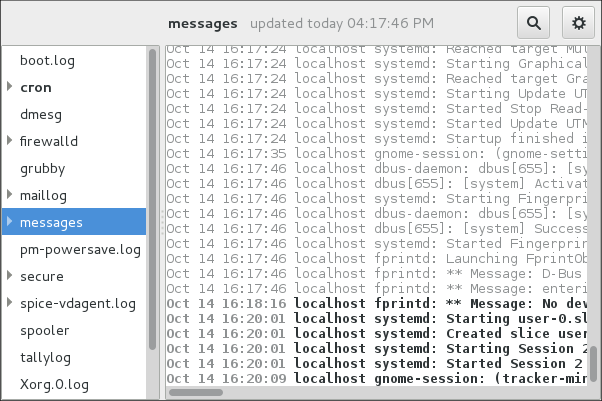
Recursos Adicionales
For more information on how to configure the rsyslog daemon and how to locate, view, and monitor log files, see the resources listed below.
-
rsyslogd(8) — The manual page for thersyslogddaemon documents its usage. -
rsyslog.conf(5) — The manual page namedrsyslog.confdocuments available configuration options. -
logrotate(8) — The manual page for the logrotate utility explains in greater detail how to configure and use it. -
journalctl(1) — The manual page for the journalctl daemon documents its usage. -
journald.conf(5) — This manual page documents available configuration options. -
systemd.journal-fields(7) — This manual page lists special Journal fields.
-
rsyslog Home Page — The rsyslog home page offers a thorough technical breakdown of its features, documentation, configuration examples, and video tutorials.
-
RainerScript documentation on the rsyslog Home Page — Commented summary of data types, expressions, and functions available in RainerScript.
-
Description of queues on the rsyslog Home Page — General information on various types of message queues and their usage.
Want to help? Learn how to contribute to Fedora Docs ›