Getting Started
Fedora Kinoite is designed to be easy and straightforward to use, and specialist knowledge should generally not be required. However, Fedora Kinoite is built differently from other operating systems, and there are therefore some things that it is useful to know.
Fedora Kinoite has different options for installing software, compared with a standard Fedora KDE Spin (or other package-based Linux distributions). These include:
-
Flatpak apps: This is the primary way that (GUI) apps get installed on Fedora Kinoite.
-
Toolbox: Used primarily for CLI apps; development, debugging tools, etc., but also has support for graphical apps.
-
Package layering: Most Fedora packages can be installed on the system with the help of package layering. By default the system operates in pure image mode, but package layering is useful for things like libvirt, drivers, etc.
Although Flatpak is best suited for GUI apps, Toolbox for CLI apps and package layering for system-level packages, it’s ultimately up to you to choose the method that best suits your needs. There’s nothing wrong in installing CLI apps with Flatpak, or GUI apps with Toolbox, or using package layering only. Nevertheless, our examples stick to the aforementioned recommendations throughout this documentation.
For information on Flatpak and package layering, see below.
See the dedicated toolbox page to get started with it.
Flatpak
Flatpak is the primary way that apps can be installed on Fedora Kinoite (for more information, see flatpak.org). Flatpak works out of the box in Fedora Kinoite, and Fedora provides a small (but growing) collection of apps that can be installed.
The other main source of Flatpak apps is Flathub, which provides a large repository of Flatpak apps that can be installed.
Setting up Flathub
To setup Flathub on Fedora Kinoite, open the Flathub setup page for Fedora and click the “Flathub repository file” button to download the Flathub configuration.

A popup window will show a download option for the file. The “Open with” option should show “Discover (default)”. Click on the “OK” button to start the download.
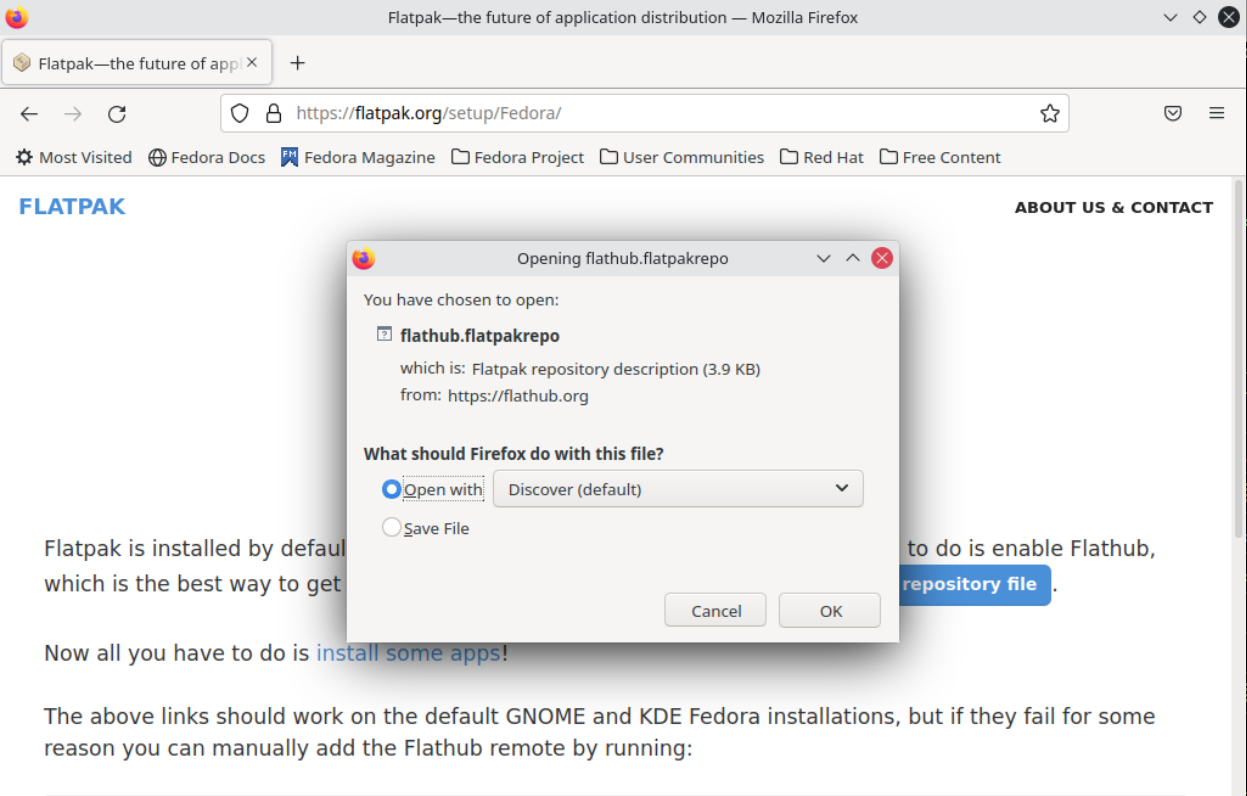
After the download is complete, a new window will open showing the Flathub repository. To start the installation of the Flathub repository, click on the “Install” button (1). You will need to authenticate in the following window to proceed with the installation.
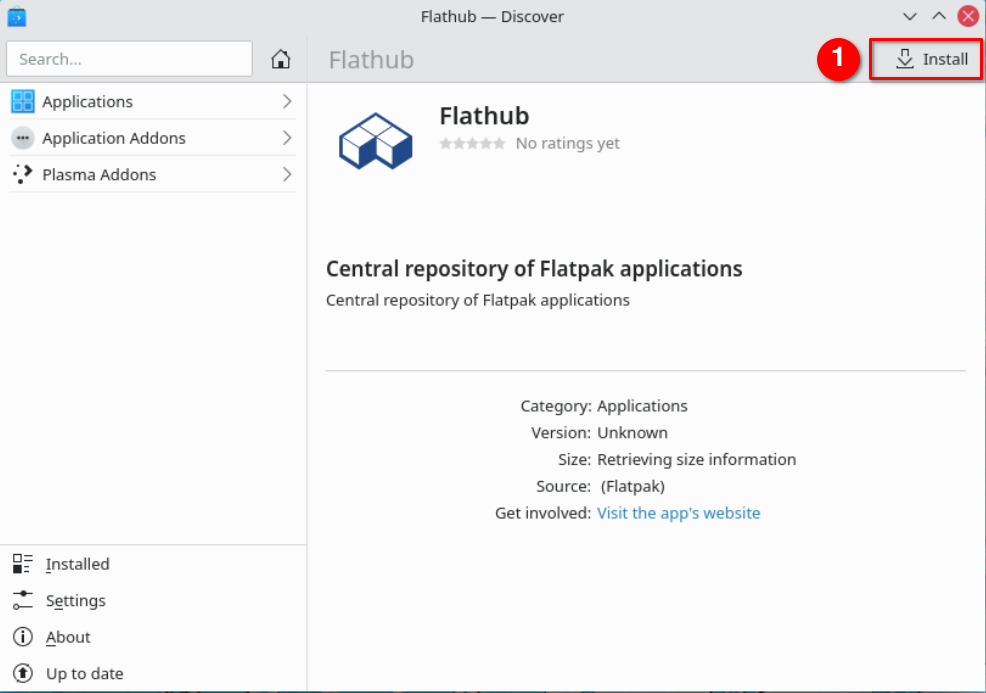
After the repository installation process is complete, the window will be updated to show a “Remove" button in place of the “Install” button.
Alternatively, you can use the following command from the terminal:
$ flatpak remote-add --if-not-exists flathub https://flathub.org/repo/flathub.flatpakrepo
Installing Flatpak apps from Flathub
Once the Flathub repository has been setup, it can be used to install Flatpak apps. This can be done directly from the Plasma Discover application, or apps can be browsed on the Flathub website.
If you choose to install apps from the Flathub website, clicking "Install" will download a file which will be opened by the Plasma Discover application, which can then be used to install the app. For example, to install LibreOffice, you first search for and open the LibreOffice page, and then press the “Install” button.
After clicking the “Install” button, a download information window will be shown. Verify the correct Flatpak has been downloaded and then click on the “OK” button to begin installing the LibreOffice application.
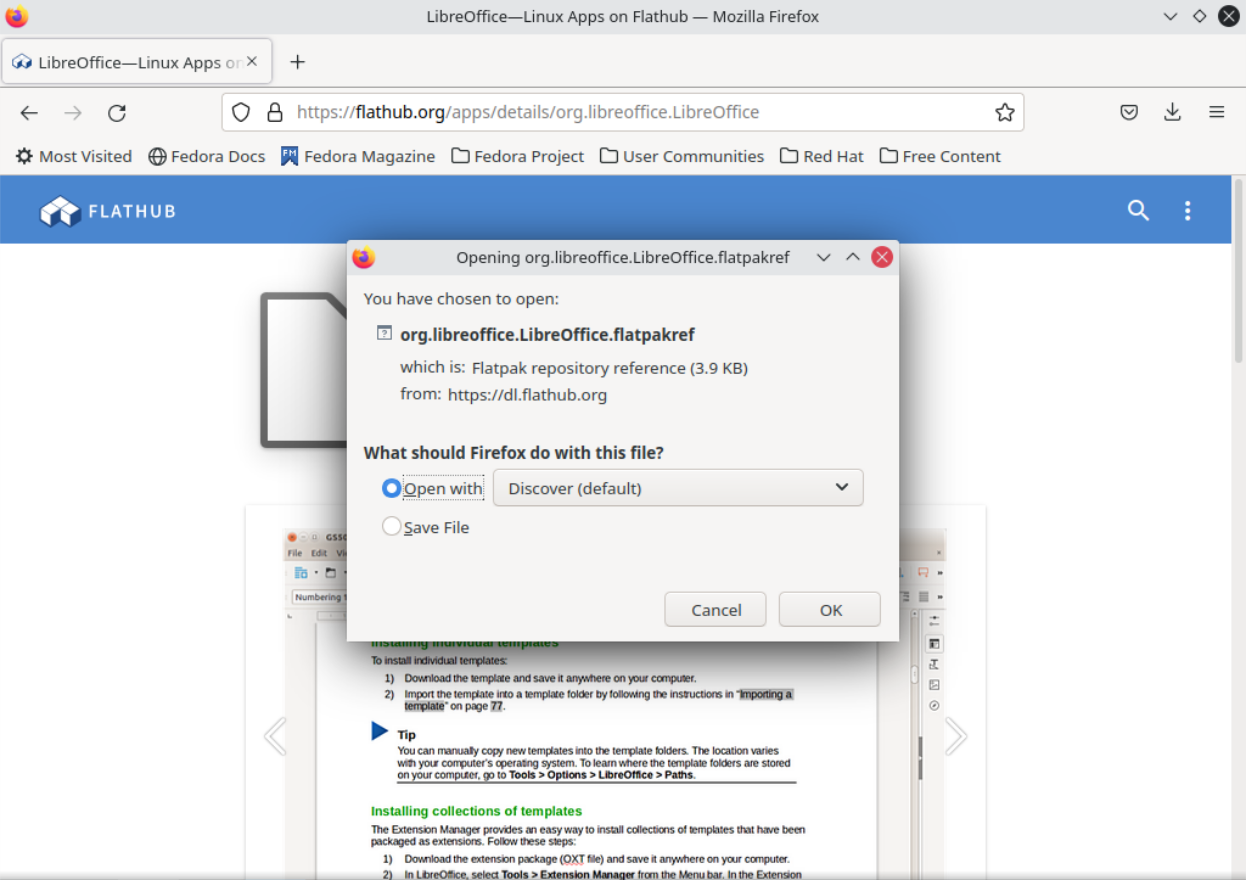
Once the Flatpak is downloaded, the Plasma Discover application will open a new window with an “Install” button. Click this button to begin installation.
Alternatively, each application on flathub.org can be installed through the terminal by running the installation command at the bottom of the page that should look something like this:
$ flatpak install flathub <package-name>
As an example, Firefox can be installed by running the following command which can be found on Firefox’s flathub page:
$ flatpak install flathub org.mozilla.firefox
Flatpak command line
Additional details about the flatpak command line interface can be found in the official Flatpak documentation.
Package layering
Package layering works by modifying your Fedora Kinoite installation. As the name implies, it works by extending the packages from which Fedora Kinoite is composed.
Good examples of packages to be layered would be:
-
fish: An alternative Unix shell -
sway: A Wayland tiling compositor -
libvirt: The libvirt daemon
Most (but not all) RPM packages provided by Fedora can be installed on Fedora Kinoite using this method.
Currently, using package layering creates a new "deployment", or bootable filesystem root.
It does not affect your current root.
This preserves rollback and the transactional model, but means that the system must be rebooted after a package has been layered or updated.
You can alternatively use rpm-ostree install --apply-live <pkg> to also temporarily apply the change directly to your currently booted deployment.
It’s generally expected that you use package layering sparingly, and use flatpak and dnf install inside a toolbox etc.
Package layering is generally done from the command line. However, the Software application does rely on it for installing a small number of apps that are currently difficult to install as Flatpaks.
Installing packages
Packages can be installed on Fedora Kinoite using:
$ rpm-ostree install <package name>
This will download the package and any required dependencies, and recompose your Fedora Kinoite image with them.
rpm-ostree uses standard Fedora package names, which can be searched with rpm-ostree search since Fedora Kinoite 39, or using DNF inside a toolbox for previous versions.
Once a package has been installed in this manner, it will be kept up-to-date as new versions are released and as the base operating system is updated.
By default, rpm-ostree will download both required and recommended dependencies of layered packages.
If you want dependency resolver to stick to required dependencies only, then you have to append
Recommends=false
line to the /etc/rpm-ostreed.conf file.
There’s no ad-hoc CLI flag to do so because of how rpm-ostree works internally.
Replacing packages
In some scenarios, you may want to test out a new version of podman or kernel or other packages that live on the host.
The rpm-ostree override command can be used to replace a package with a different version.
You can download the package locally and run:
$ rpm-ostree override replace <path to package>
Or you can override packages without downloading using links from koji or bodhi. For example:
$ rpm-ostree override replace https://kojipkgs.fedoraproject.org//packages/podman/3.1.2/1.fc34/x86_64/podman-3.1.2-1.fc34.x86_64.rpm https://kojipkgs.fedoraproject.org//packages/podman/3.1.2/1.fc34/x86_64/podman-plugins-3.1.2-1.fc34.x86_64.rpm
You may also use override remove to effectively "hide" packages; they will still exist in the underlying base layer, but will not appear in the booted root.
Removing and replacing packages using package layering is not generally recommended. For more information, see the rpm-ostree documentation.
Want to help? Learn how to contribute to Fedora Docs ›