Installing virtual operating systems with GNOME Boxes
GNOME Boxes is an application in GNOME Desktop Environment, which enables you to virtually access various operating systems.
Installing a virtual operating system from the list of predefined systems
To install a virtual operating system:
-
Run GNOME Boxes using the Super key and type
Boxes. In GNOME Boxes, click the + button and then Create a Virtual Machine.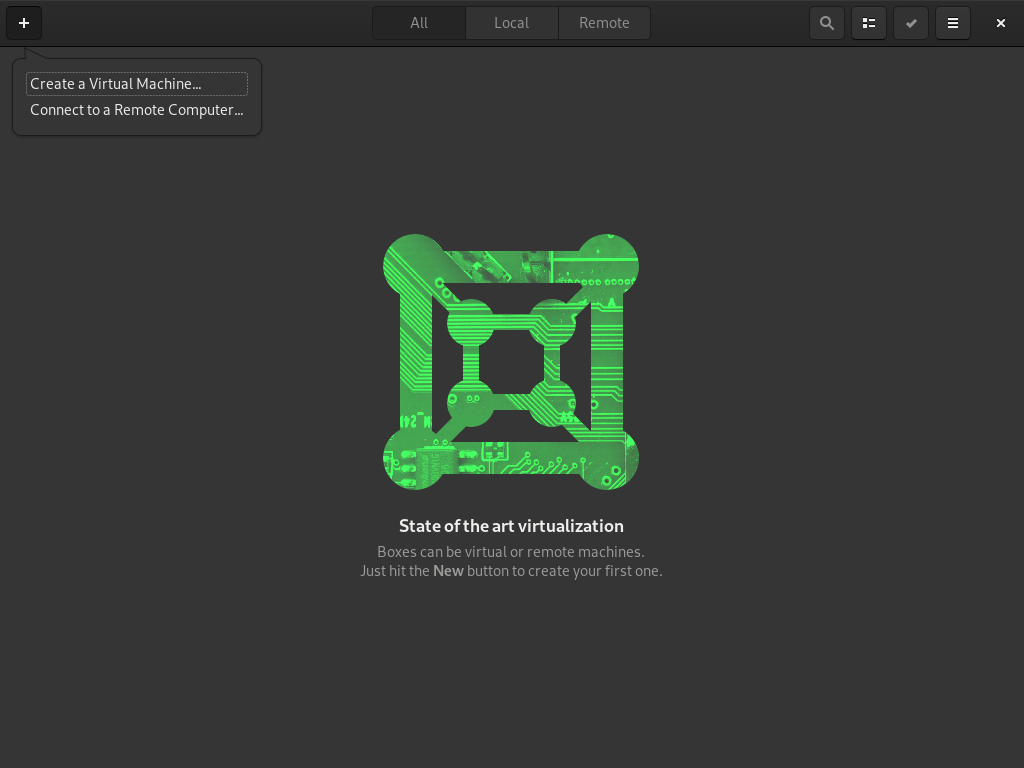
-
Download an operating system.
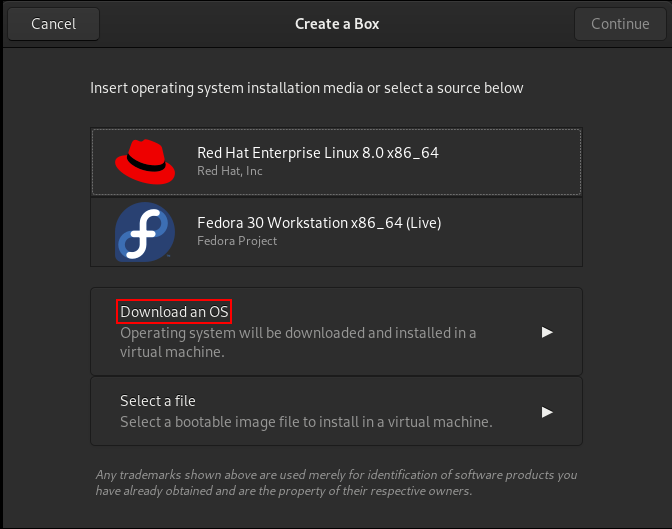
Choose one of the predefined systems from the list.
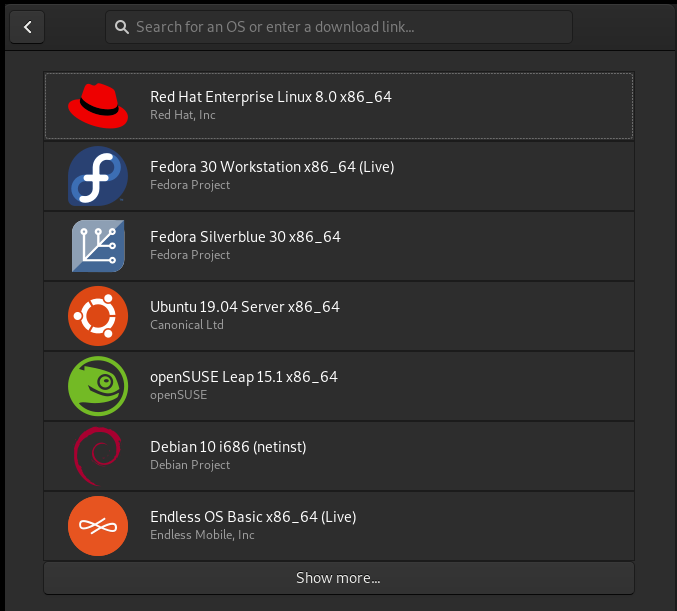
Alternatively, download an ISO image from the relevant website and select the file as shown in the screen below:
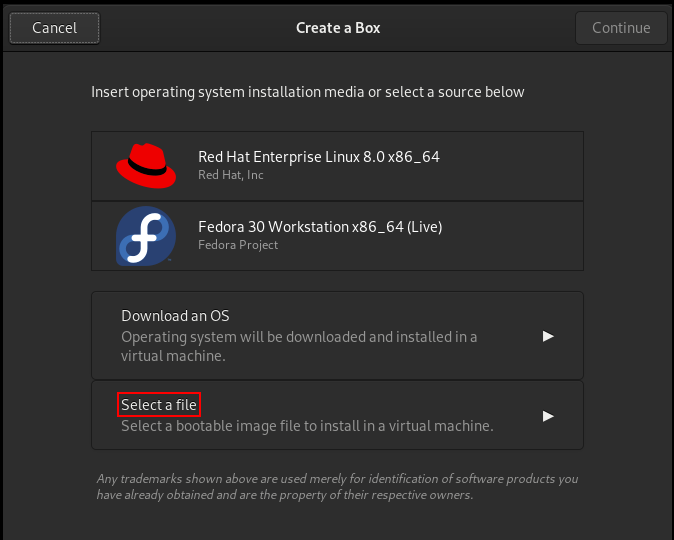
-
Review your installation.
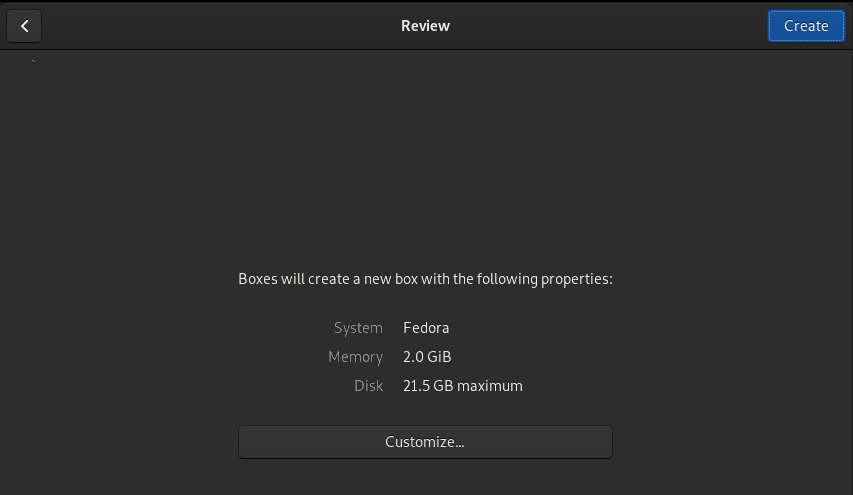
To modify resources of the installed virtual operating system, such as RAM or disk size, click the Customize button.
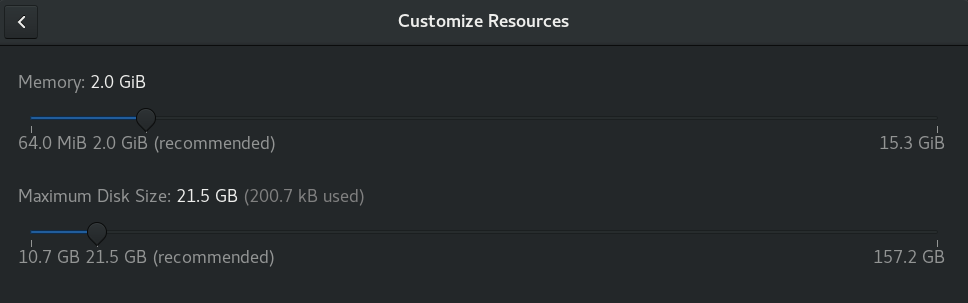
-
To start the installation of the virtual operating system, click the Create button.
The actual installation process may differ based on the selected operating system.
Installed systems are available to run in the main menu of GNOME Boxes.
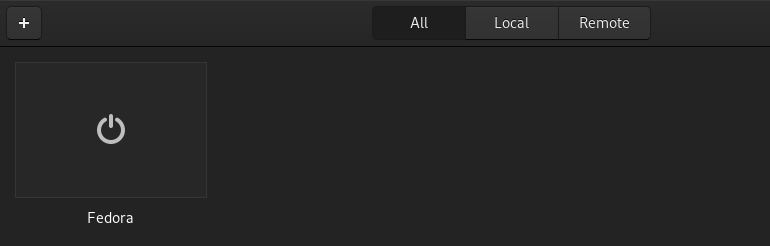
Want to help? Learn how to contribute to Fedora Docs ›