Cambiando el Nombre de Host
Una nueva instalación de Fedora asignará un nombre de host predeterminado. Usted puede desear establecer una identificación más fácil de su(s) host(s) en la red.
Hay tres variantes de nombre de host en un sistema Fedora:
-
Un nombre estático se usa de forma predeterminada al arranque del sistema. Este nombre suele ser corto y contiene sólo letras, números y guiones.
-
Un nombre opcional bonito puede ser más largo y más descriptivo, como "Emily’s 2nd dev laptop".
-
Un nombre transitorio asignado por la red. Probablemente será el mismo que el nombre estático, a no ser que haya múltiples hosts con el mismo nombre estático en la red local. Por ejemplo, si hay dos hosts con el nombre estático "localhost", a una máquina debe ser asignada con el nombre transitorio de "localhost-1".
Displaying your current hostname
For Fedora Workstation, using the default GNOME desktop, open the Settings application and choose About.
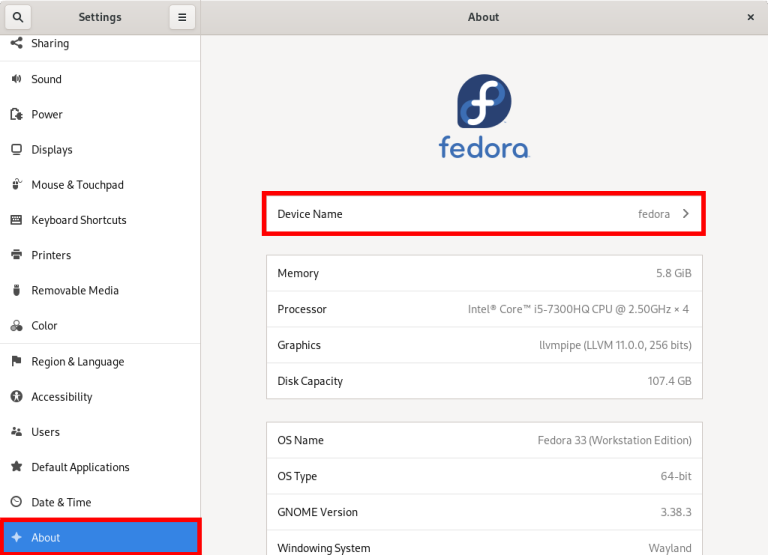
To see the hostname from the command line, use the command hostnamectl with no options. The example output below shows the static and transient hostnames. Your output may be slightly different depending on which hostname types have been set.
Static hostname: localhost.localdomain
Transient hostname: fedora
Icon name: computer-laptop
Chassis: laptop
Machine ID: 15fc9e69d007013025f31bc5272c4ed1
Boot ID: 41ac938872bae052294bcb277241ac93
Operating System: Fedora 33 (Workstation Edition)
CPE OS Name: cpe:/o:fedoraproject:fedora:33
Kernel: Linux 5.10.10-200.fc33.x86_64
Architecture: x86-64
To see the current static, transient or pretty hostname, you can use the hostnamectl command with options, such as:
hostnamectl --static hostnamectl --transient hostnamectl --pretty
Changing the hostname
For Fedora Workstation, using the default GNOME desktop, open the Settings application and choose About.
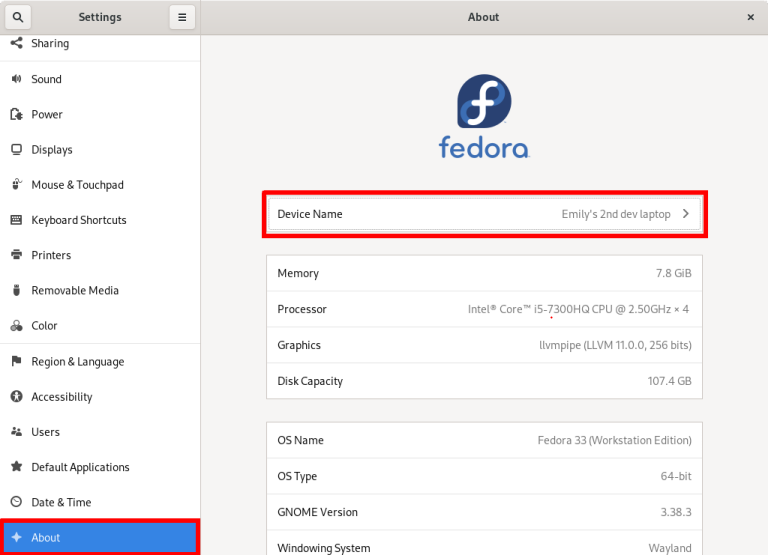
You can replace the value in the Device name field with the name of your choosing. The effect of this field is as follows:
-
If you use a name that is shorter, contains only lowercase letters, numbers and/or dashes ("-"), this will set the host’s static name, and the pretty name will be left blank.
-
If you enter a name that is more descriptive, contains mixed-case and other types of characters, this will set the pretty name, and a static name will be derived from that automatically.
You can see the effect of the change by using the hostnamectl command again:
Static hostname: emilys-2nd-dev-laptop
Pretty hostname: Emily's 2nd dev laptop
Icon name: computer-laptop
Chassis: laptop
Machine ID: 15fc9e69d007013025f31bc5272c4ed1
Boot ID: 41ac938872bae052294bcb277241ac93
Operating System: Fedora 33 (Workstation Edition)
CPE OS Name: cpe:/o:fedoraproject:fedora:33
Kernel: Linux 5.10.10-200.fc33.x86_64
Architecture: x86-64
In the previous example, "Emily’s 2nd dev laptop" was entered via the Settings app, and the static hostname "emilys-2nd-dev-laptop" was set automatically.
Hostnames can also be set at the command line with the hostnamectl set-hostname command. For example:
sudo hostnamectl set-hostname --pretty "Emily's 2nd dev laptop" sudo hostnamectl set-hostname --static emily-dev-2
Want to help? Learn how to contribute to Fedora Docs ›