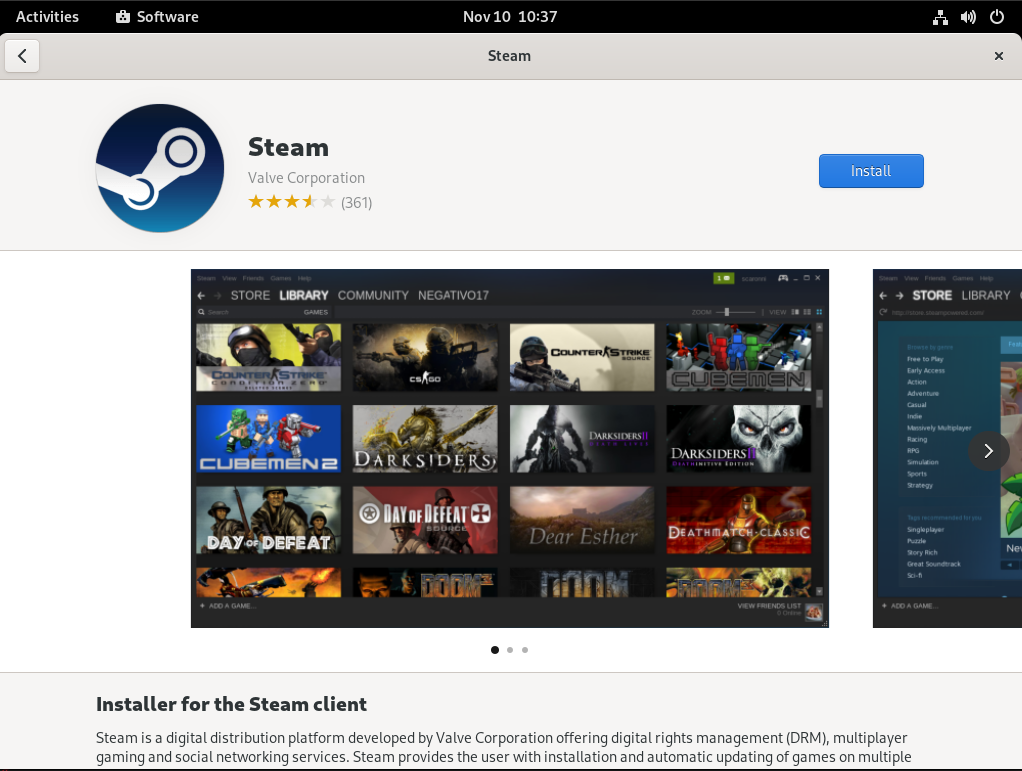Steam Installation
| With Fedora 38 there is an issue where Steam installed from Flathub will not start. This issue is being tracked on the Fedora Discussion page |
| This will require enabling an external repository. |
If you enabled "Third Party Software" (rpmfusion Nonfree) at installation you can skip to installing Steam.
|
Using the terminal
enabling The external repository (rpmfusion Nonfree)
-
Launch The terminal prompt of your choice
-
Run the following command with a user that has root acess or can use the
sudocommand
sudo dnf install https://mirrors.rpmfusion.org/free/fedora/rpmfusion-free-release-$(rpm -E %fedora).noarch.rpm https://mirrors.rpmfusion.org/nonfree/fedora/rpmfusion-nonfree-release-$(rpm -E %fedora).noarch.rpm -ysudo dnf config-manager --enable fedora-cisco-openh264 -yUsing Software GUI Package Manager
Open Software under the Activities in the top left corner.
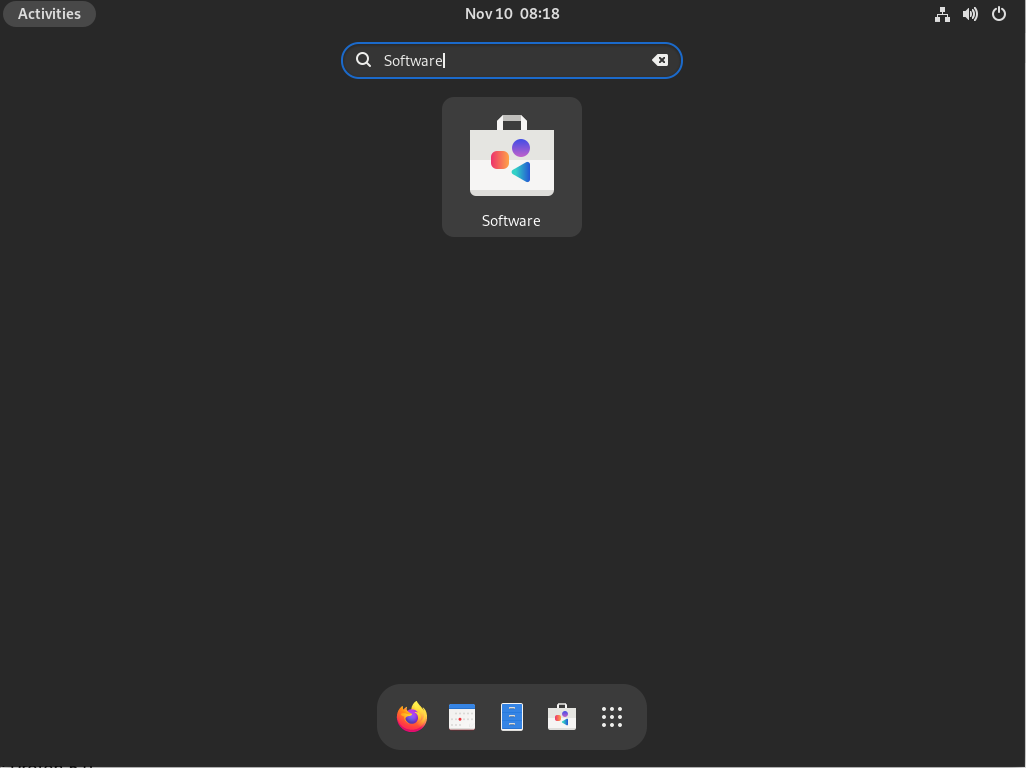
enabling The external repository (rpmfusion Nonfree)
-
Click the Menu Button (☰) on upper right corner and choose Software Repositories. (Circled red for visual aide)
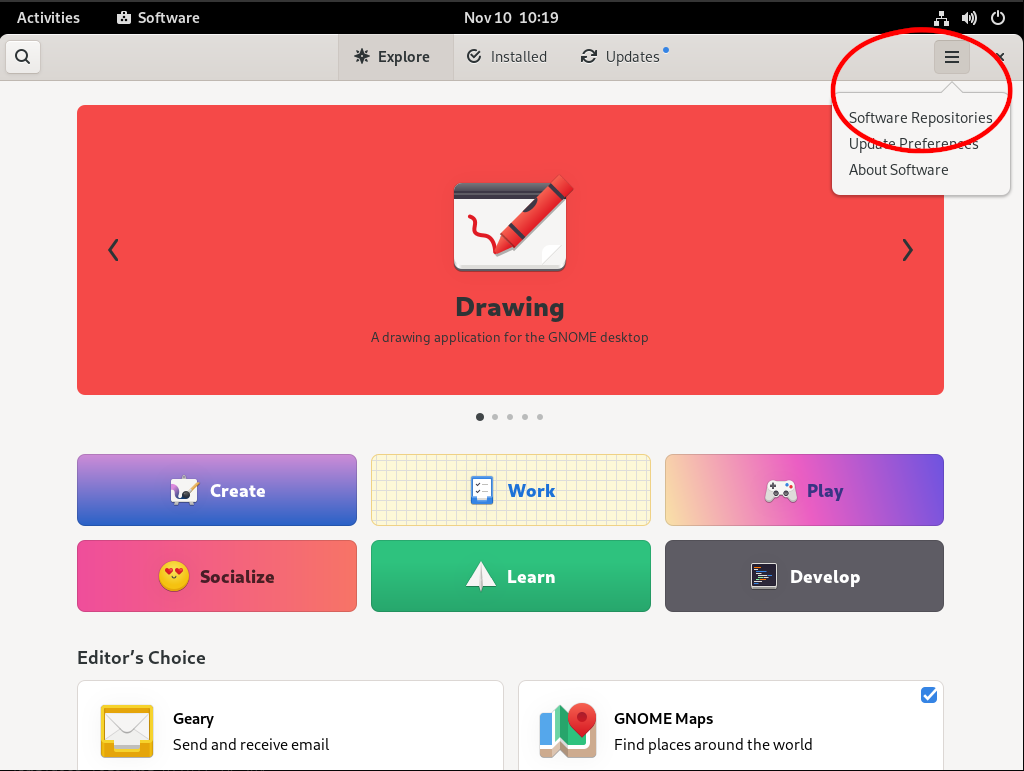
-
Scroll down to the bottom of the new window till you see “Fedora Third Party Repositories”.
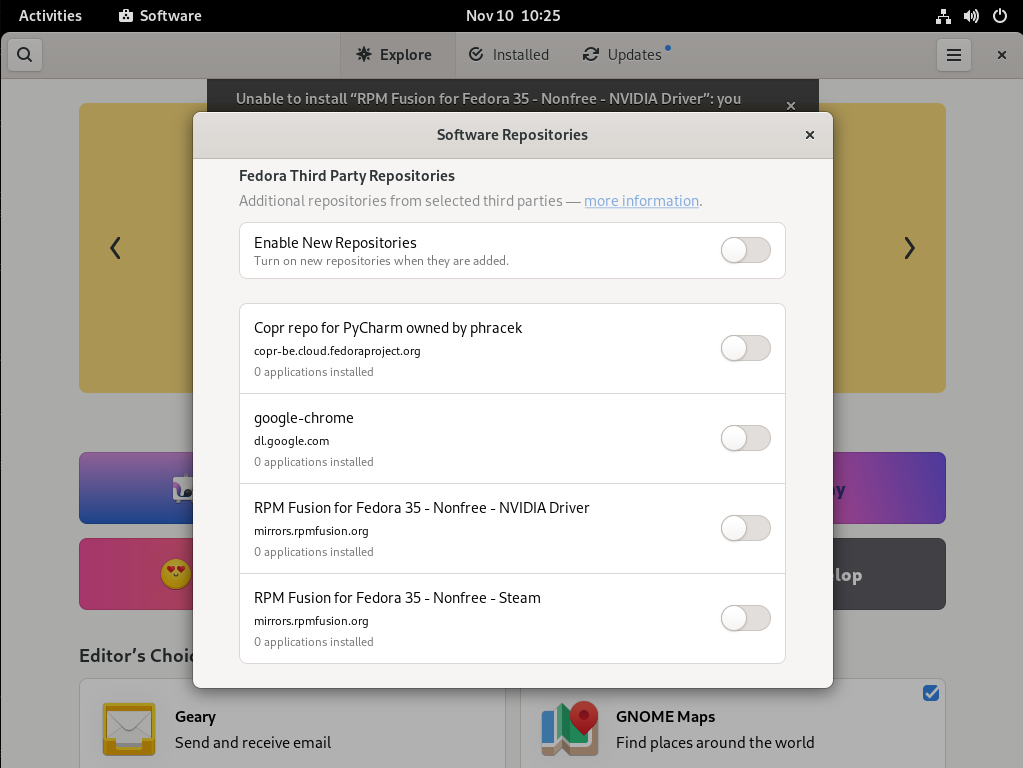
-
Enable "RPM Fusion for Fedora XX - Nonfree - Steam".
-
Close the window.
-
Click on the upper left corner (search icon).
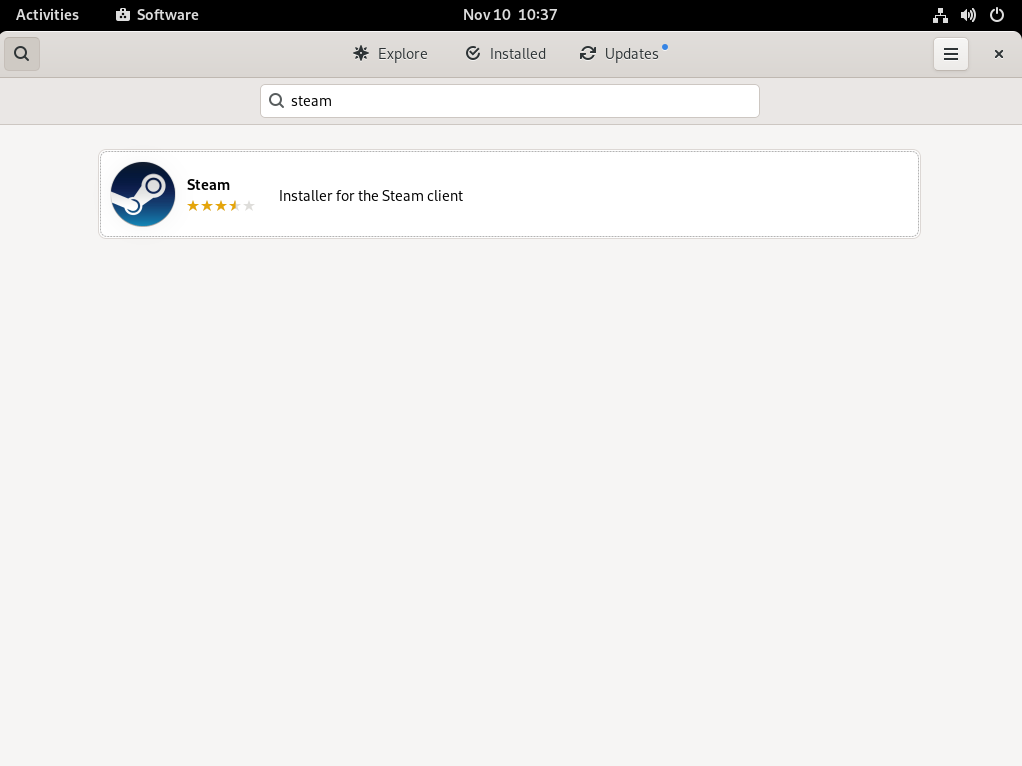
Enable Proton engine
| Following installation requires you to be online. |
-
Open Steam and click Steam on the menu bar (upper left corner) and click Settings.
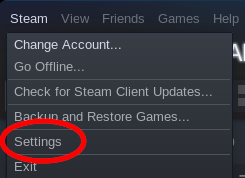
-
Click Steam Play.
-
Check Enable Steam Play for supported titles.
-
Check Enable Steam Play for all other titles and select the Proton version you installed.
-
Press OK
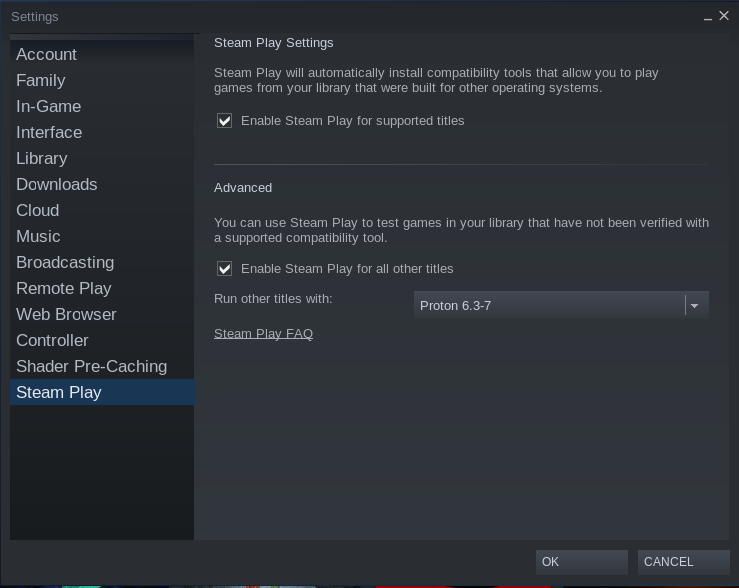
-
Restart Steam
Once Steam restarts all games in your Steam Library should be available to install and play.
Next steps
Install available title from the Library menu and play it.
| It is recommended that games are checked on Proton games. This will give an idea of how well a game might run under Steam on Fedora. |
Want to help? Learn how to contribute to Fedora Docs ›