Upgrading Fedora Linux to a New Release
|
Upgrading to the next Fedora Workstation release
|
This is the recommended upgrade method for Fedora Workstation. |
In Fedora Workstation, when the next stable release is available, a graphical notification will appear similar to the update notifications. Clicking this, or running the Software application and going to the Updates pane, will display a simple graphical interface for upgrading the system.
Important: Before you start upgrading, your system needs to be fully up-to-date, to ensure that the system upgrade will be smooth.
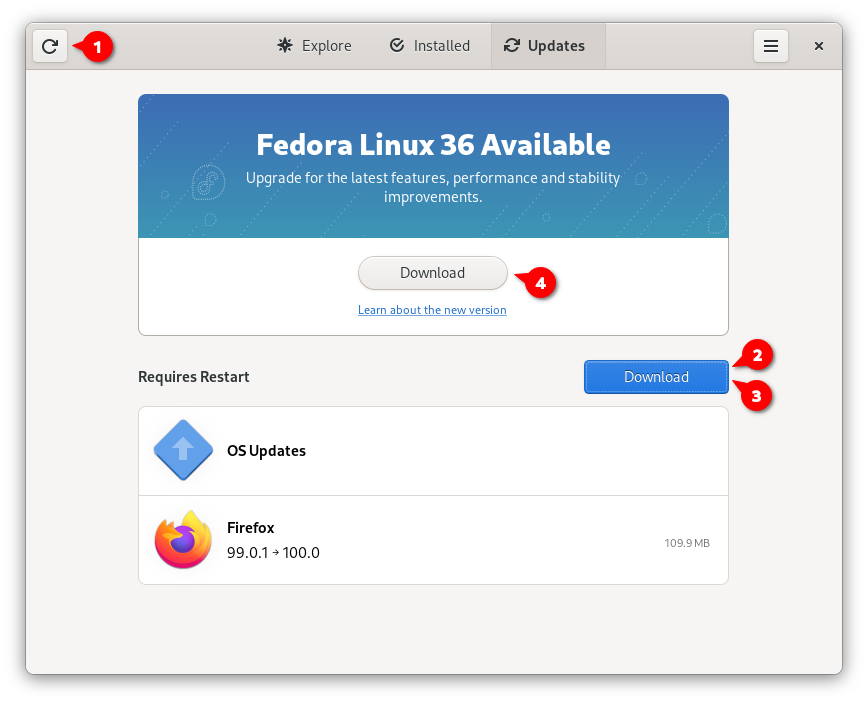
First, please click the Refresh button in top left to make sure that Software is aware of the latest updates. If there are any unapplied updates shown, please click the Download button next to them (and then Restart & Update button, when it appears), to fully update your existing system. This is really important, please do not skip this step. Once that is done, you can click Download in the "Fedora Linux <number> Available" section to begin upgrading your system to the new release.
Upgrading using the DNF System Upgrade plugin
|
This is the recommended upgrade method for all other Fedora Linux installations. |
This method is used to a upgrade Fedora Linux installation using the command-line. It is also used to troubleshoot issues with packages preventing the graphical method from upgrading.
For instructions on upgrading with the DNF system upgrade plugin, refer to the DNF System Upgrade Plugin page.
Upgrading between major versions in Fedora Silverblue
|
Upgrading between major versions (such as from Fedora Linux 38 to Fedora Linux 39) can be completed using the Software application. Alternatively, Silverblue can be upgraded between major versions using the |
For instructions on upgrading Fedora Silverblue Host, refer to the dedicated page.
Can I upgrade between Fedora Linux releases using only DNF?
|
This is not a supported upgrade method. |
Upgrading between Fedora Linux releases without the DNF System Upgrade plugin or GNOME Software are not tested by the Fedora Quality team, and are therefore not supported by the community. You can follow Upgrading Fedora Linux using package manager, but you’re doing that at your own risk.
Upgrading from pre-release (beta) to final public release (stable)
If you are using a pre-release of Fedora Linux, you shouldn’t need to do anything to get the final public release, other than updating packages as they become available. You can use sudo dnf upgrade or wait for desktop notification. When the pre-release is released as final, the fedora-repos packages will be updated and your updates-testing repository will be disabled. Once this happens (on the release day), it is highly recommended to run sudo dnf distro-sync in order to align package versions with the current release.
How do I upgrade to Rawhide and Branched?
Rawhide and Branched are the development releases of Fedora Linux. They are suitable for users developing or testing Fedora Linux before public release. They are NOT SUITABLE for regular day-to-day use unless you are a fairly experienced user, and certainly not suitable for mission-critical use. You should read through those pages carefully before deciding to run Branched or Rawhide. See the Fedora Release Life Cycle for more information on how the whole Fedora cycle works from Rawhide, to Branched, to the milestone releases (Beta), to the 'Final' release.
Upgrading to a Branched release or to Rawhide can be done using DNF System Upgrade.
Can I upgrade from an End Of Life (EOL) release?
Fedora strongly discourages running an end-of-life release on any production system, or any system connected to the public internet. You should never allow a production Fedora Linux deployment to reach end-of-life in the first place.
With that in mind, if you do have an end-of-life release installed on a system you cannot just discard or re-deploy, you upgrade using DNF System Upgrade. Note that upgrades are only tested from the two previous releases.
Upgrading to a pre-release version using Gnome Software
Upgrading to pre-released versions of Fedora Linux can be enabled in Gnome software using the following command:
gsettings set org.gnome.software show-upgrade-prerelease true
If the upgrade banner does not show after executing that command, terminating the gnome-software process may be necessary.
Once the upgrade is complete, it is highly recommended to disable that function so you do not get unwanted future pre-releases. Running the same command in reverse accomplishes that:
gsettings set org.gnome.software show-upgrade-prerelease false
Upgrading using the Fedora Linux installer (anaconda)?
Fedora releases up to 17 included upgrade functionality in the installer, anaconda. This can be a better choice than a package manager upgrade for some End Of Life (EOL) upgrades. If you are attempting to upgrade from 16 or older, it is highly recommended to upgrade to 16 and perform an installer upgrade from 16 to 17 before upgrading any further.
To upgrade using the installer, boot the system from a network install or DVD image for the target release, and run through the initial steps of the install process. After you select storage devices the installer should offer you the option to upgrade the installed system.
|
If your installation is located on a 'specialized' storage device, be sure to configure and select it. |
Want to help? Learn how to contribute to Fedora Docs ›